1. Log in to your webmail account.
2. Select the Horde as your webmail client and click on Open.
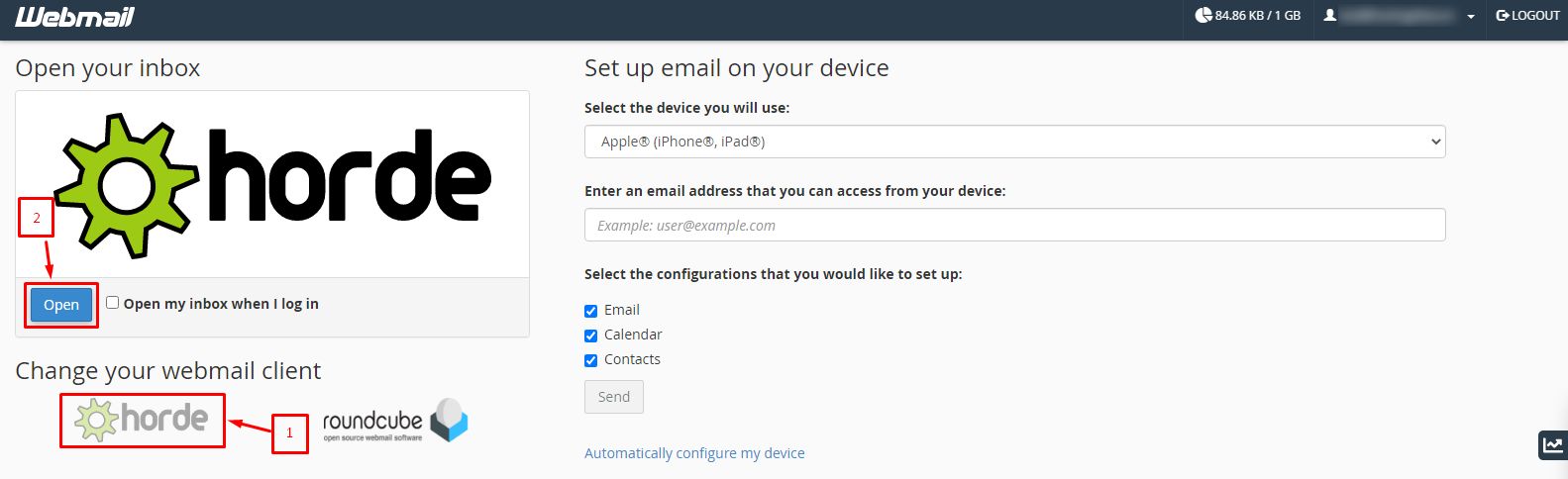
The inbox of your webmail account will open in the Horde interface.
3. Move the mouse over the gear icon located at the end of the menu options at the top of the interface.
4. Go to Preferences and select the Mail option.
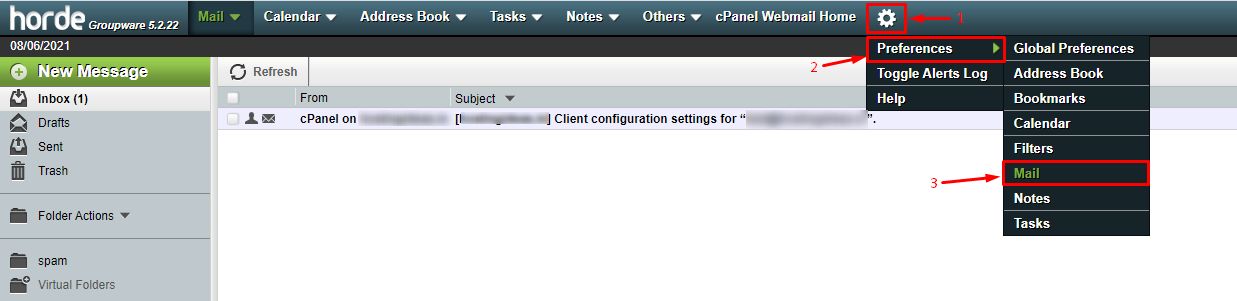
It will open the Preferences for Mail page.
5. Click on Composition under the Compose section.

6. In the Default method to compose messages drop-down field, select the Rich Text (HTML) option.
7. Click on the Save button.
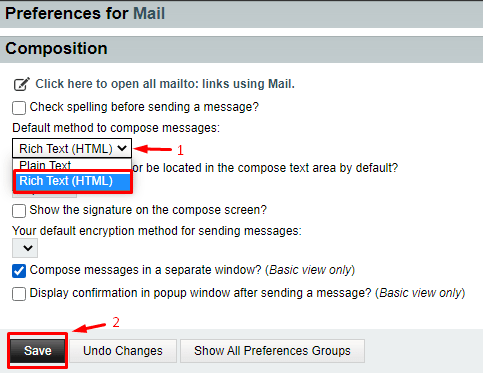
The system will update the preferences to enable HTML in your messages and flash a success message.




