Resellers can enable or disable SSH access from the package options that, in turn, enables SSH access for a single user.
You have to be cautious while assigning SSH access to a user as it may imply security risks. We recommend you first check with the client as to why they need SSH access. There are some tasks or actions that users can execute even without SSH access.
To Enable SSH Access for a User
1. Log in to your reseller account of DirectAdmin.
2. Go to the Account Manager section and click on List Users.

The list of active user accounts on your DirectAdmin will appear.
3. Click on the username of a user to grant SSH access.

4. Go to the Modify tab and check the SSH Access option.
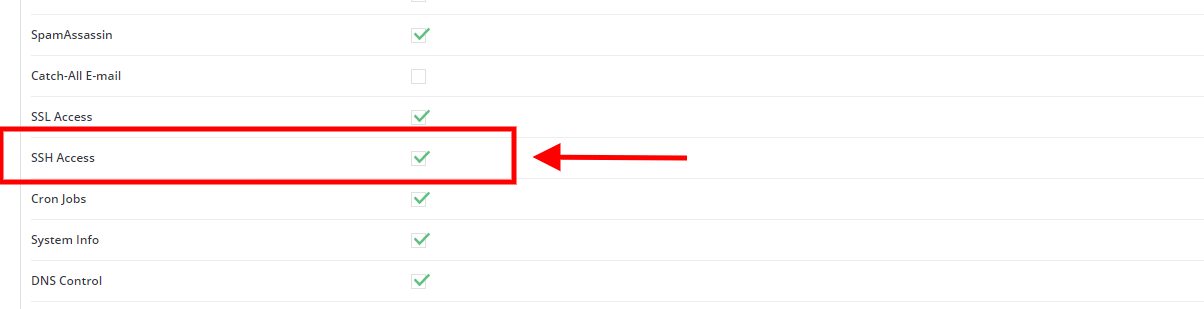
5. Click the SAVE button to grant the user SSH access to the server.




