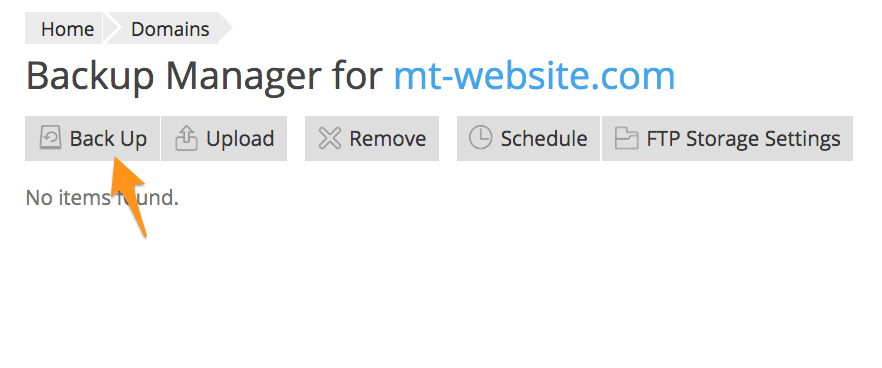You must take regular back-ups of your site to secure it from any sudden miss-happenings. So that you can recover and store them again easily. This article will guide you on how you can backup and restore sites in Plesk.
# Steps to Backup your site :
1. Log in to Plesk.
2. In the left sidebar menu, click on Websites & Domains Or Domains.
3. In the right sidebar menu, click on Backup Manager.
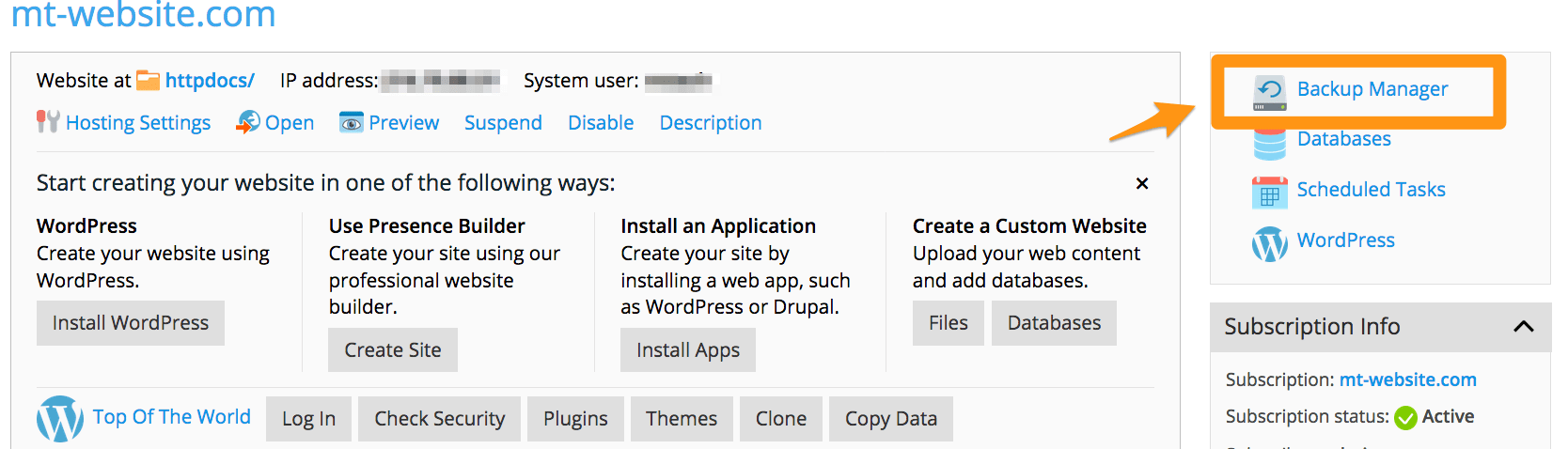
4. Now on the Backup Manager page, click on Back Up.
5. Under the Backup content, in the Backup section, select the desired setting :
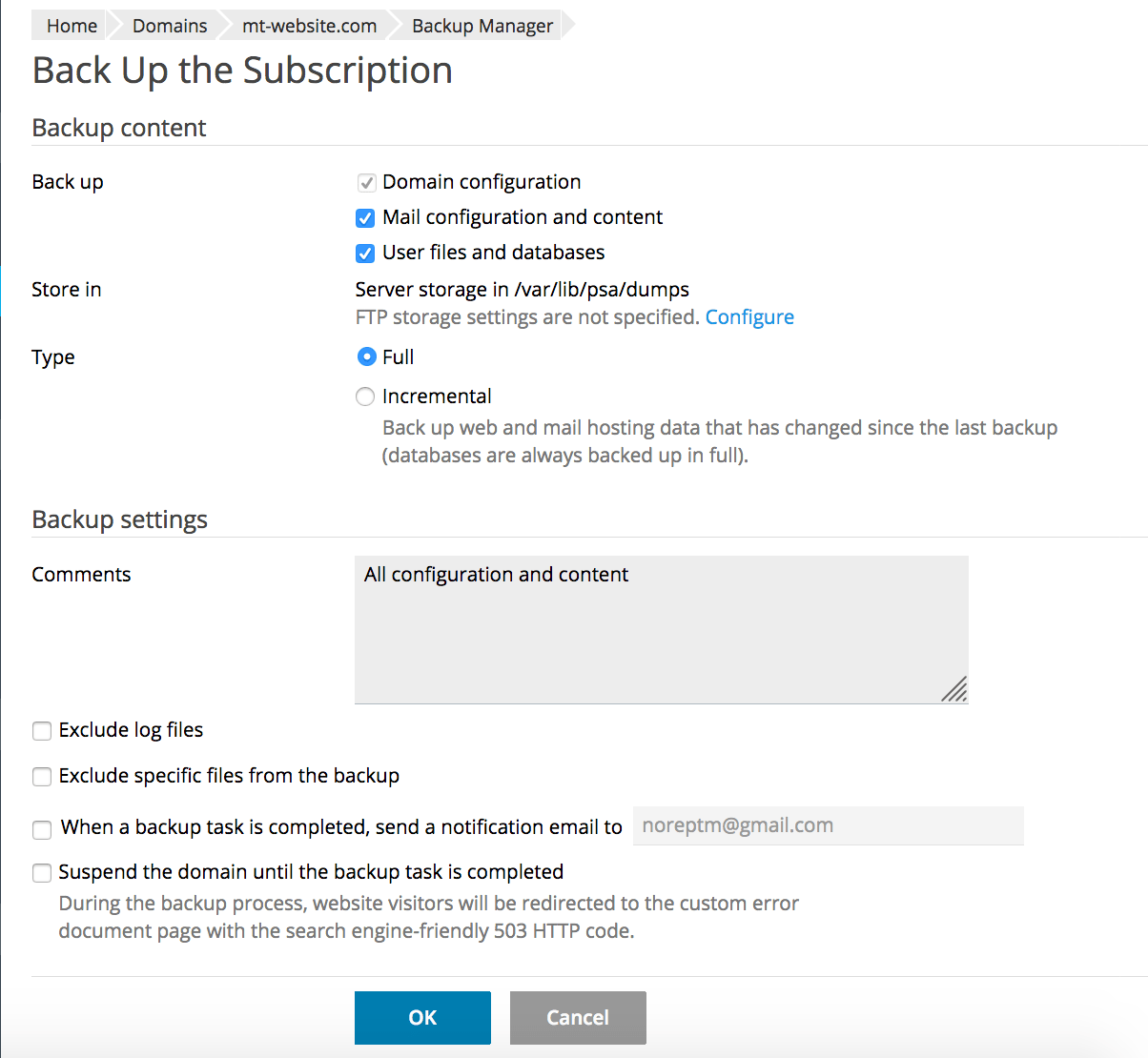
• Domain configuration: To backup domain content
• Mail configuration and content: To backup email
• User files and database: To backup additional users and databases
• Store in: It is a file path where backups are saved. You can also choose to store in an external FTP server.
• Full: A full backup of your server.
• Incremental: It will backup only content that has been changed since the last backup.
• Comments: For personal comments regarding your backup.
• Exclude log files: Not backup log files.
• Exclude specific files from the backup: To exclude a specific file path from your backup.
• ….send a notification email to….: Email if an error occurs during a backup.
• Suspend the domain: To suspend the domain while a backup is occurring. It may cause your site to go down temporarily.
6. After selecting your desired setting, click on OK.
7. That’s it. Wait for a few minutes to reflect it in Backup Manager.
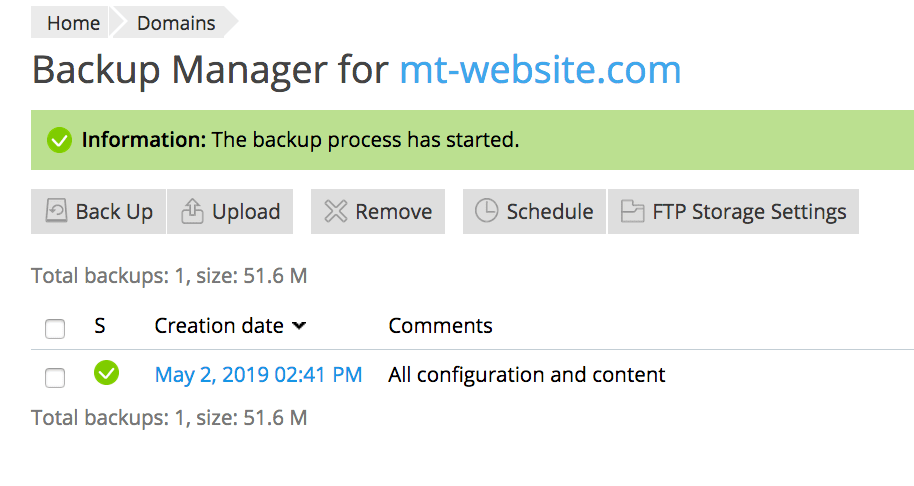
Above steps demonstrates how to take immediate backups. But, you can also schedule your backups to run at predefined intervals in the future.
# Steps to Schedule backups
1. Log in to Plesk.
2. In the left sidebar menu, click on Websites & Domains.
3. In the right sidebar menu, click on Backup Manager.
4. On the Backup Manager page, click on Schedule.
5. On the Schedules Backup Settings page, under the Schedule section, select when you want to run the backup process.
6. Select the type of backup, and for how long do you want to keep the backup files.
7. Under the Backup settings, customize the backup settings as per your wants.
8. Click on OK. Plesk will configure the scheduled backup.
# Steps to Restore your Site
1. Log in to Plesk.
2. In the left sidebar menu, click on Websites & Domains.
3. In the right sidebar menu, click on Backup Manager.
4. Click the backup that you want to restore.
5. Under the Backup content, next to What do you want to restore? section, select one of the following options :
• Selected objects: Select this option only if you want to restore specific items.
• All objects (entire system): Select this option only if you want to restore the entire site.
6. Under Restoration options, you can customize the restore settings as per your wants.
7. Click on Restore. Plesk will restore the backup.
Also Read :