If you owe a shared hosting package, updating A record is something you need to rely on support. They will do it for you if you initiate a chat OR open a support ticket. If you have a web hosting package with us, we will update the A record for you.
To Change Domain’s A Record via cPanel
1. Log in to your cPanel account.
2. Scroll down to the DOMAINS section and click on Zone Editor.

3. Click on the MANAGE button for the domain whose record you want to change.
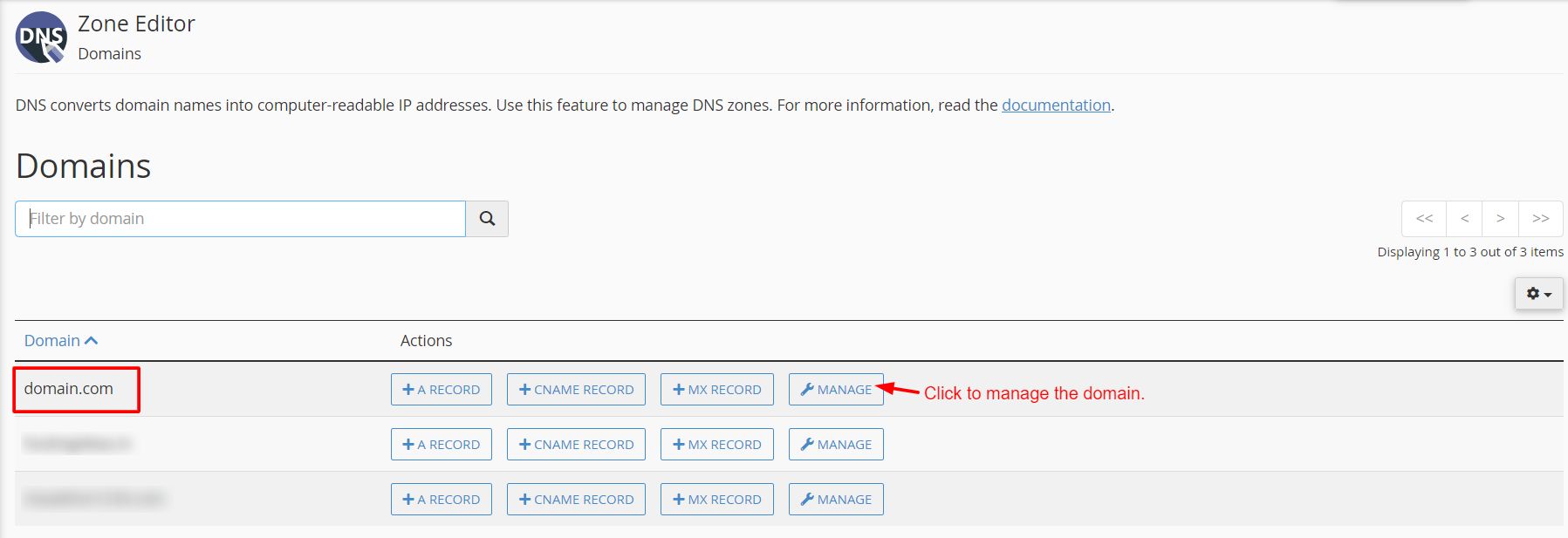
4. Click on the EDIT button for the DNS A record you want to change.
5. Enter the new record and click SAVE RECORD.
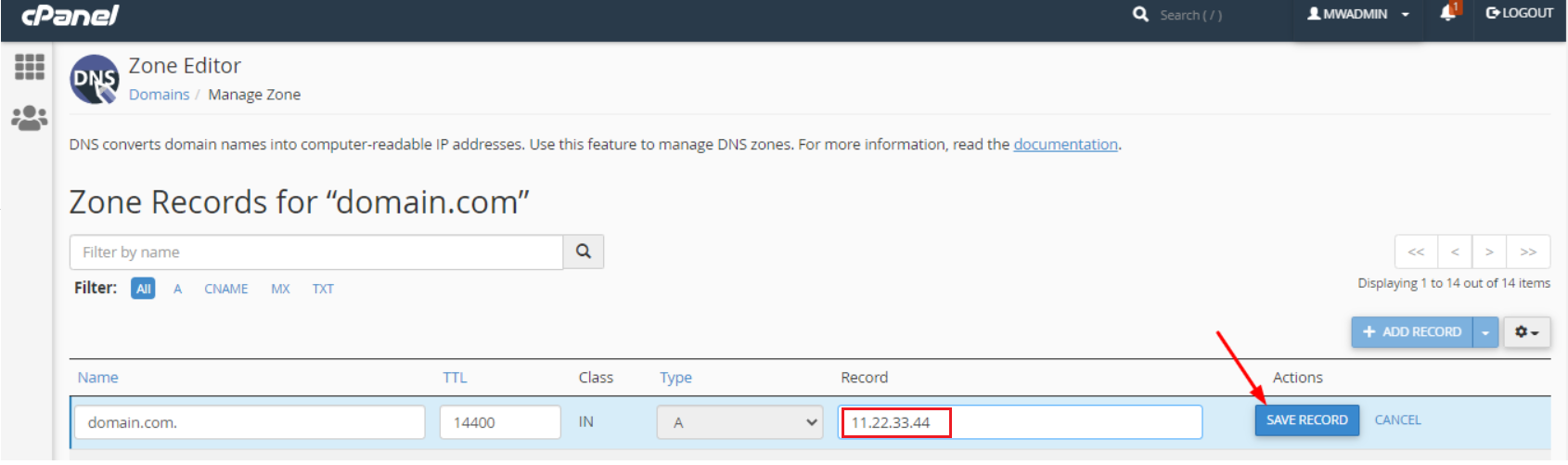
A success message will show up, indicating the DNS A record is updated.
If you are a reseller you can change a domain’s A record with WHM.
To Change Domain’s A Record via WHM
1. Log in to your WHM account.
2. Access option DNS Functions, then click Edit DNS Zone.
3. Select the zone file for the domain you wish to update the A record. Click Edit.
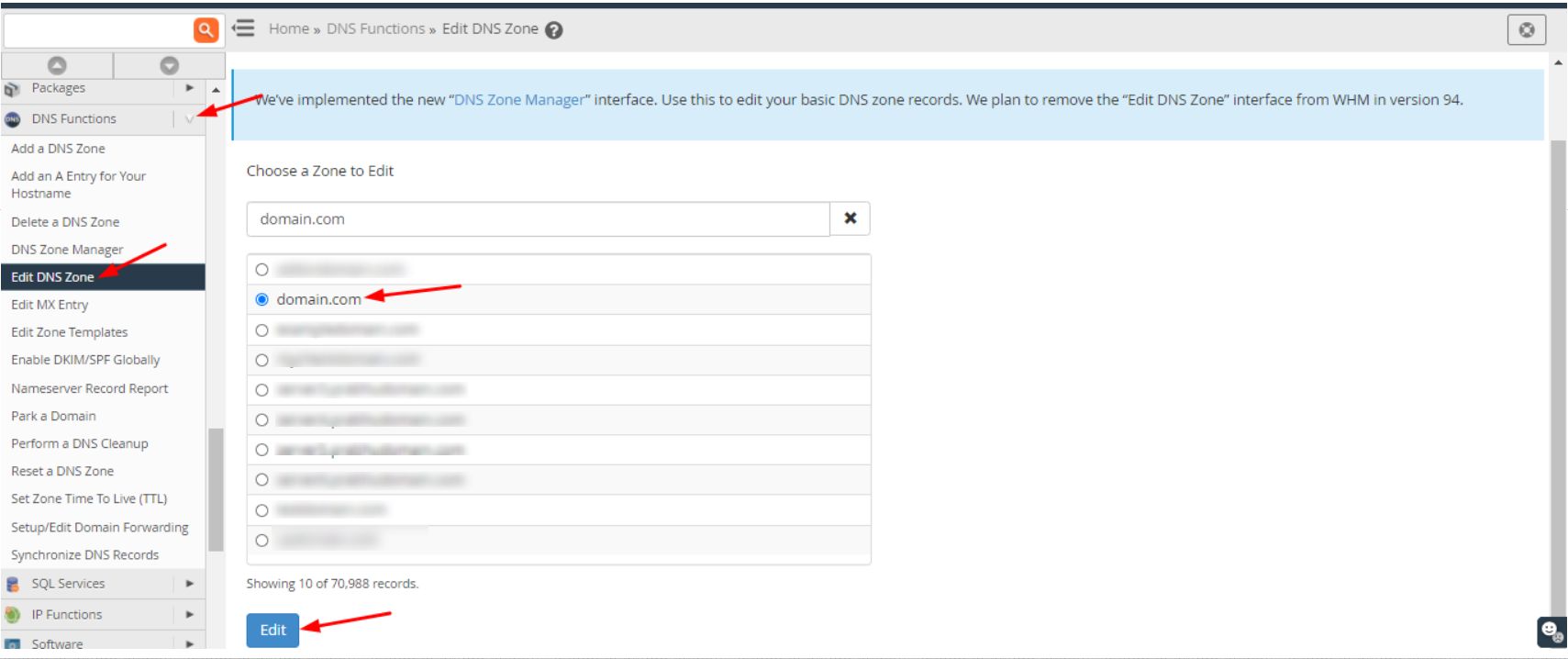
4. Search for the A record and replace it with the new IP address and click Save. Now, you have to wait for DNS to propagate.
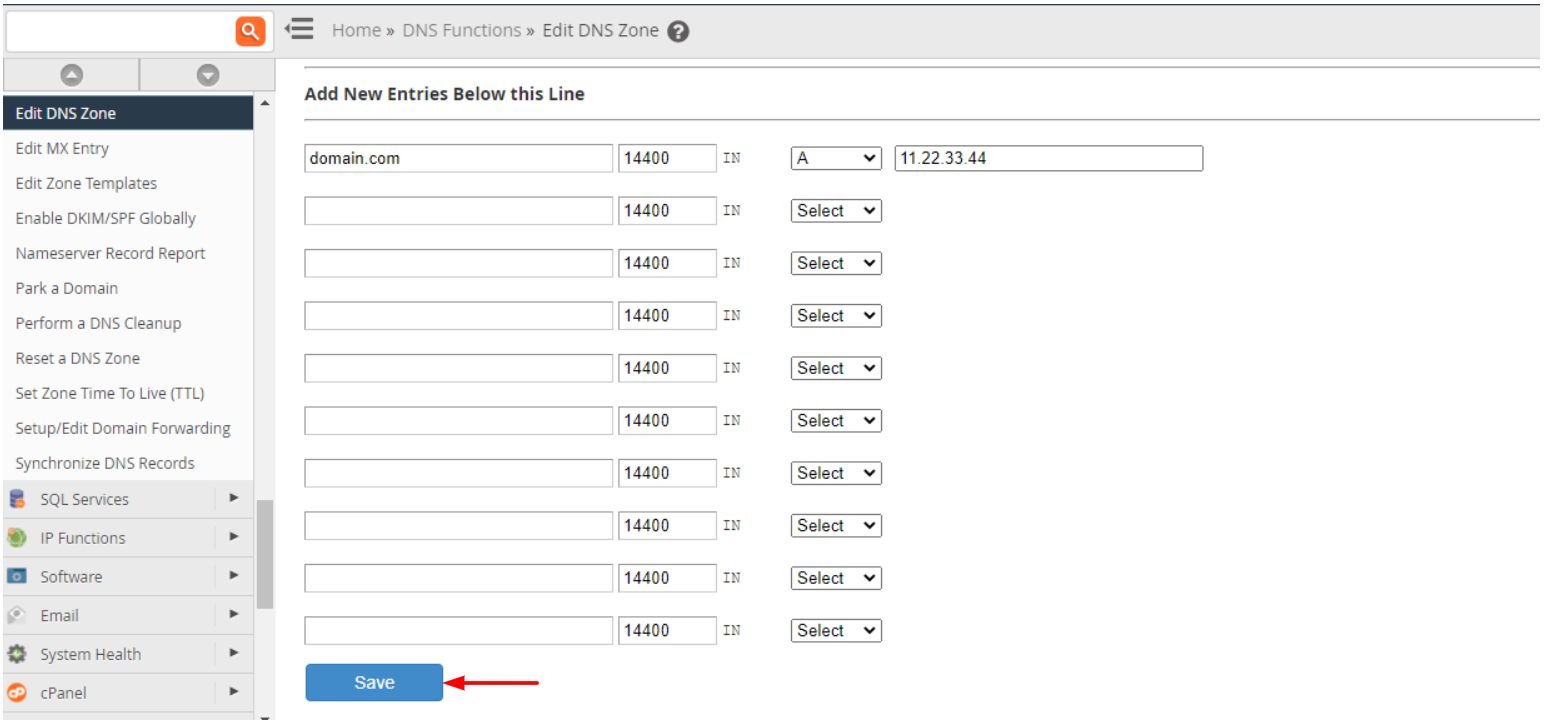
Within 12 – 24 Hrs A record gets propagated worldwide.
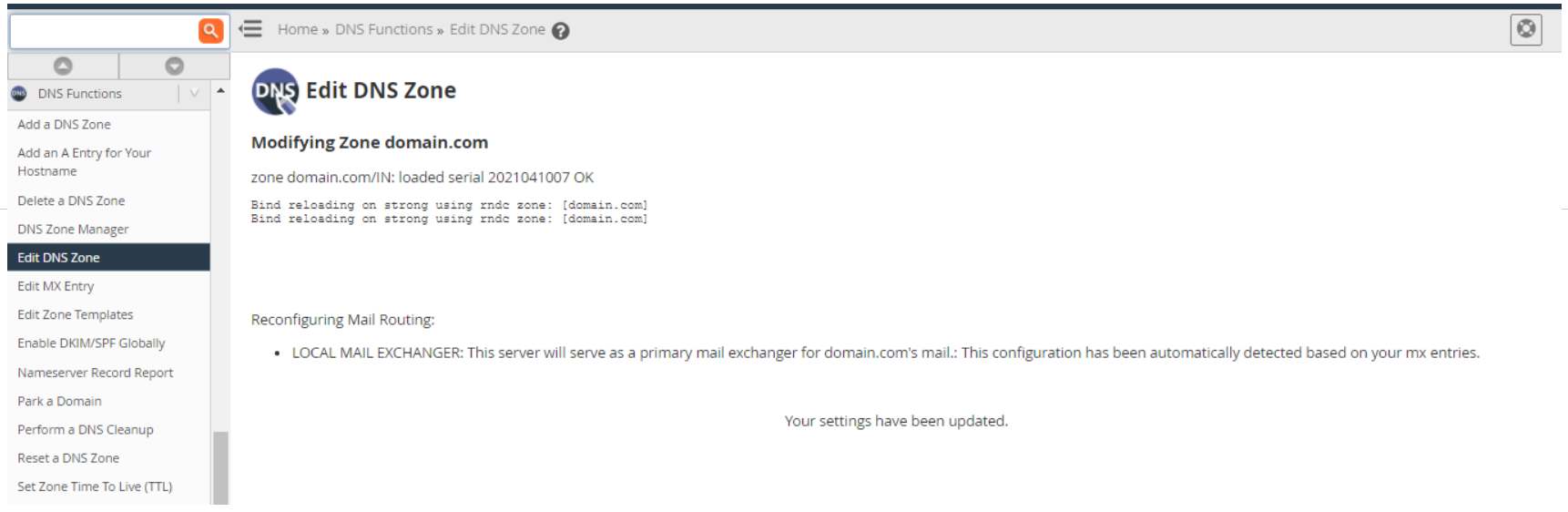
In the same way, you can update CNAME, MX for your domain. Resellers can update the records the way they want. Only, shared hosting customers need to contact support to update the DNS records.




