Steps to connect your database remotely through SQL Management Studio:
- Open Microsoft SQL Server Management Studio.
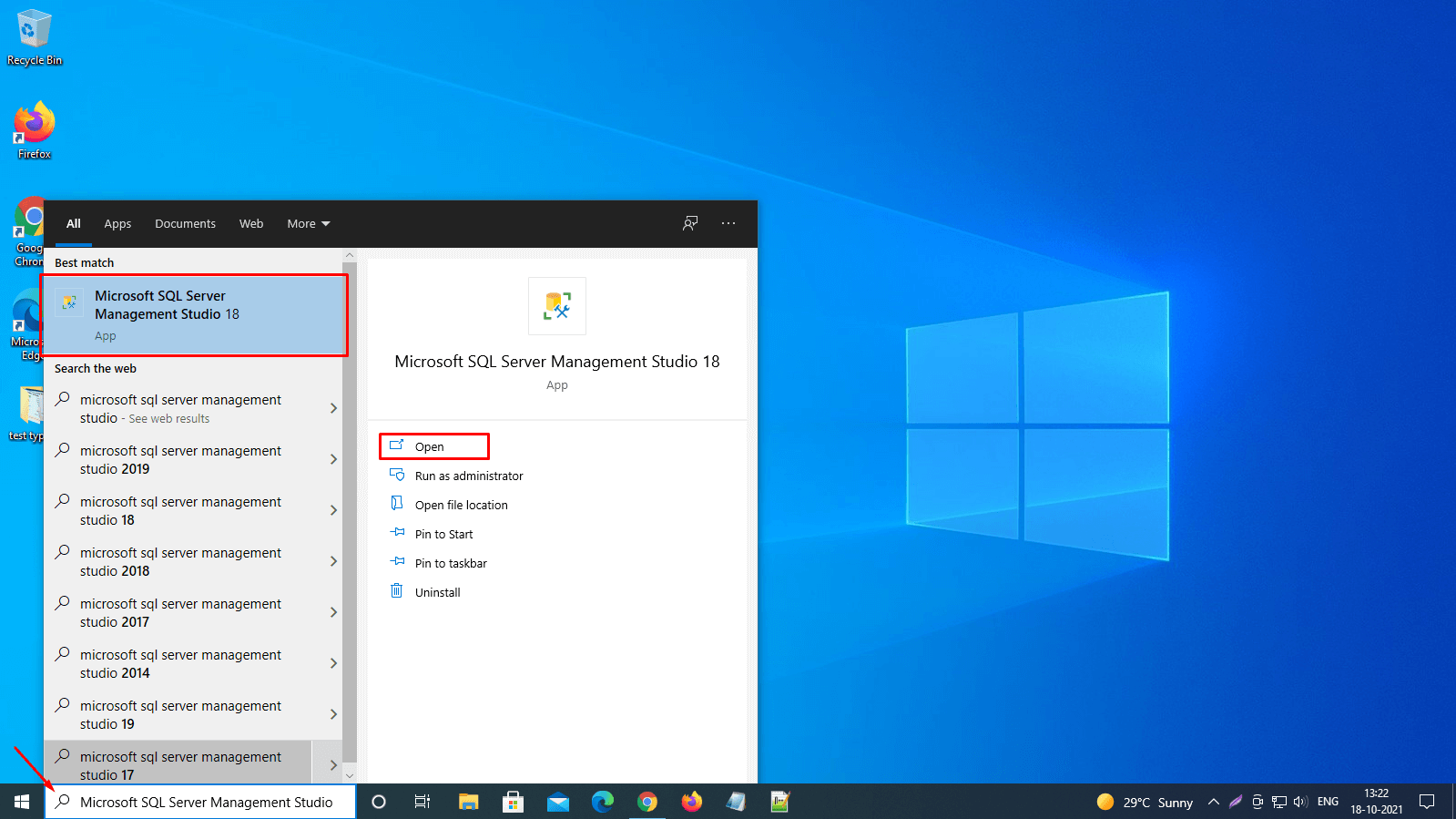
- Connect to Server dialog box appears on the screen.
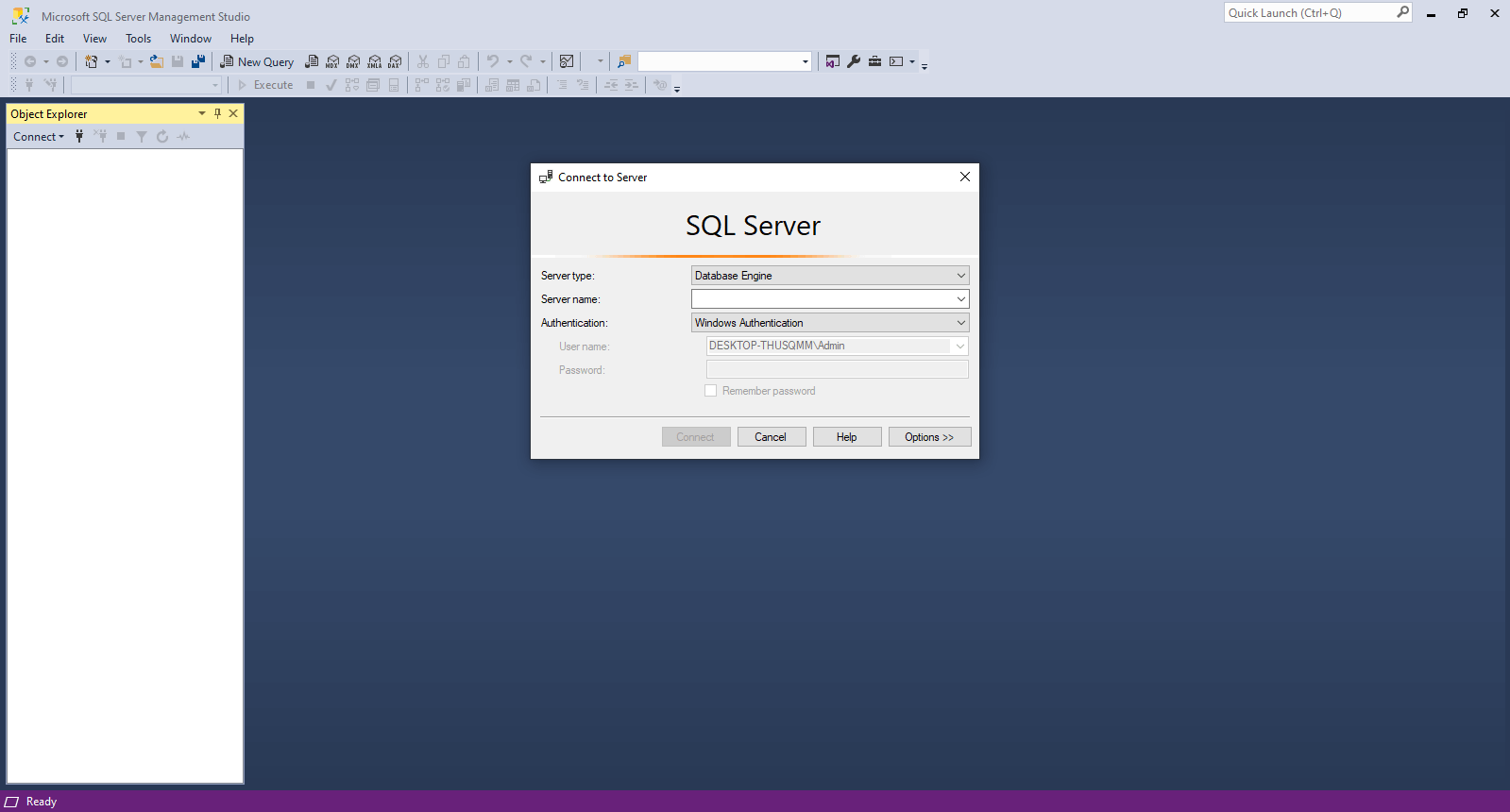
- In the Server type list box, select Database Engine.
- In the Server name text box, enter the name of the server or IP address.
- In the Authentication list box, select SQL Server Authentication.
- In the Login text box, type the Microsoft SQL database username.
- In the Password text box, enter the password.
- If you do not want to re-enter the password every time you connect to the server then, select the Remember password check box.
- Now, click on Connect.
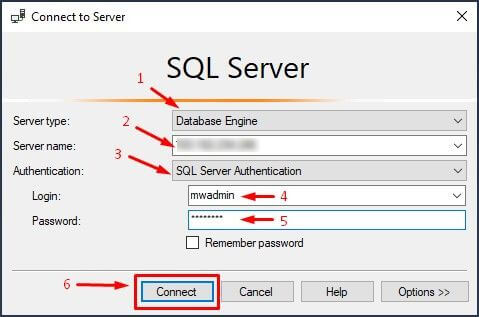
- You will see the database in the object explorer window.
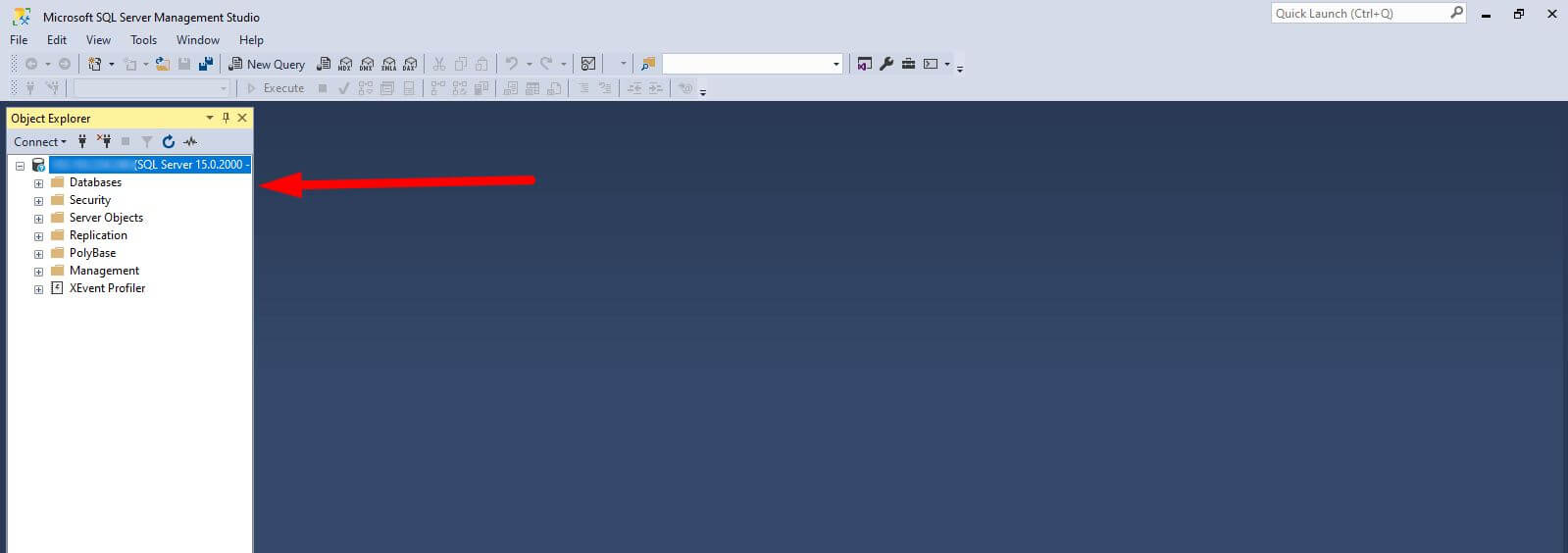
That’s how you can connect to the database remotely through the SQL management studio.




