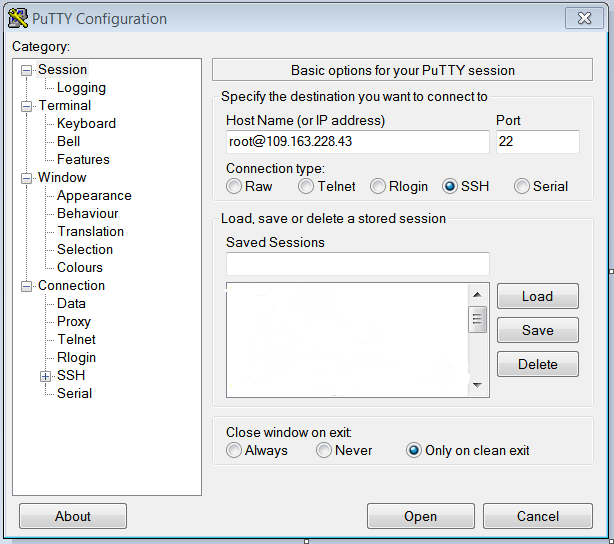SSH (Secure Shell) is a network protocol that provides a secure & encrypted channel to log into remote servers or computers in order to run commands and administrate the destined machine.
You get jailed SSH access with our shared hosting plans which limits access to your account only.
We can activate the SSH access for reseller’s sub-accounts on request.
* VPS & Dedicated Servers
No doubt, these hosting options get the SSH access by default to make systemwide changes and administrate their servers.
– Prerequisites
a. You must have the server IP address which need to be logged in to.
b. You must have a username to remotely log in, and is mostly ‘root’ for Dedicated & VPS server users, whereas, it can anything for shared & reseller users.
c. You must have a password to access your server.
d. Additionally, be sure you have the SSH access, your IP has been allowed in the firewall.
e. Make sure you have installed an SSH client like PuTTY on your computer.
Let’s use PuTTY as an SSH client for connecting to your account.
Now let’s get logged into your account.
1. From your computer open PuTTY.
2. In the ‘Host Name (or IP address)’ field, you can either enter the hostname or the IP address of your server or directly enter the provided username@serveripaddress (replace username with your actual user). By default the Port is always 22, but check what port has been configured by your system administrator or provider, enter it in the field ‘Port’ and hit the ‘Open’ button.
3. As it’s the first time you are logging in, the “PuTTY Security Alert” might pop-up which you just need to close by clicking the option ‘Yes.’
4. If you have inserted only the hostname or IP address of the server as described in the first step then the server will ask you for your username which you need to enter after the ‘login as’ prompt. I’ve already entered it at the initial PuTTY window.
5. Now the system will prompt for your password. Simply enter the password and hit the ‘enter’ button on your keyboard.
That’s it ! If the login is successful, you’ll see as below
[root@test ~]#