- Log in to Plesk.
- On the left sidebar, under Hosting Services, click on Service Plans.
- As you can see, the default service plan here.
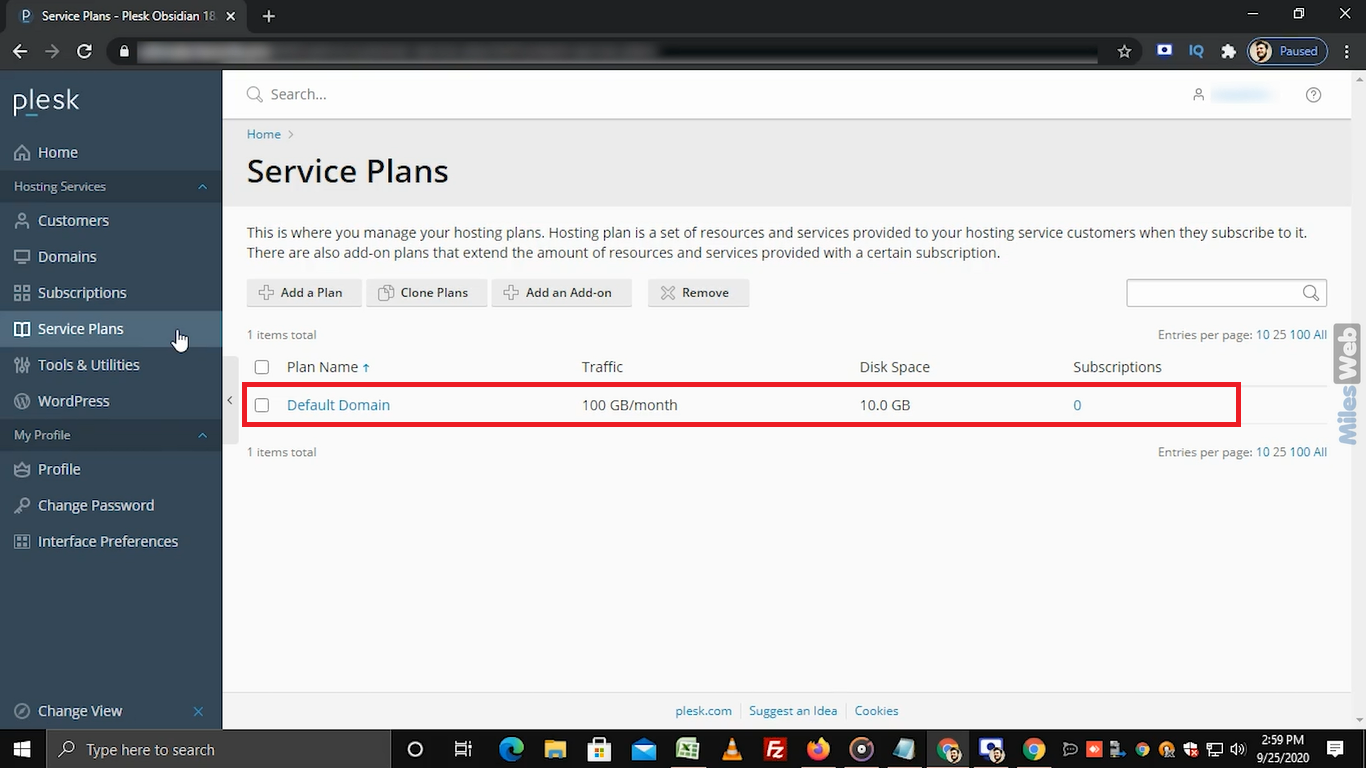
- To create a new service plan click on Add a Plan.
- In the Service plan name textbox, enter the service plan name as per your choice.
- In the Resources tab, you can set the quotas and limits as per your requirements from these options. You can manually define the specific limits or select the unlimited option.
- In the Permissions tab, select the checkboxes for the services and privileges you want to enable. By default, some of the checkboxes are selected. If you do not want to give specific permission, you can uncheck it here.
- In the Hosting Parameters tab, select the checkboxes for the hosting settings you want to enable.
- In the PHP Settings tab, you can change the PHP version and other settings by clicking on these drop downs or leave them as default.
- In the Mail tab, select the e-mail options you want to enable.
- In the DNS tab, select the setting you want for the DNS zone.
- In the Performance tab, you can set the quotas and limits by selecting these options.
- In the Logs & Statistics tab, select the checkboxes, and fill the required information in the text boxes to enable these settings.
- In the Applications tab, select this checkbox to choose specific applications that are available to your customers or unselect this checkbox to make all applications available to your customers.
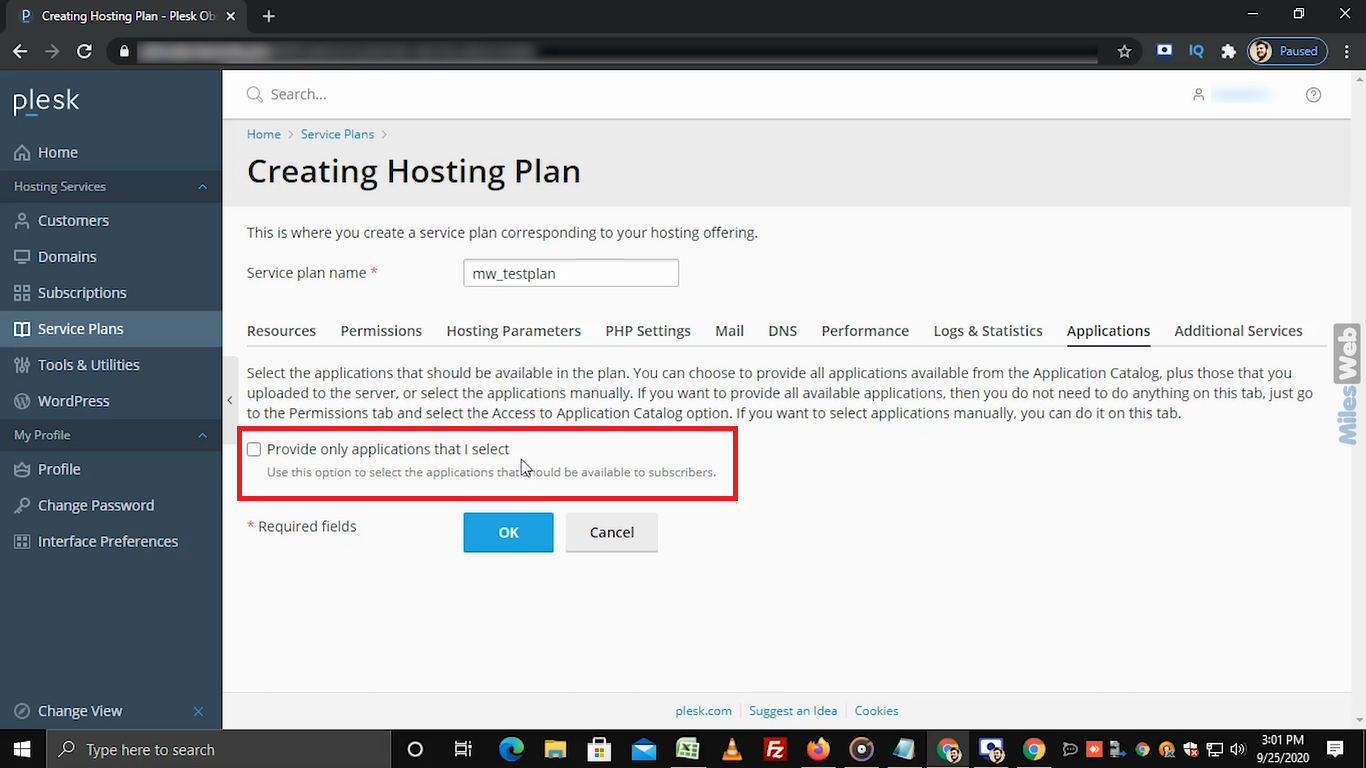
- In the Additional Services tab, to enable Let’s Encrypt and WordPress Toolkit, select the option from these drop-down respectively.
- To save the selected settings for all tabs, click on OK.
- Once done you will get a success message.
That’s how you can create a new service plan in Plesk.




