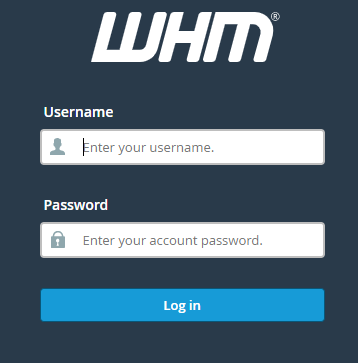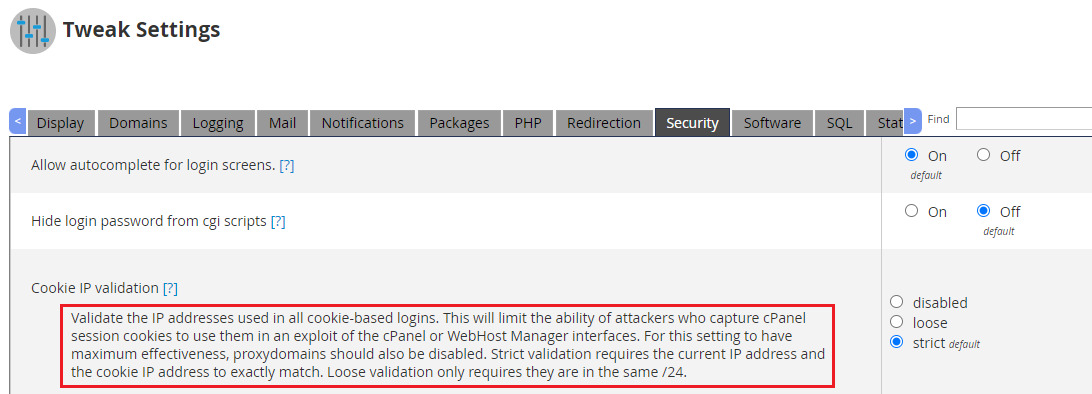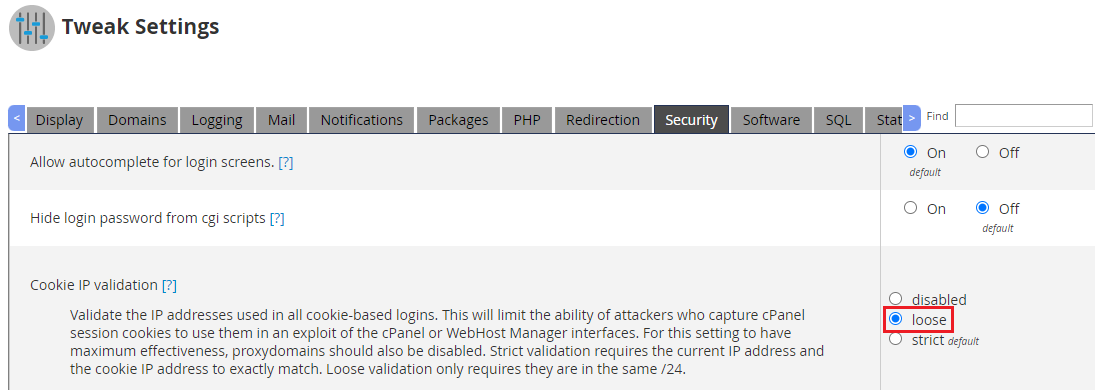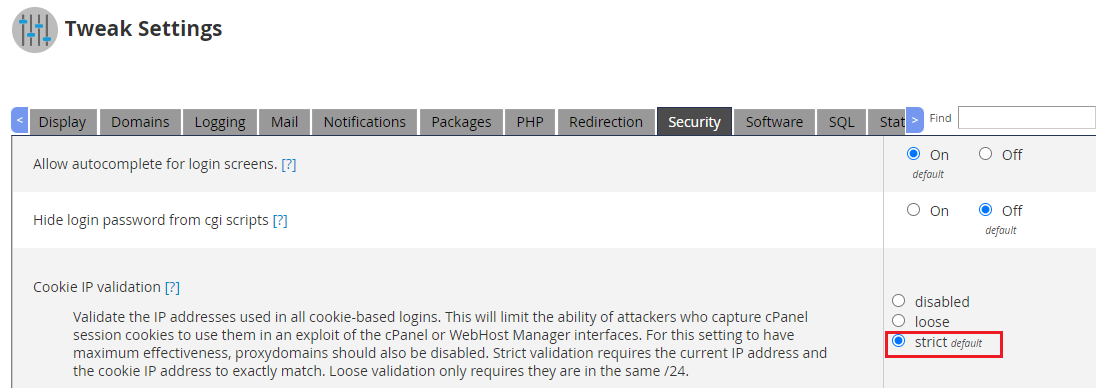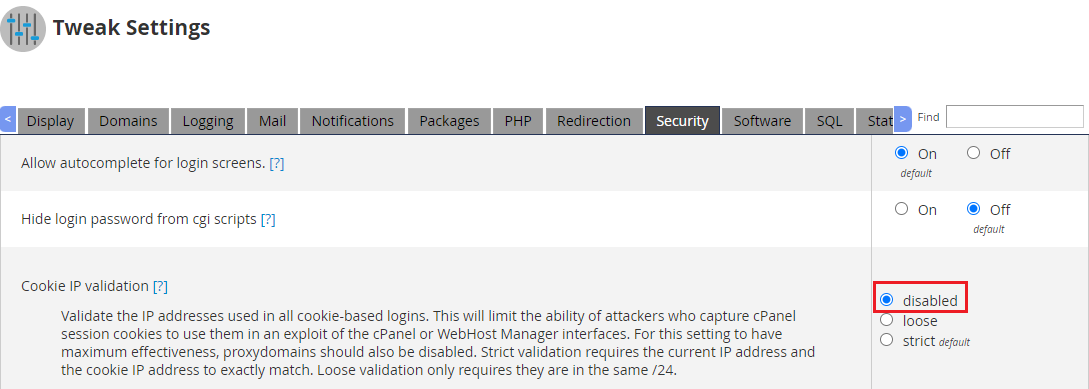You might receive this error – ‘IP address has changed’ from cPanel due to these two possibilities:
- Your internet service provider (ISP) has a short DHCP lease time which means that your IP address can be changed frequently by your ISP (usually this happens on a cellular network).
- You are trying to login to cPanel through the same account from two different devices.
The first solution you can try is to login to cPanel again and check if this is happening again. If you see the error again, then follow the steps mentioned below:
- Login to WHM.
- Click on the ‘Server Configuration’ option > ‘Tweak Settings’ > Security Tab.
- Look for the option ‘Cookie IP Validation’ for getting more information, you can click on the ‘?’ sign that reads: Validate the IP addresses used in all cookie-based logins. This will restrict the attackers who capture cPanel session cookies to use them in an exploit of the cPanel or WebHost Manager interfaces. For this setting to have maximum effectiveness, proxy domains should also be disabled.
- You have to change the settings to ‘Loose’ in order to ensure that the reauthentication frequency is less.
- Set it to ‘Strict’ if you intend to increase the frequency (This is the default setting and this is what results in the IP Address change issue).
- If you set it to the ‘disabled’ option, it will completely turn off the IP checking from cookies.
- You can select the option you wish to go with and click on ‘Save’ at the end of the page.
- Check if the issue is solved by logging in.