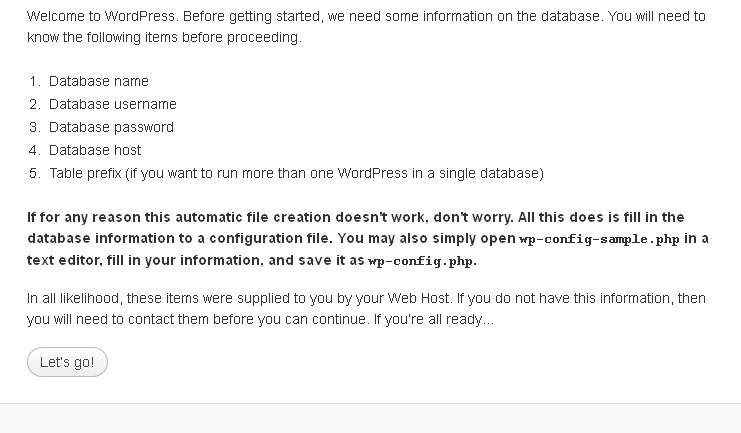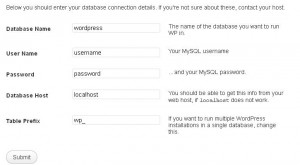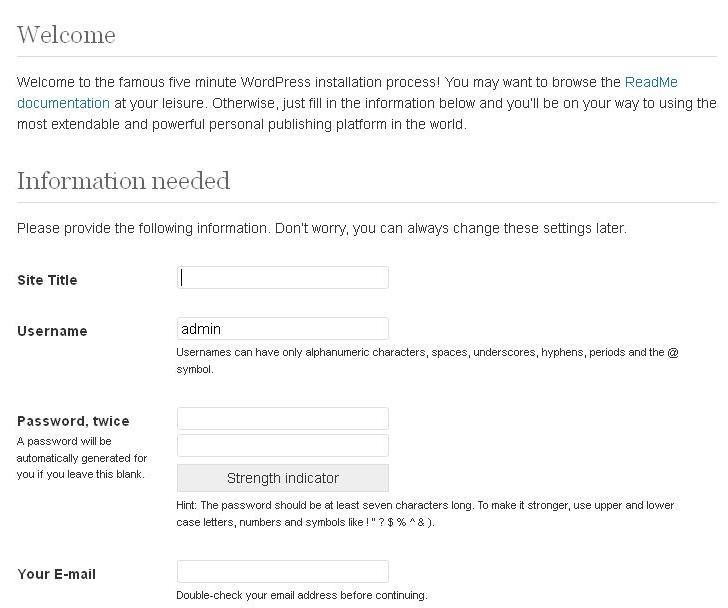Let’s see how to install WordPress blog on your WordPress hosting account. Let’s install it on a sub domain demo.yourdomain.com
Download the latest copy of WordPress installer from here. You can extract it on your local machine and once done, upload it under demo.yourdomain.com. You can upload the files and folders via FTP.
Once done, browse the URL demo.yourdomain.com OR yourdomain.com/demo. It will show a screen as below.
Click on the button which says Create a configuration file. Interface displayed will be as below.
Click on Let’s Go. A screen as below in which you need to enter the Database Name, Username, Password, Database Host & Prefix.
Enter the Database Name, Username, Password. If database is on the same server, use Database Host as localhost. Table Prefix will be the one you want. We recommend you to keep the one by default. Click on Submit. If the entered details are correct it will take you the screen which says Sparky. It means the entered details are correct.
Click on Run the install button. Now, it’s time to enter the required information to start using the wordpress blog. Enter the Site Title, Username, Password, Email address (the one on which you wish to receive the notifications).
Click on Submit and you are done. It will confirm the login information & these are the ones you need to use when logging to your wordpress blog.
Contact our support team if you face any issues installing wordpress.