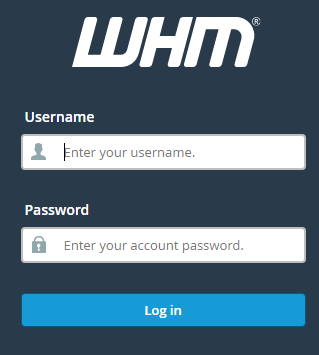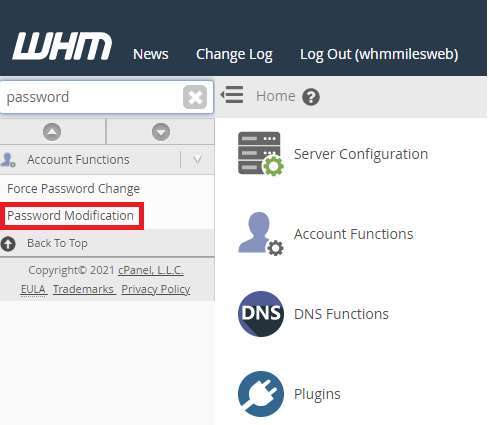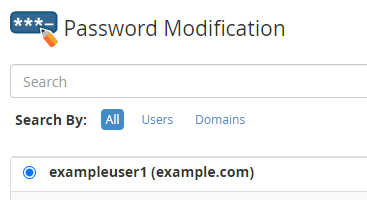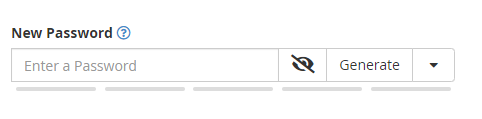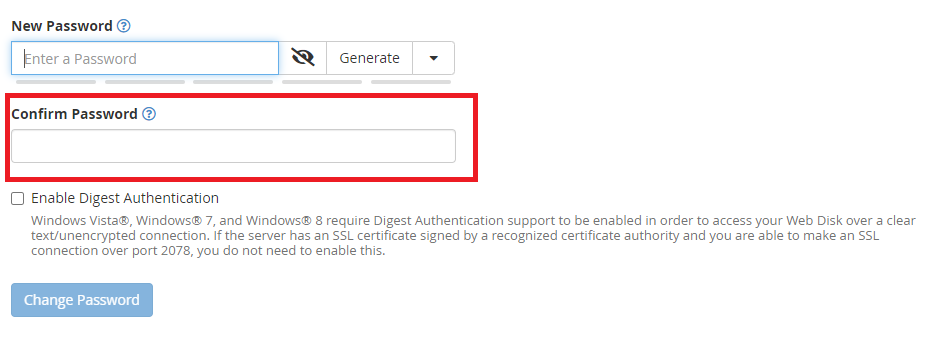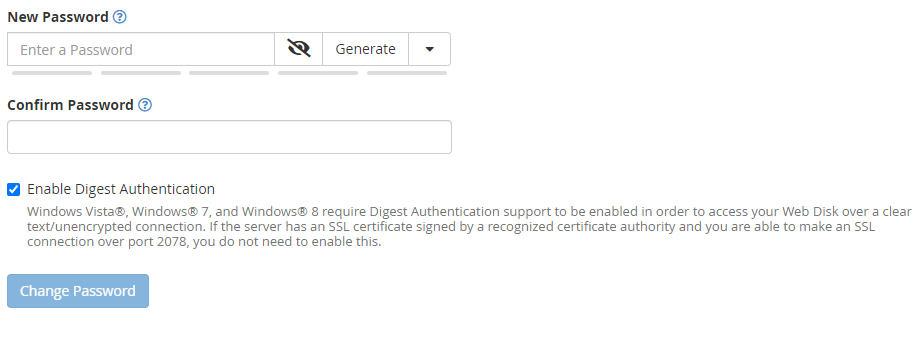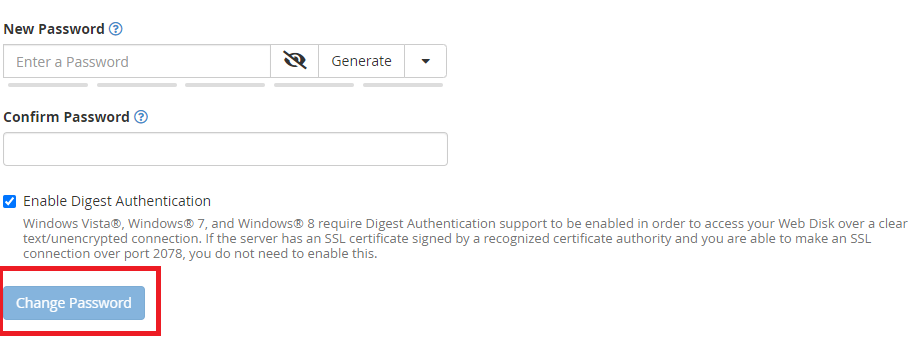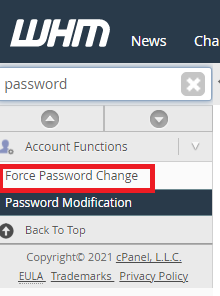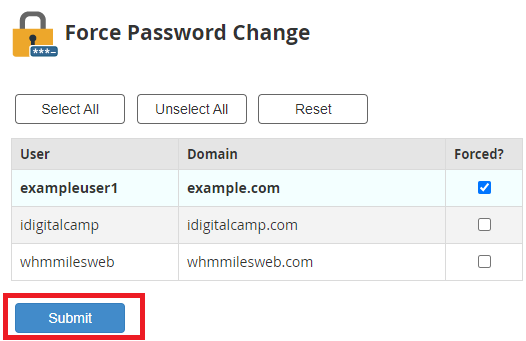This article provides information about managing passwords for accounts In Web hosting Manager.
Changing A Password
You can modify any customer’s password by yourself. You will have to do this if any of your customers forgets their password and they are not able to log in. Also, in case if the account is compromised, it is important to change the account password right away to prevent any fraudulent logins.
Follow these steps for changing a customer’s passwords:
- Login to Web Host Manager
- There is a search box on the upper left corner of the WHM screen, enter the word – ‘Password’ there and click on the option ‘Password Modification’ shown below.
- On the password modification page, select the account for which you want to change the password.
- In the ‘New Password’ text box, enter the new password.
- Enter the password again in the ‘Confirm Password’ text box.
- Select the option – Enable Digest Authentication in case the account utilizes the Web Disk with Windows.
- Click on ‘Change Password’ for the changes to take effect immediately.
Asking For A Password Change
- You can ask the customers to change their passwords when they log in the next time, follow the steps mentioned below:
- Login to WHM and in the search bar, enter ‘password’, you will see an option that says – ‘Force Password Change’.
- In the Forced column, tick the check box for the account for which you want to ask for changing the password and click on Submit.
So the next time when that account holder logs in to cPanel, he/she will get the request to change the account password.