Managing a Virtual Private Server effectively is crucial for ensuring optimal performance and smooth operation. At MilesWeb, we’ve made it simple for clients to handle essential server tasks directly from the Client Area.
Whether you need to start, stop, or restart your VPS, access it through VNC, or change your server password, all these actions can be done with just a few clicks. In this article, we will walk you through the basic VPS management activities available in the MilesWeb client area, making your server management efficient and hassle-free.
To change your cPanel password and explore key features in your hosting service, follow these simple steps:
- Log in to the Client Area
- Visit MilesWeb Client Area and log in with your credentials.

Navigate to Services
- On the right hand side of your active services, click on the Manage option.
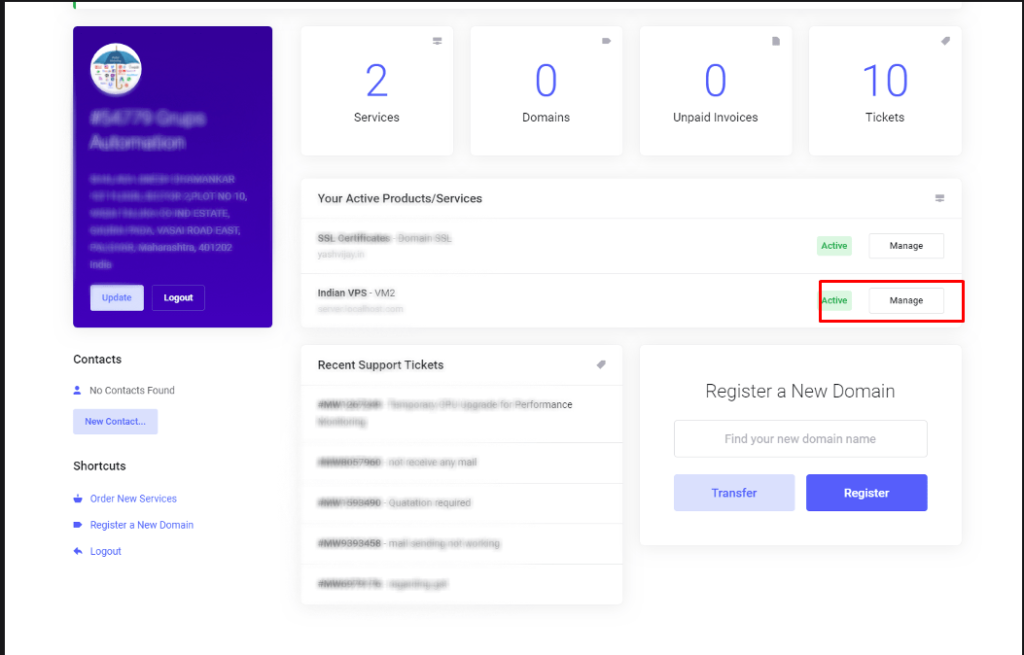
Change Your Password
- You will be redirected to the Product Details window. Here, locate the Change Password option.
- Enter your new password and confirm it.
- Click on Save Changes to finalize the update.
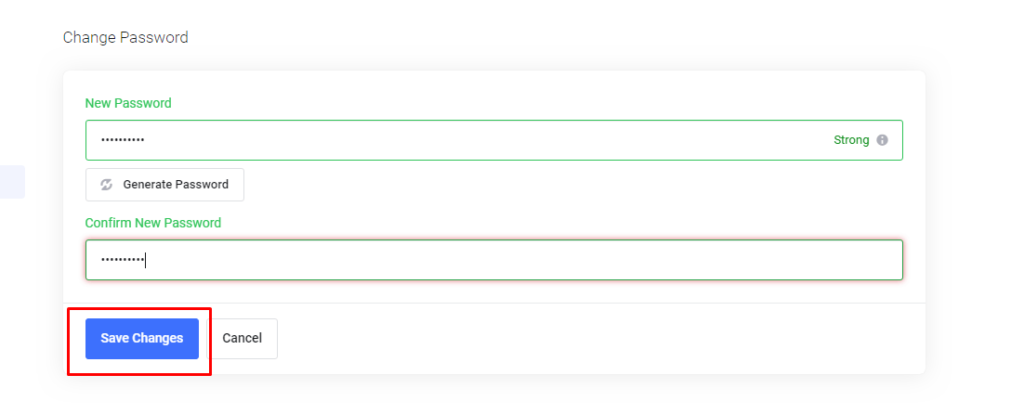
Start VPS
You can instantly power on your VPS to get it up and running, and ready for use.
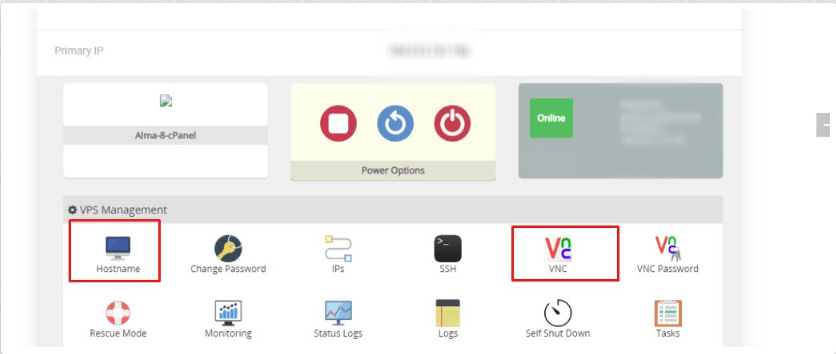
Hostname
The hostname is a crucial element for identifying your Virtual Private Server (VPS) within your network. It acts as a unique identifier, allowing you to distinguish your VPS from other servers and devices. When selecting a hostname, it’s important to choose something descriptive that reflects the server’s function or purpose, such as “web-server01” or “dev-vps-02.” This descriptive approach not only aids in organization but also enhances clarity when managing multiple servers.
Access Through VNC
Accessing your VPS via Virtual Network Computing (VNC) offers a powerful way to manage your server remotely through a graphical interface. VNC allows you to control your VPS as if you were physically present, making it particularly useful for troubleshooting, installing applications, or configuring settings that require a graphical user interface (GUI). To connect, you’ll need a VNC viewer installed on your local machine, using the VPS’s IP address and VNC port, which can typically be found in your VPS management panel.
Reboot VPS
Rebooting your VPS allows you to refresh the system without the risk of losing any data or configurations. It is often used when you experience minor issues, such as slow performance, or when software updates require a system restart to apply changes. This is a safe option to keep everything intact while reloading the system.
Important Note: If you’ve made changes like updating your hostname or password, a reboot is necessary for those changes to take effect across the system. The reboot ensures that your server reflects the new configurations without any errors.
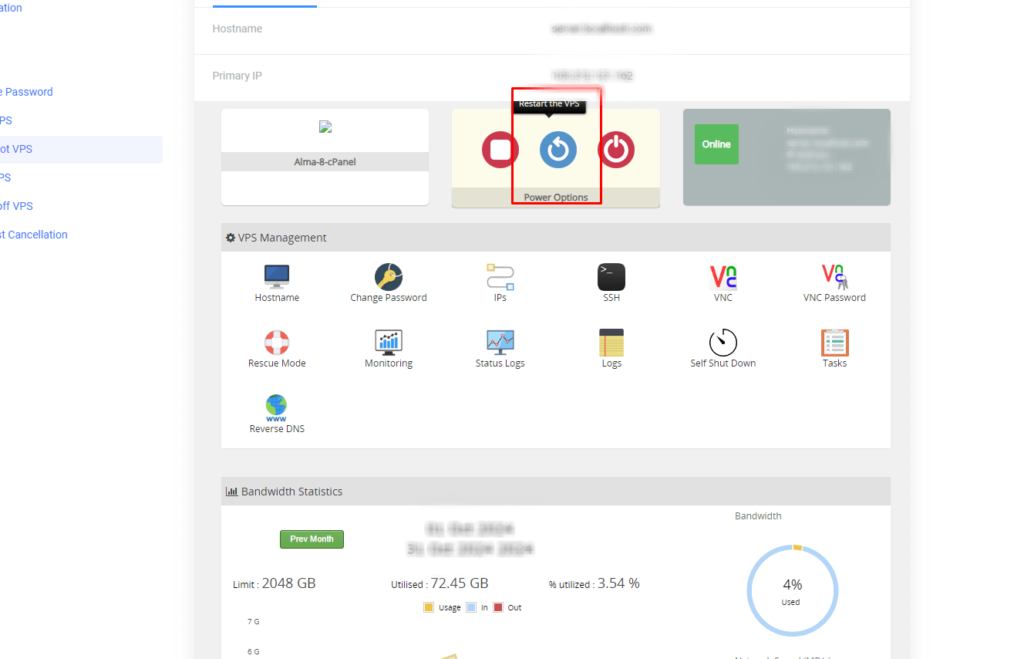
Stop VPS
Stopping your VPS temporarily pauses its operation without shutting it down completely. This option is useful when you don’t need to use your VPS for a certain period but want to retain all your settings and running applications. Stopping the server reduces resource usage without affecting any of your current configurations. You can easily restart it when needed without losing any data.
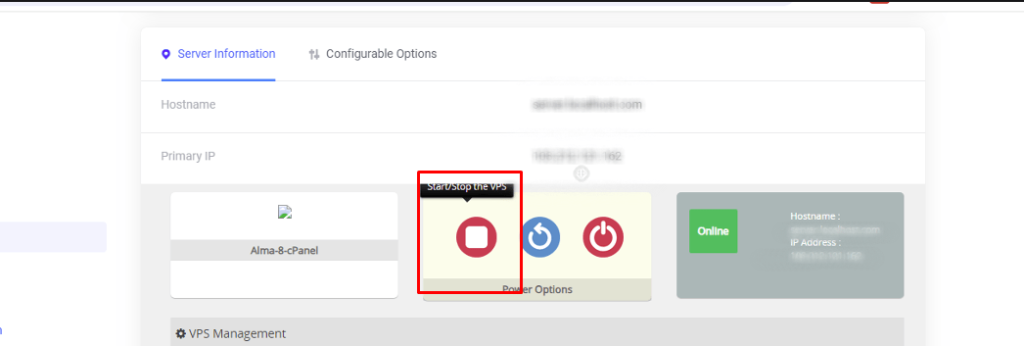
Poweroff VPS
Powering off your VPS fully shuts down the server. This option is ideal for maintenance work, hardware adjustments, or energy-saving purposes when the server isn’t required for an extended period. Unlike stopping the VPS, this method completely turns off the system, meaning all operations are halted, and resources are freed up. However, all your data and settings remain saved, so when you power it back on, everything will be restored as it was before the shutdown.
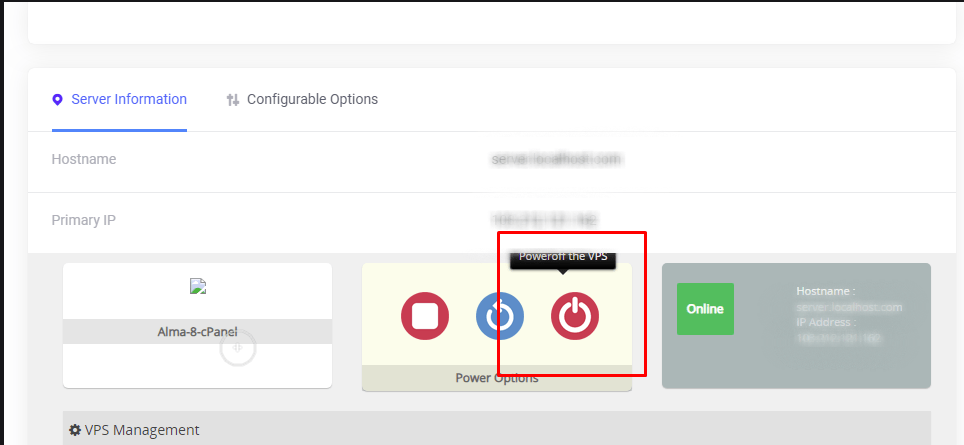
Managing your VPS at MilesWeb is straightforward, thanks to the easy-to-navigate client area. With essential actions like starting, stopping, rebooting, accessing through VNC, and changing your password, you can keep your VPS running smoothly with minimal effort. By following these steps, you’ll ensure that your server remains secure, updated, and ready to perform at its best. Whether you’re a beginner or an advanced user, the MilesWeb client area gives you full control over your VPS with ease.




