The article will teach you how to restore backups using R1Soft.
Note: In case if you have a reseller web hosting account, you must be logged in as the cPanel user that you are trying to access from R1Soft from. This is because you won’t be able to access R1Soft while logged in from your reseller account.
To restore backups using cPanel, find the R1Soft Restore Backups icon under the “Files” section. In the cPanel theme, there will be its icon, and right after it, you can see the Paper Lantern cPanel theme.
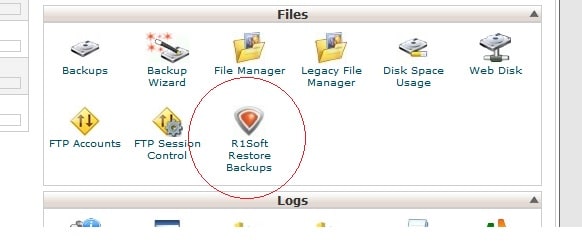
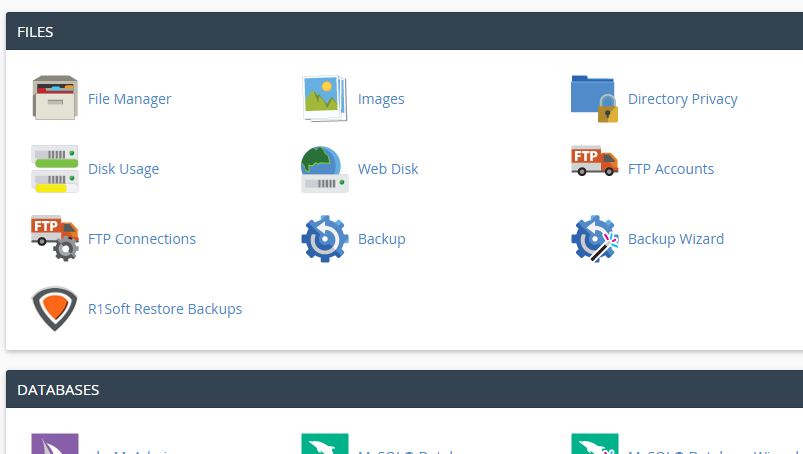
After clicking on this icon, you will be taken to the R1Soft Backup Manager dashboard :
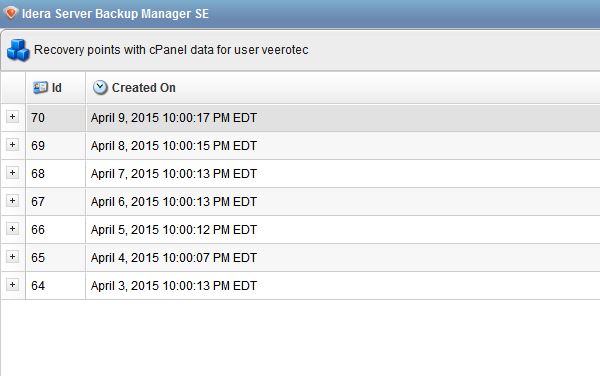
Decide and select the date of which you want a backup, click on the folder icon on the right side as shown in below image.
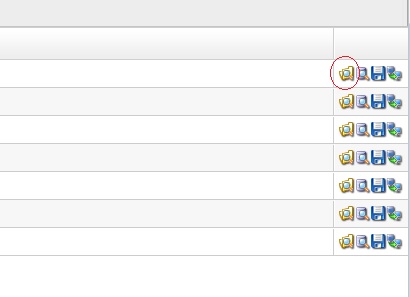
After the above step, you will be taken to the root or “home” directory level of the account you want to restore. Based on the location of the file(s) that you want to restore, you will have to double click on the “home” folder icon.
After navigating to the file/directory that you want to restore, tick the checkbox on the left and also click on “Restore Selected” from the top menu.

You will get the prompt asking if you want to overwrite the files if it already exists with your restore file. Proceed to click on OK.
Now, your selected files should get restored.
# Steps to restore a database using R1Soft :
There may come some situations where you will need to restore a database using the R1Soft option in cPanel. This may be important while dealing with database-driven websites. Steps to restore the database are similar to restoring files as explained previously. Select the “database” option icon, as shown below.
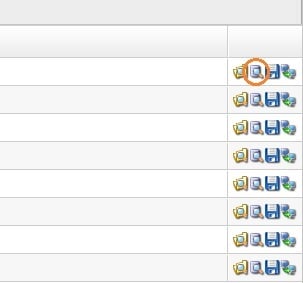
Now, the database selection page will appear. On it drill down to specific databases and also individual tables.
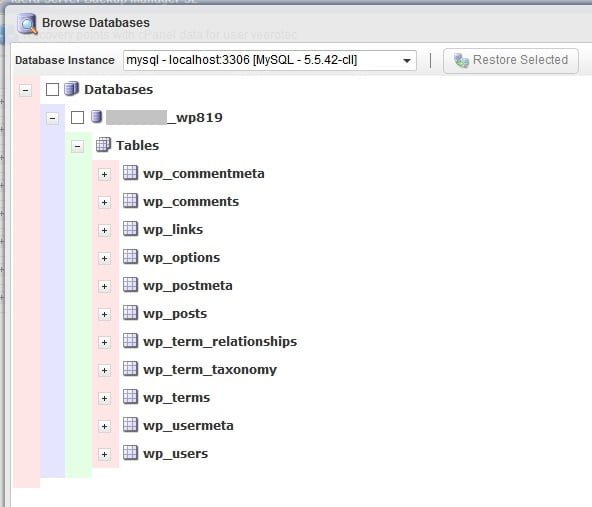
Select the items you want to restore by placing a “check” in the box. Click on “Restore Selected” at the top, after it the progress of your restore process will be shown.
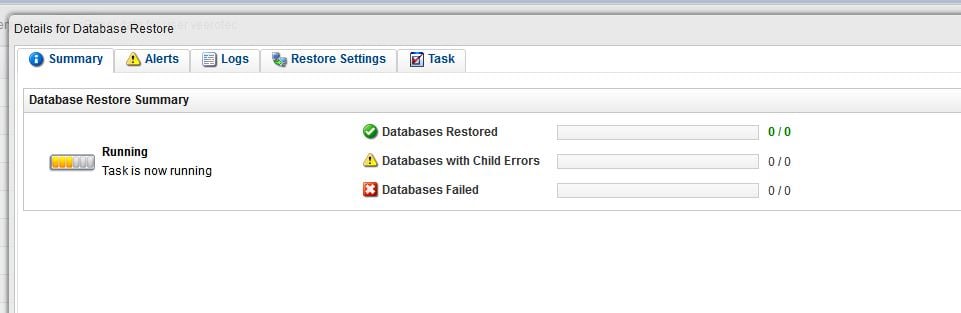
Once the restore process is completed, verify that your web application is showing the restored database. In case you face any problem in between, feel free to contact our support team.
Also Read :
How to Create and Restore Backups Using Plesk’s Backup Manager?




