The time you need to update contact information & preferences option for your hosting account, you contact your web hosting provider. But with cPanel hosting you can do it yourself. A few clicks & you can get it done on your own.
1. Login to your cPanel account.
2. Go to Preferences and click on Contact Information. Here you will be able to update the information.

3. If you wish to update the existing contact email address update it in the dialogue box which says “Enter an email address to receive account notifications”.
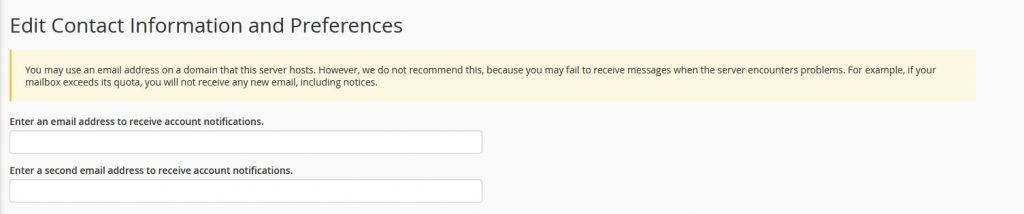
You can even use a secondary email address on which notifications should be sent. To add an additional contact email address, enter in the dialogue box which says “Enter a second email address to receive account notifications”.
4. In the An access token for Pushbullet, you can add a security token to your account via the webmail interface. You can leave this option blank.

5. Under Contact Preferences, you can choose the options for notification that you want to receive.

6. In the AutoSSL Notifications, you can select the option for which you want to get notified:
- AutoSSL failures and deferrals only. (default): If you select this option, you will get notified only for AutoSSL certificate request failures, warnings, and deferrals.
- AutoSSL failures only.: If you select this option, you will get notified only when AutoSSL certificate requests fail.
- Disable AutoSSL event notifications.: If you select this option, it will disable all AutoSSL certificate request notifications.
7. Click on the Save button once done to update the changes made by you. You will get a success message as below:
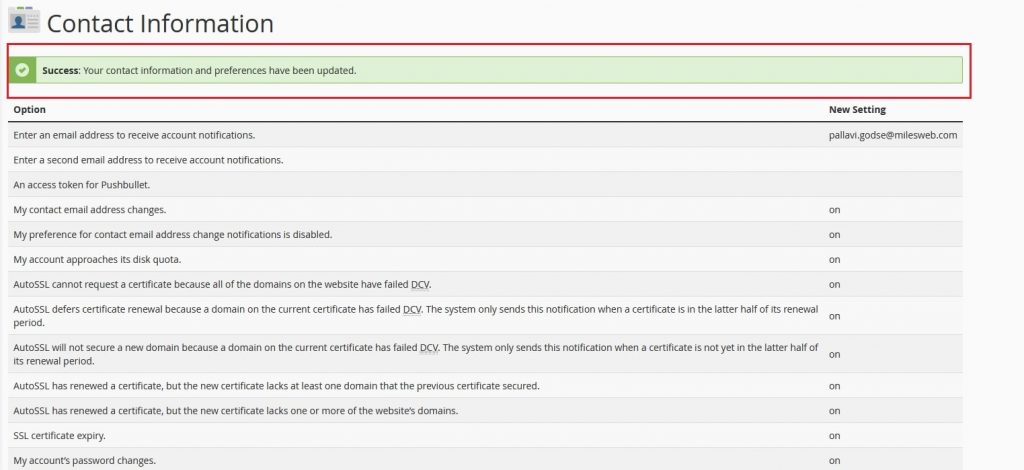
If you don’t receive notifications on your web hosting plans, contact our support team & they will enable it for you.




