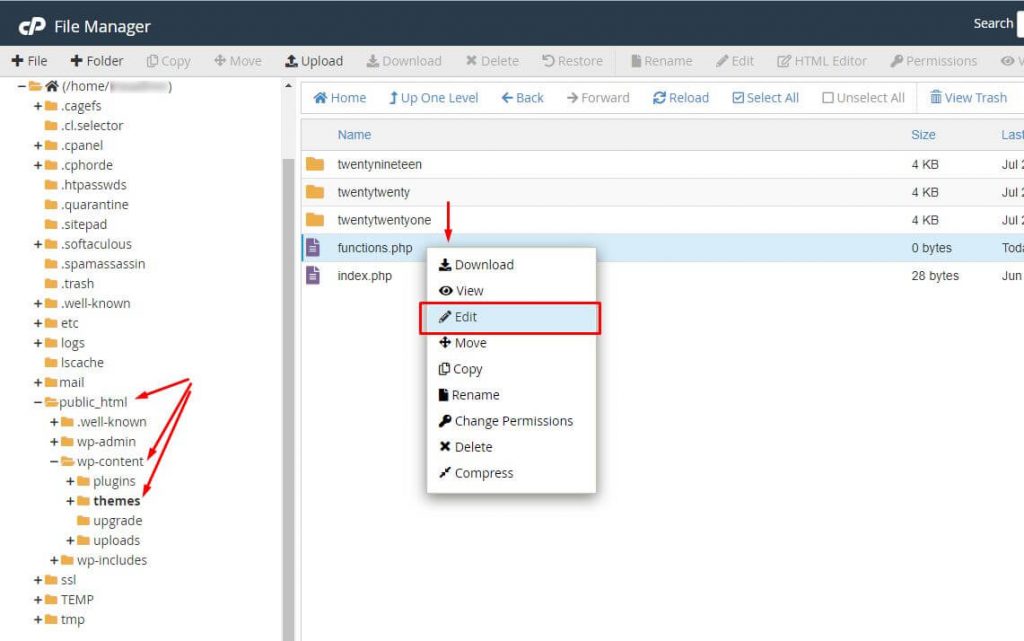SEO-friendly URLs are beneficial for indexing. But, the secret to search engine ranking lies in the platform’s default search URL structure. We will show you how cPanel users can improve the search URL slug of any WordPress site (http://www.example.com/?s=search-term) to raise its overall SEO status.Additionally, reliable web hosting is the key to improving the SEO rankings of a website. In the scenario of URL, you can opt for URL hosting plans assuring higher uptime, top-notch security, 24/7 customer support and more.
With a few adjustments, your search URL slugs will be more in tune with your site’s permalinks format. We have talked about configuring the Functions File and changing the .htaccess file. The idea is to change the site’s present search URL slug:
http://www.example.com/?s=search-term into this http://www.example.com/search/search-term.
Configuring your WordPress website with SEO-friendly URLs will only index posts and pages which, is not enough to improve SEO ranking. The structure of these search URLs should also seem genuine and easy to read for search engine crawlers to optimize the search pages for search engines.
Rearrange Site’s Function File
1. Log in to your user account of cPanel.
2. Go to the FILES section and click on File Manager.
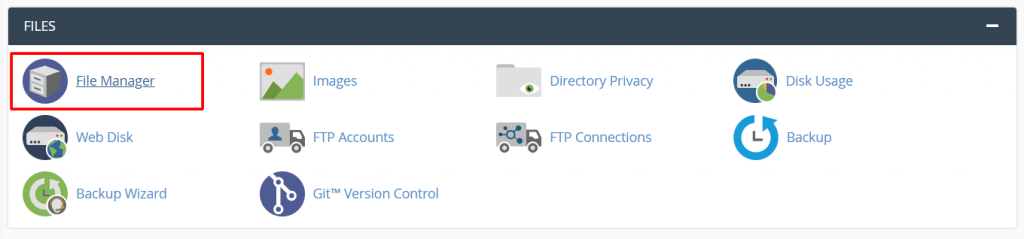
The File Manager interface will open.
3. Browse functions.php file by following the path public_html>>wp-content >> themes.
4. Right-click the functions.php file and select Edit.
The file will open in the editor window.
5. Paste the given code at the end of the file.
/**
* Change search page slug.
*/
function wp_change_search_url() {
if ( is_search() && ! empty( $_GET['s'] ) ) {
wp_redirect( home_url( "/search/" ) . urlencode( get_query_var( 's' ) ) );
exit();
}
}
add_action( 'template_redirect', 'wp_change_search_url' );
6. Click Save Changes and Close the editor.
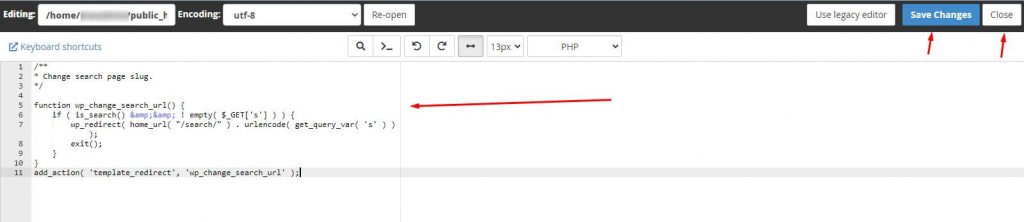
It should change the structure of the search URL slug to the most optimum level.
Improve Search URL Slug with .htaccess
1. Log in to your cPanel account.
2. Open File Manager and edit the .htaccess file.
Note: You can refer to this article to help you understand How To Edit A .htaccess File Through The cPanel File Manager?
3. Paste this code at the end of the file:
# Change WordPress search URL slug
RewriteCond %{QUERY_STRING} \\?s=([^&]+) [NC]
RewriteRule ^$ /search/%1/? [NC,R,L]
4. Click Save Changes and Close the editor.
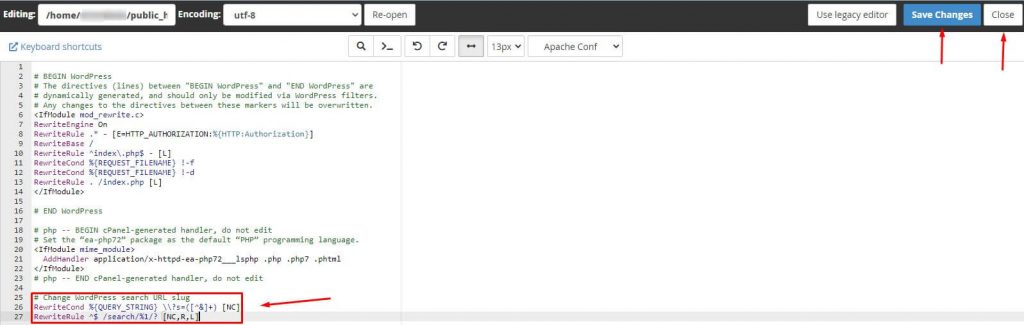
By applying any one of the methods, cPanel users can effectively amend the search URL slug of a WordPress site and improve the SEO.
Users can also use the FTP client to download the functions.php or .htaccess file, edit and then reupload them on the server.