DirectAdmin is another of the fastest-growing web hosting control panel, especially after cPanel’s price hike, which increased by 300% in some cases. DirectAdmin offers full support for the Let’s Encrypt plugin. Let’s Encrypt is a plugin that offers free SSL certificates for any website. You can install it in any DirectAdmin web hosting server. Let’s Encrypt can offer you both wildcard and hostname based SSL certificates.
Steps to Install an SSL Certificate on a Domain Using DirectAdmin
1. Login to your DirectAdmin account.
2. Go to the Account Manager section and click on SSL Certificates.

3. Then click on the option Free & automatic certificate from Let’s Encrypt as below:

4. In this window, you will be able to configure the settings for your free SSL certificate. Then, you have to type the desired domain name in the Common Name field for which you want to install SSL certificate. You can tick on Wildcard besides the Common Name field if you want the certificate to automatically work for all subdomains or URLs. Or else, select the “Let’s Encrypt Certificate Entries” which includes the subdomains (hostnames) on which you want the certificate to work as mentioned in the below screenshot:
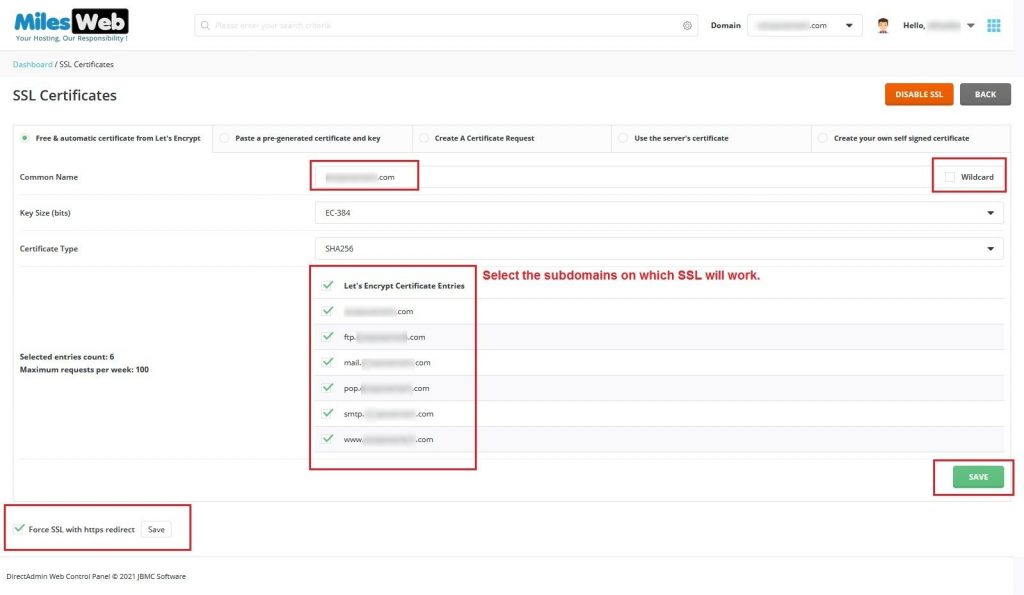
5. The option Force SSL with https redirect is important to automate things. It means whenever a user browses your site with HTTP, he/she will get redirected to HTTPS. Make sure you tick this option. Once you tick it and click on Save besides it, you will get a success message as below:

6. Then click on the Save button and you will get a success message as “Certificate and Key Saved”.
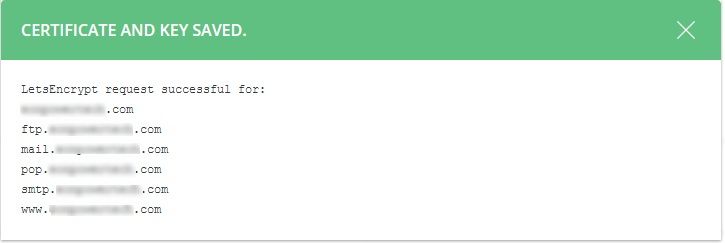
In this way, you can install an SSL certificate for a domain in DirectAdmin using Let’s Encrypt.




