One of the most popular e-commerce platforms in the industry, PrestaShop has all the essential tools to start an online store. We will see how to install PrestaShop using the Softaculous application in the DirectAdmin panel.
To Install PrestaShop in DirectAdmin
1. Log in to DirectAdmin.
2. Go to the Extra Features section and click on Softaculous Auto Installer.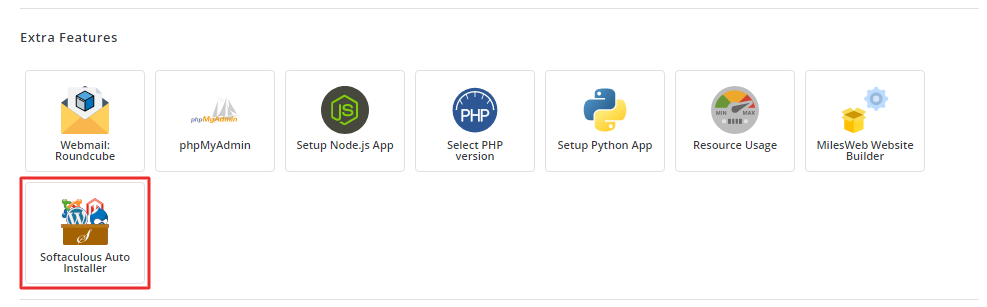
The Softaculous installer application will open.
3. Type PrestaShop in the Search box and click on it.
PrestaShop’s app installation module will appear.
4. Click Install Now.
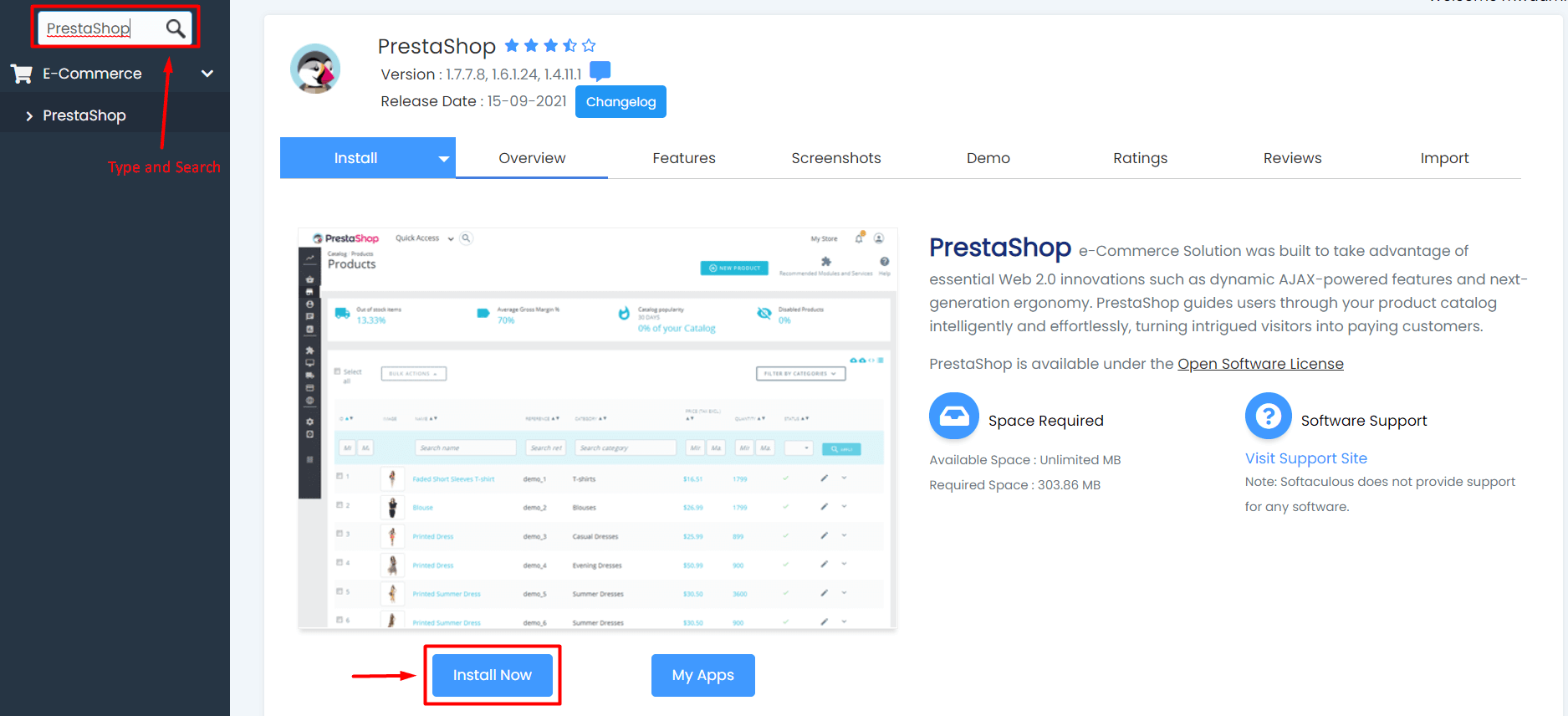
The Software Setup section will show up.
5. Check/fill in the appropriate details and click on Install.
We recommend you keep the In Directory field empty otherwise PrestaShop will be installed on the subdirectory. We have to install it only on the main domain.
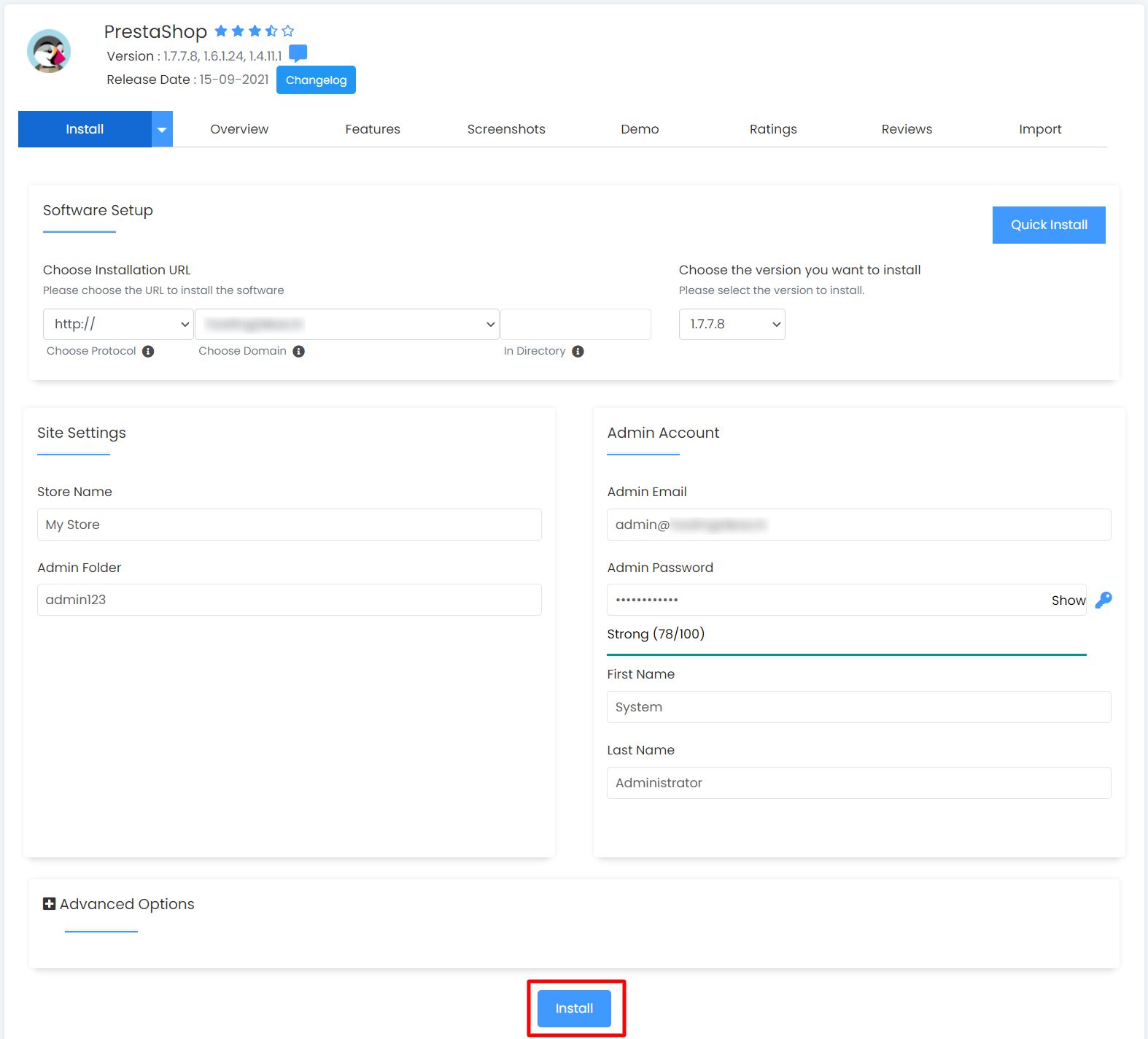
The installation process will begin and may take a few minutes to complete.
At last, a congratulatory message will appear with the administrative URL for PrestaShop on the website.
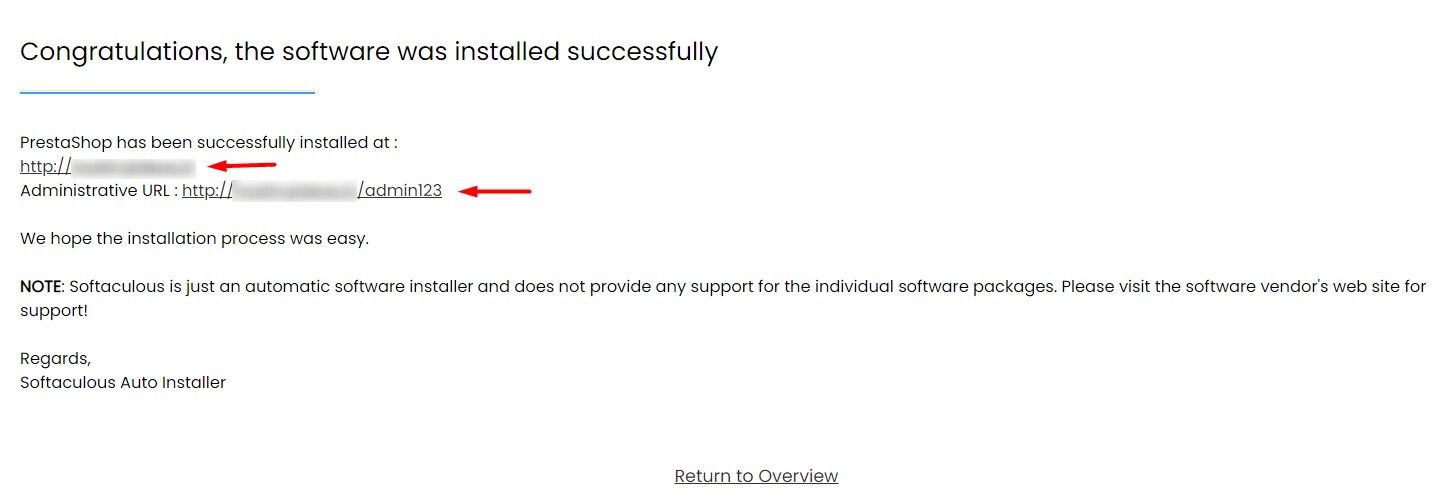
The message is system-generated from the Softaculous installer. If you get it, you can assume the system has successfully installed PrestaShop for your DirectAdmin account.




