Steps to Download and Install SQL Server Management Studio (SSMS)
1. Search for the query “download SQL Server Management Studio (SSMS)” in Google and click on the first link as below:
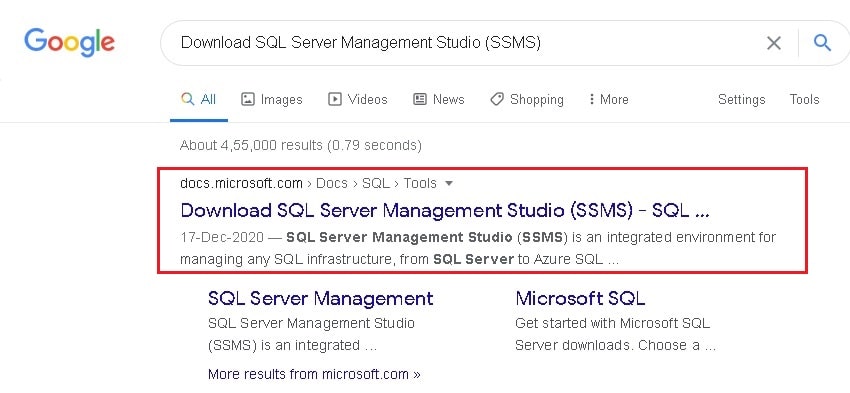
2. Then click on the “Download SQL Server Management Studio (SSMS)” link as below:

3. Now go to the Downloads folder and double-click o the setup for SQL Server Management Studio (SSMS) as below:

4. Next, click on Run.
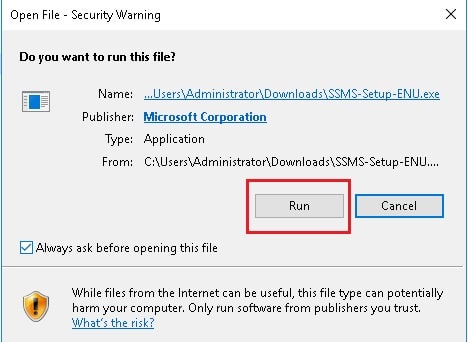
5. Then click on Install.
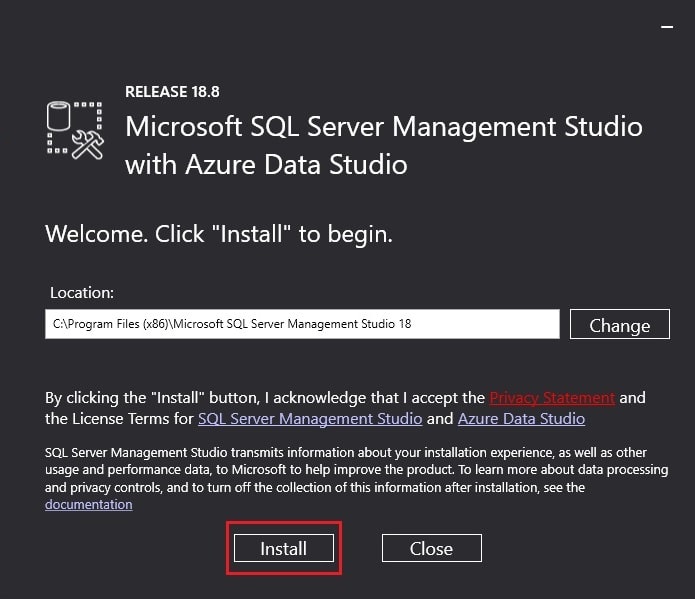
6. Wait until the SQL Server Management Studio (SSMS) is getting installed.
7. Once the SQL Server Management Studio (SSMS) is installed, you will get a success message as below:
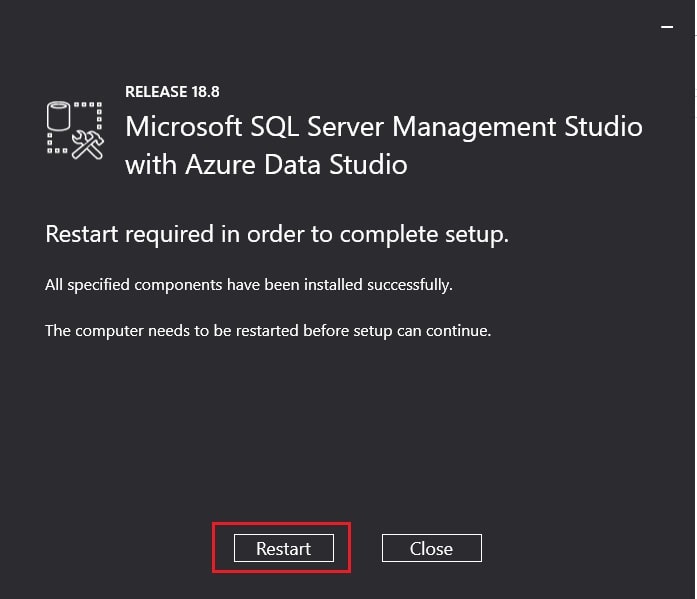
8. Next click on Restart so that SQL Server Management Studio (SSMS) starts working.
In this way, you can download and install SQL Server Management Studio (SSMS).




