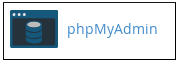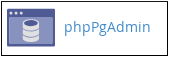This article throws light out the third-party SQL management tools phpMyAdmin and phpPgAdmin. These are the web-based database management tools that are used to manage MySQL databases and PostgreSQL databases, respectively. With the help of these tools, you can manage all aspects of your database’s structure and data. You can easily perform tasks like create and delete tables, import and export data, execute SQL statements, repair tables and more.
# Steps to access phpMyAdmin in cPanel
1. Log in to cPanel.
2. On the cPanel home screen in the Databases section, click on phpMyAdmin.
The phpMyAdmin administration page will appear in a new window.
# Steps to access phpPgAdmin in cPanel
1. Log in to cPanel.
2. On the cPanel home screen in the Databases section, click on phpPgAdmin.
The phpPgAdmin administration page will appear in a new window.
These are the steps to access phpMyAdmin and phpPgAdmin in cPanel. They have many features and mentioning everything in the article is beyond the scope, so here are the links to know more about them.
1. For more information about phpMyAdmin, visit https://www.phpmyadmin.net/
2. For more information about phpPgAdmin, visit http://phppgadmin.sourceforge.net/doku.php
Also Read :