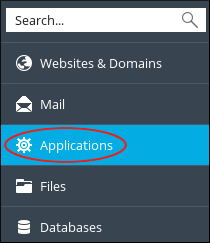The article will guide you on how you can find and install third-party software applications using Plesk.
Third-party applications allow you to add additional features and functionalities to your website.
# Steps to find and install the application :
1. Log in to Plesk.
2. In the menu list of the left sidebar, click on Applications. Applications page will appear.
3. On the Applications page, click on All Available Applications. This section of the page displays all the applications, free commercial, that are available for installation.
4. Click on the application name to learn more about it.
5. Click on Install, to install the application.
6. the installation page will appear, complete the fields displayed and then click on Install. Plesk will install the application.
# Steps to manage applications :
1. Log in to Plesk.
2. In the left sidebar, click on Applications.
3. Click on Manage My Applications appeared on the Applications page.
4. Locate My Apps section, and click on the name of the application that you want to manage.
5. Actions on application page :
• If you to change the application settings, then click on Change Settings.
• If you want to delete the application from your account, click on Remove.
• If you want to access the administrative page for the application, then under Administrative access entry points, click on Administrative interface.
• If you want to view the public-facing site, then under Public access entry points, click on Site.
That’s it.
Your software application has been added.
Also Read :