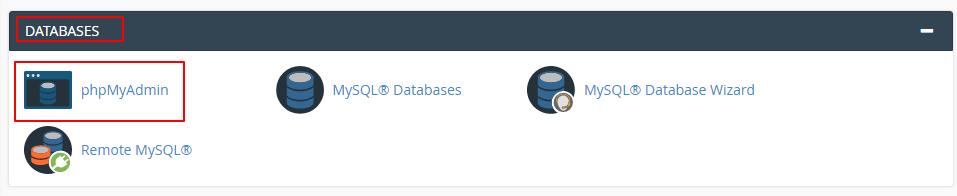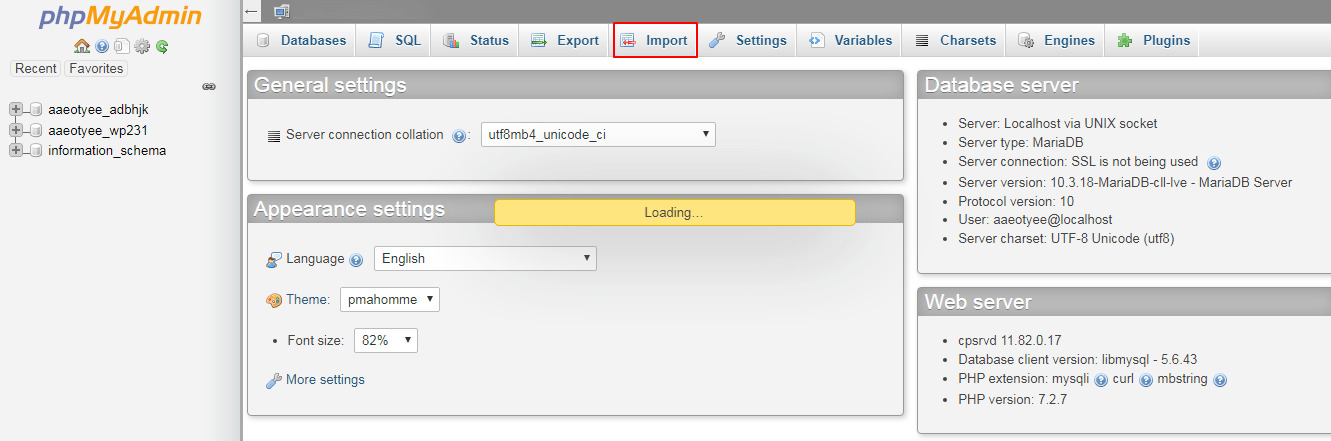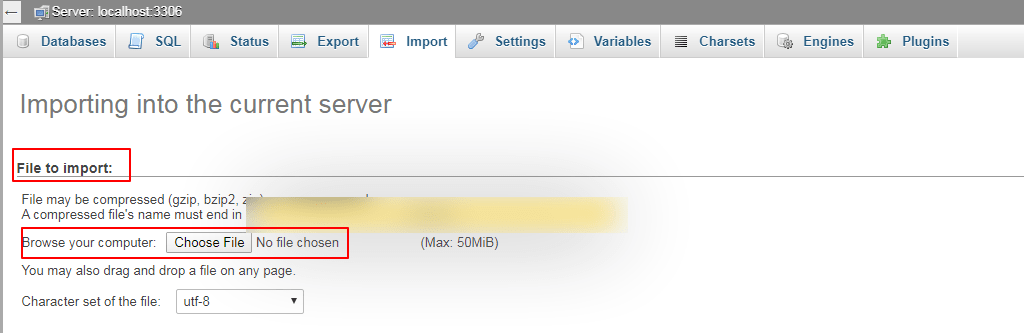Importing a database is important when you want to undertake disaster recovery or in case you wish to migrate your website to a new hosting solution. Before you start with the process, first make sure that you need to create a database backup to import.
Perform the following steps to import a database backup :
1) Log in to your cPanel account.
2) Scroll down to the Databases section and select phpMyAdmin.
3) On the phpMyAdmin page, click on the Import tab at the top of the page.
4) The import page gets open. On this page, go to the File to import section at the top, and click on the Choose file button. A dialogue box gets open from where you can find the database backup file that you wish to import from your device.
5) After choosing the file that you want to import, leave the below settings with their default values (as in the below images) and click on the Go.
That’s it.
Also Read :
1) How Can I Check a MySQL Database for Errors in cPanel?
2) How to Resolve “MySQL passwords do not work after upgrade” Error?