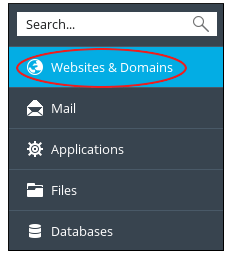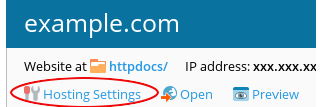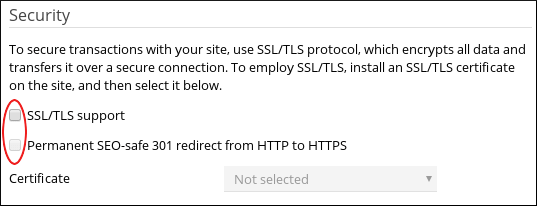This article guides on how to redirect users to secure (https://) web site connections, even they type a non-secure URL (http://) in their web browser.
# Steps to Redirect Users to SSL – Enabled Connections
To ensure that visitors to your website must use a secure connection, you will need to redirect them to SSL.
1. Log in to Plesk.
2. In the menu from the left sidebar, click on Websites & Domains.
3. Locate the domain that you need to configure, and then click on Hosting Settings.
4. Under the Security section, select SSL/TLS support and Permanent SEO-safe 301 redirect from HTTP to HTTPS checkboxes.
5. In the Drop down box for Certificate, select the SSL certificate that you want to use for your site.
It should show your domain name in the drop down.
6. Click on OK. Your site now onwards will use a secure connection for all web page requests.
Also Read :
1) How To Enable An SSL Certificate On Your Prestashop Website?
2) Activate the Paid SSL Certificate on Your Website Using cPanel