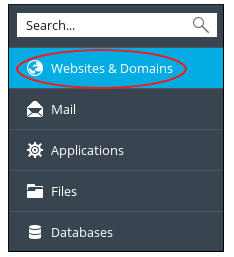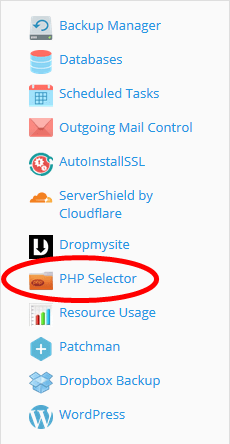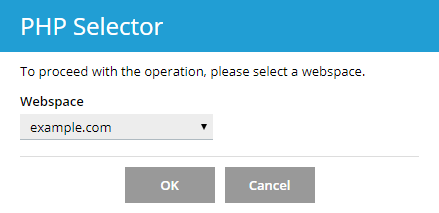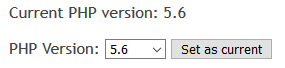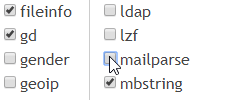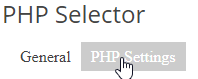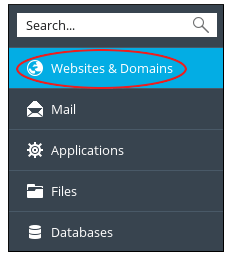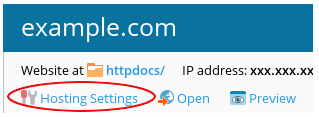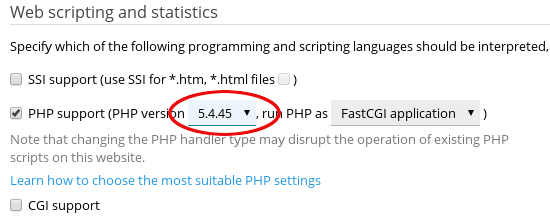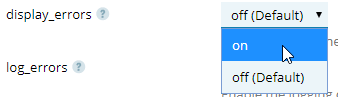The article guides you on how to use Plesk to change the active PHP version on an account.
# Steps to switch PHP version using CageFS
1. Log in to Plesk.
2. In the left sidebar menu, click on Websites & Domains.
3. In the options panel, click the PHP Selector icon.
4. If there are multiple domains in the account, a dialog box will show the listing of all the available domains. Select your desired domain from the Webspace list, then click on OK button.
5. On the next page, select the desired version of PHP from the PHP version list box and then click on the Set as current button.
# Steps to switch PHP settings with CageFS
1. Follow the same steps from 1 to 4 as explained above to get to the PHP Selector page.
2. Add or Remove PHP modules, by selecting or clearing the checkbox to the left of the module name.
3. When you think that all the desired changes have been made, then click on the Save button present at the bottom of the page.
4. In order to change the other settings, click the PHP Settings button present near the top of the page. The PHP Settings page will appear on your screen.
5. In order to change the settings, click on the setting value present at the right-hand column, enter or select the desired setting and then click on the Apply button.
6. When you think that all the desired changes have been made, then click on the Save button present at the bottom of the page.
# Steps to switch PHP versions without CageFS
PHP is available with multiple PHP versions, and to switch between these versions, follow these steps :
1. Log in to Plesk.
2. On the menu at the sidebar, click on Websites & Domains.
3. Click on the Hosting Settings.
4. Under the Web Scripting and Statistics, in the PHP support (PHP version) list box, select the PHP version that you want to use :
5. Click on OK. The new settings will be effective immediately.
# Steps to change the settings without CageFS
1. Perform steps 1 to 3 explained in the above section to get to the PHP Setting page.
2. Scroll down and click on the Common Settings section of the page.
3. In order, to change the settings, click on the setting value present in the right-hand column and enter or select the desired setting.
4. When you think all desired changes are made, then click on the Apply button present at the bottom of the page.
These are the easy steps to switch PHP versions and settings using Plesk.
Also Read :