If you are having IMAP in Zoho account, we can easily migrate emails. To do so, we need the details given below:
- IMAP server name(Zoho).
- Zoho username and Zoho user account password.
- New cPanel email address and password.
Now, before we start with the Zoho to cPanel email migration, we first need to enable the IMAP access from the Zoho Panel.
Steps to Enable the IMAP Access from the Zoho Panel:
- Login to Zoho email account.
- Go to Settings >>Mail Accounts >> IMAP
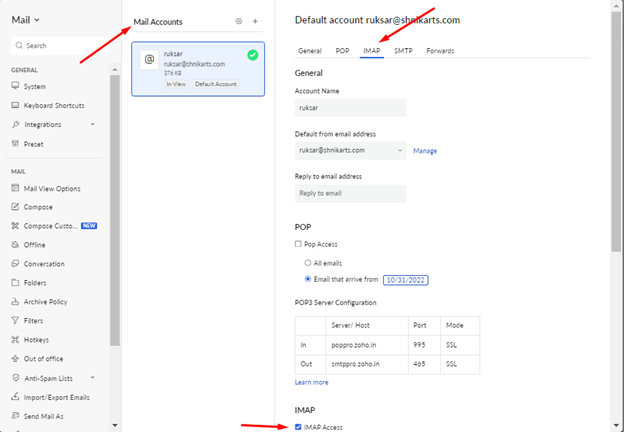
3. Then, tick the IMAP access.
If you do not have the imapsync tool, install it by using the command given below:
sudo yum install imapsync
You can now start with the migration process inside the screen terminal by using the below command:
imapsync --host1 imappro.zoho.in --port1 993 --ssl1 --user1 [email protected] --passfile1 /home/shnikarts/pass1 --host2 ray.herosite.pro --port2 993 --ssl2 --user2 [email protected] --passfile2 /home/shnikarts/pass2
Replace shnikarts to account username.
/home/shnikarts/pass1 – Store your gmail account password in this file
/home/shnikarts/pass2 – Store your cpanel account password in this file
And that’s it!
This is all about the email migration from Zoho to cPanel.




