In this tutorial, you will learn to open an SQL (Structured Query Language) data file in Windows. The SQL files have a specific code to make changes to a relational database and database structure.
There are two ways to open an SQL file:
- With MySQL Workbench, if you need the MySQL tools for your database management.
- By using text editors like Notepad, you can view and manually edit the code directly.
To Open an SQL File with MySQL Workbench
1. Search and open the MySQL Workbench application from your Start menu.
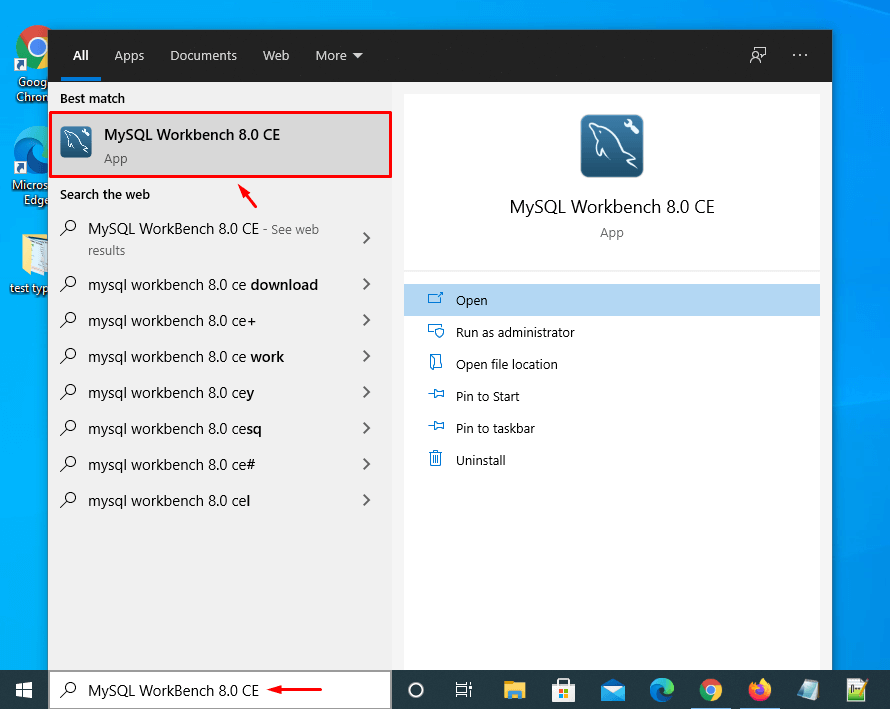
If you have not installed MySQL Workbench, you can download the app installer at https://dev.mysql.com/downloads/workbench.
2. Find and double-click the model or database connection under the MySQL Connections section to open it.
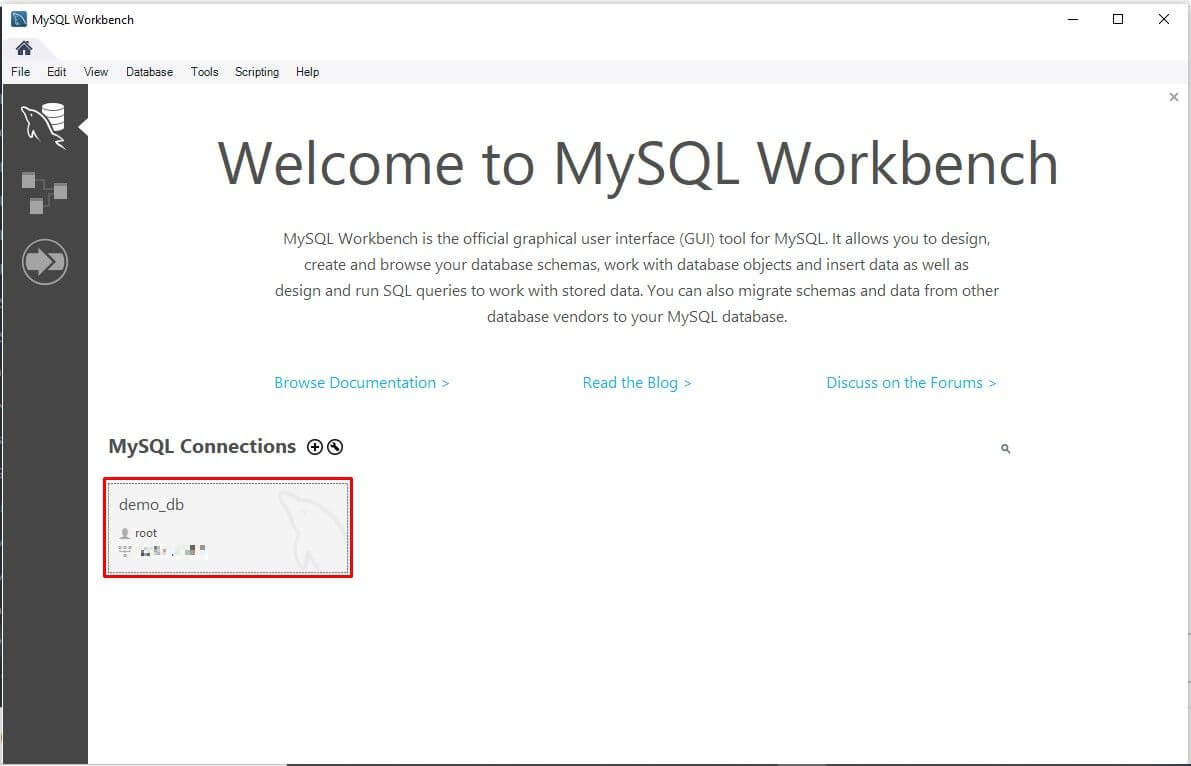
The database file will open in the SQL editor.
3. Click the File tab in the upper-left corner of the editor to open a drop-down menu.
4. Select the Open SQL Script option.
Press Ctrl+Shift+O on your keyboard to open the SQL script directly.
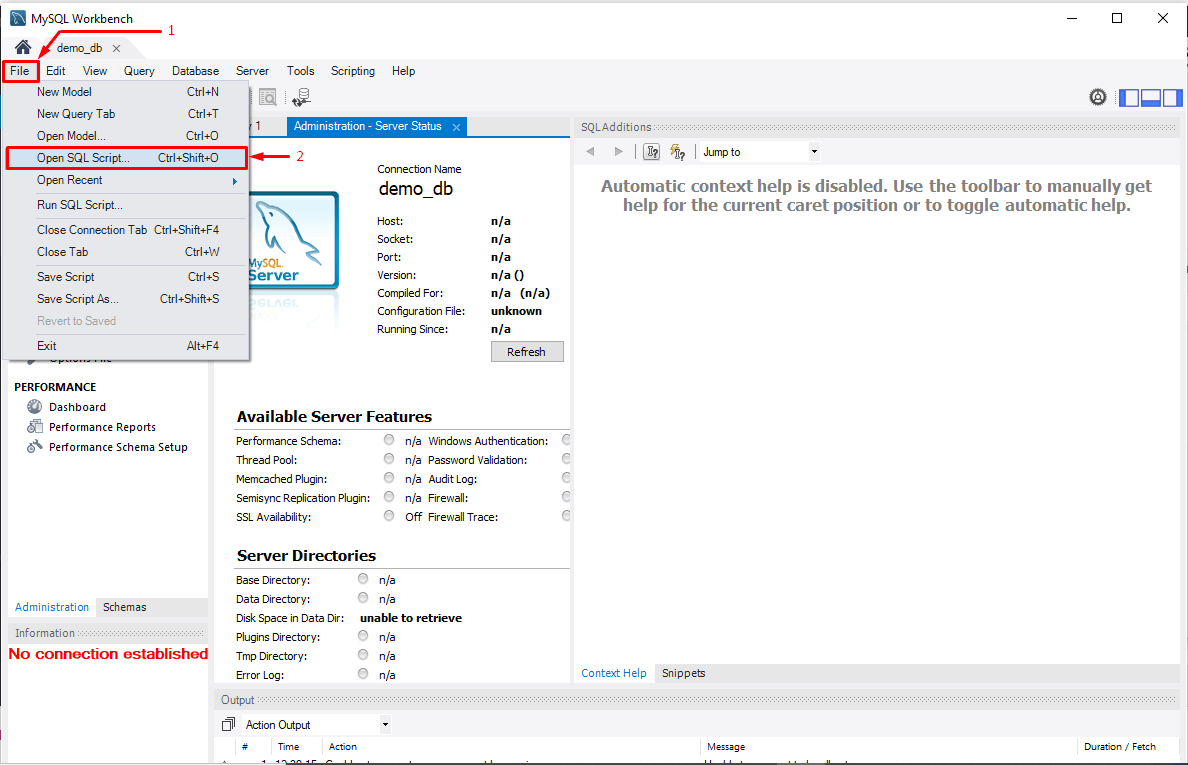
A file navigator window will open.
5. Find and select the .sql file you want to open and click the Open button.
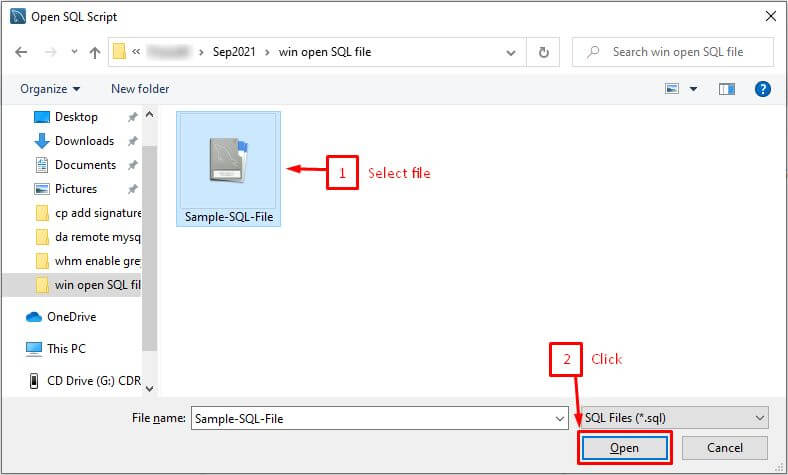
The SQL script will open in the MySQL WorkBench, where you can edit it.
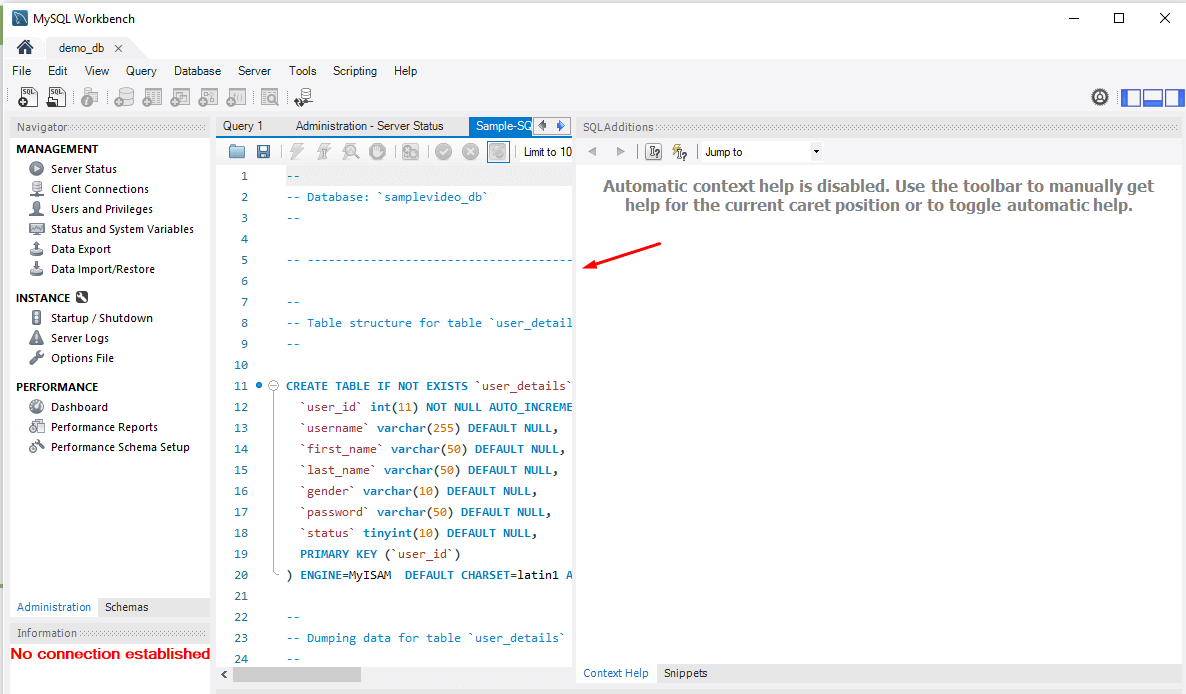
To Open an SQL File with Notepad
1. Browse the .sql file you want to open and right-click on it.
2. Click the Open with to view options and select Notepad.
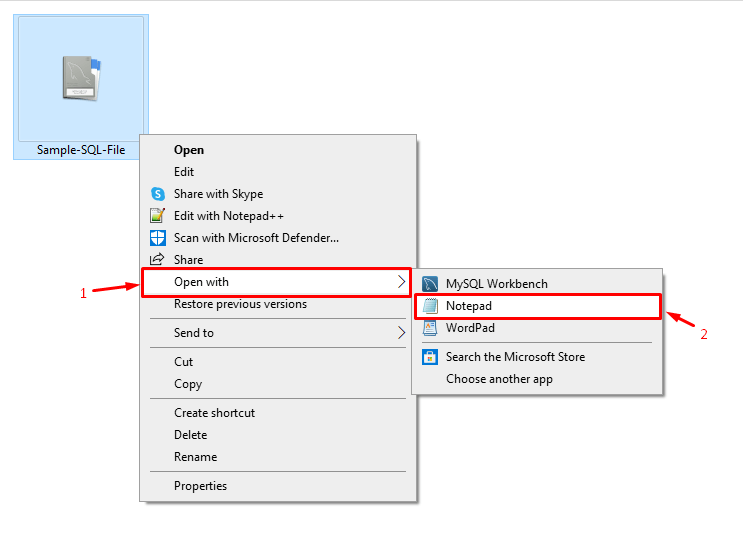
The .sql file will appear as a text document in Notepad.
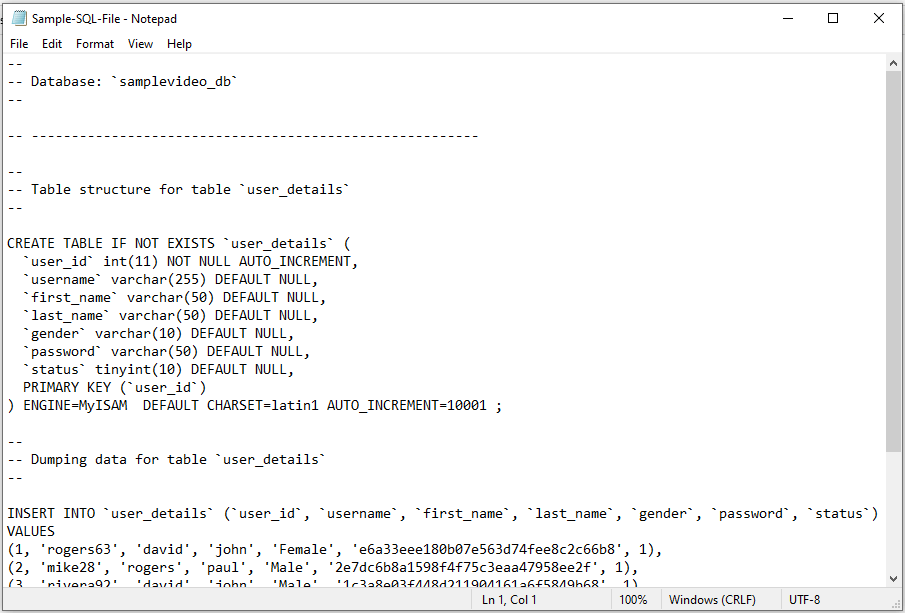 You can modify it and save the changes.
You can modify it and save the changes.
Like Windows, you can open an SQL file in MySQL Workbench for Mac.




