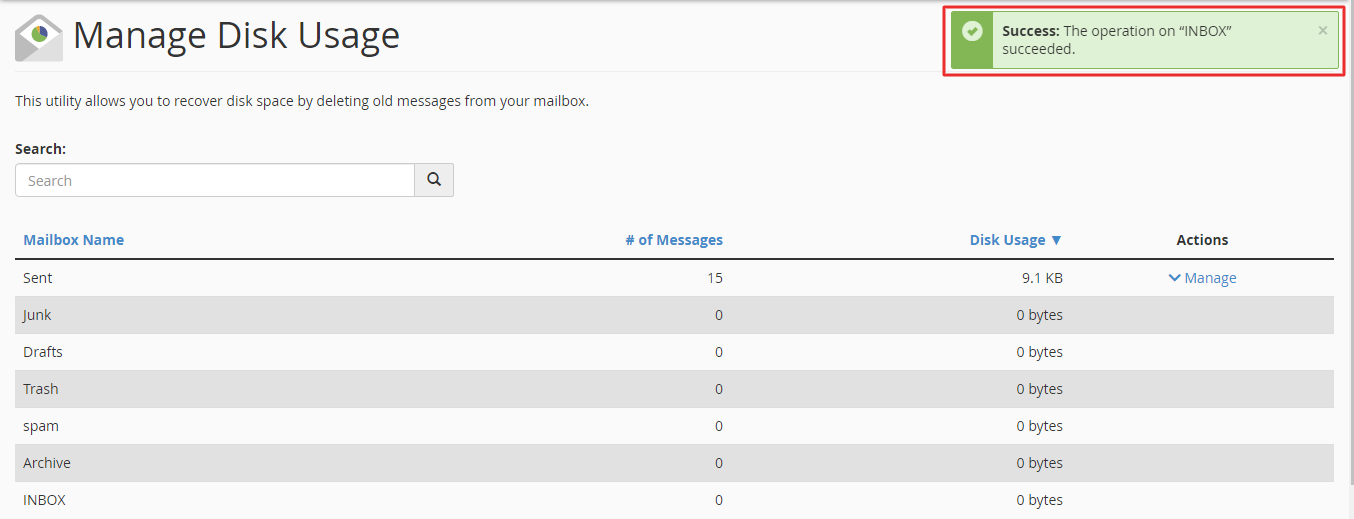You can completely delete all emails from the Inbox of your Webmail account with an in-built tool.
To Permanently Delete All Email in the INBOX from Webmail
1. Log in to your Webmail account.
2. Click on your username menu in the top-right corner of the screen. Then, click on Manage Disk Usage. Alternatively, you can scroll down to the Other Webmail Features section and click Manage Disk Usage there.
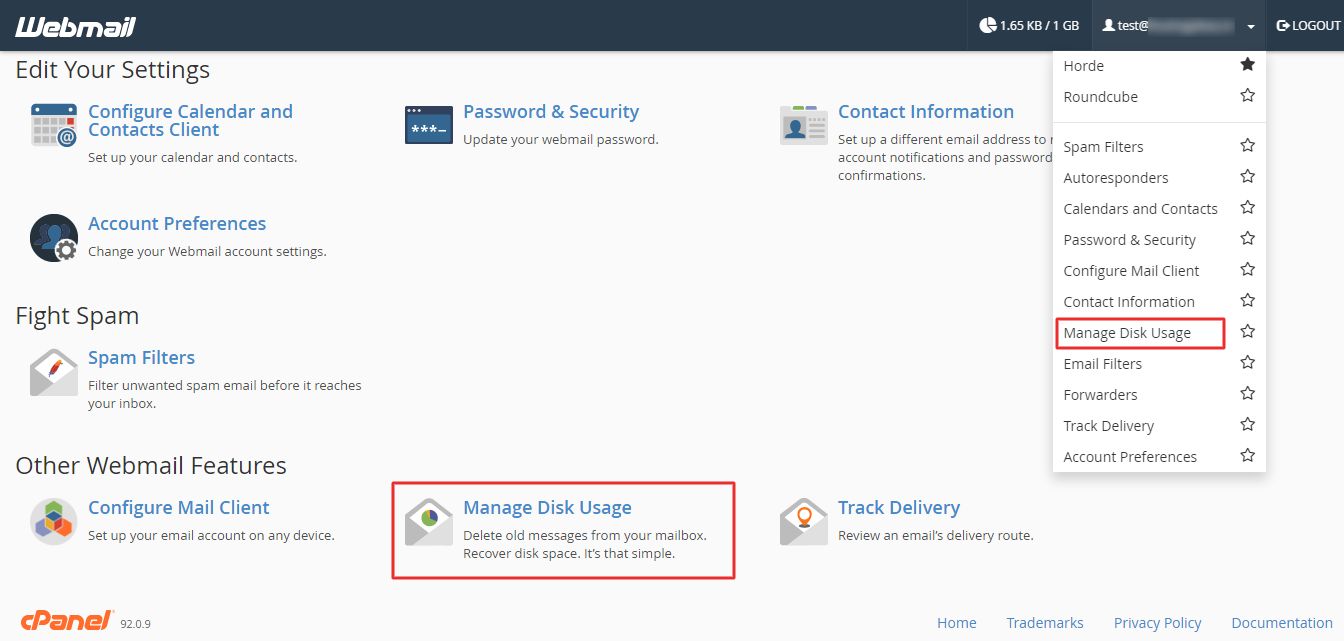
3. You will find a table with types of mailboxes. Click on the Manage option in the Actions column of INBOX. Now, select the All messages option in the Messages to delete: and click Delete Permanently.
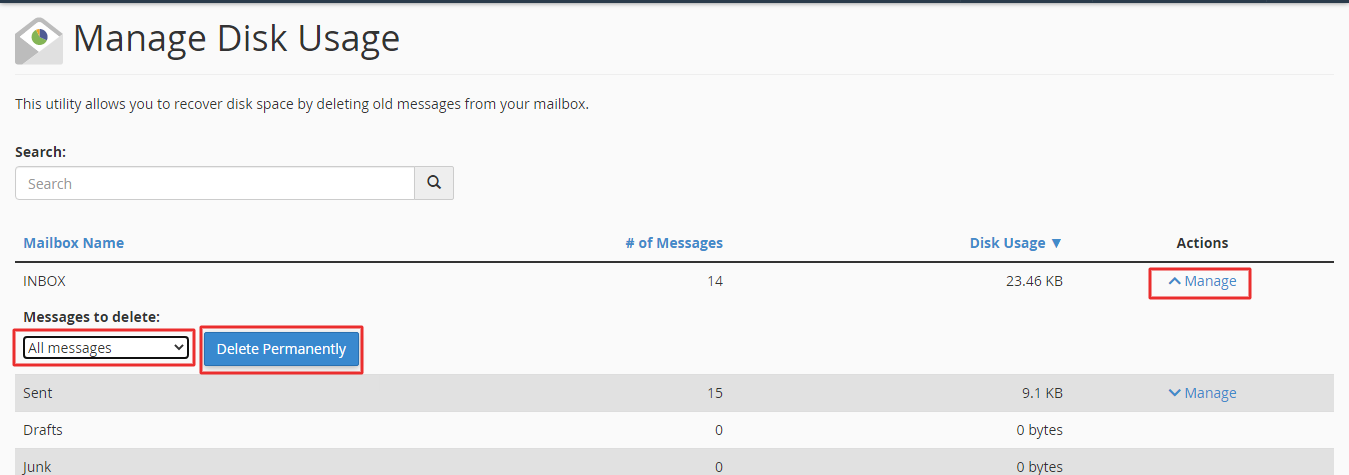
A success message flashes as the system deletes all emails from the INBOX.