VPS and dedicated servers are the most premium and top-notch in performance. That said, it is a machine and requires periodic maintenance. After maintenance comes reboot, where you have to restart the server. You can reboot your VPS hosting or dedicated server at your convenience with the WHM panel.
There are other reasons when you may need to restart the server, for example, software installation or configuration purposes. Still, we recommend you only restart your server when absolutely necessary, as frequent rebooting can cause other complications to occur.
To Reboot VPS/Dedicated Server
1. Log into your WHM panel’s root account.
2. Search and select the System Reboot option from the navigation menu.
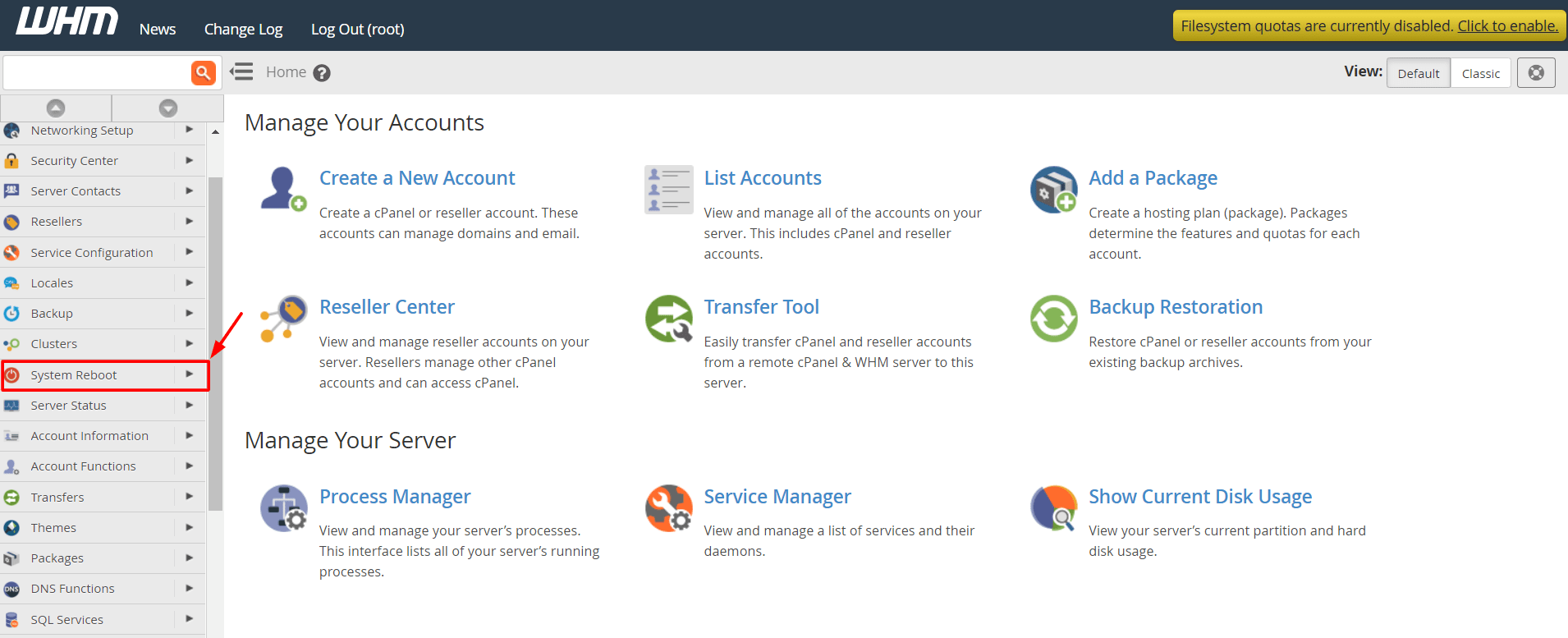
There are two options that you can choose from, Graceful Server Reboot and Forceful Server Reboot.
In severe emergencies like a hacker attack, you should choose Forceful Server Reboot. It will instantly reboot the server without closing the running applications. But, it carries a risk of the corruption of the application files due to forceful termination.
Otherwise, we recommend you choose the Graceful Server Reboot as it will allow the running processes to complete before closing. Although the process takes time, it is the safer choice of the two.
3. Choose among the two options as per your requirement.
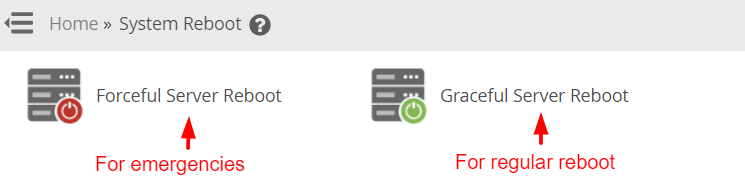
4. Click on the Proceed button.

WHM will initiate the rebooting process for your VPS/dedicated server. Depending on the option you chose, the time for the rebooting will differ.




