You can remove WordPress installation from DirectAdmin as below:
1. Login to your DirectAdmin account.
2. Go to the Softaculous App Installer section and click on WordPress.
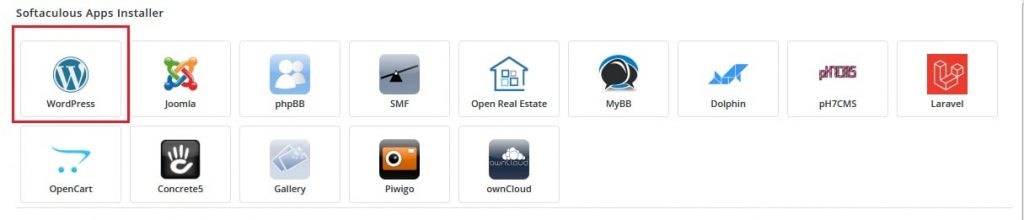
3. Scroll down to Current Installations and click on the red cross icon under Options for the domain which you want to remove WordPress as below:

4. This will display the Remove Installation page. Here click on the Remove Installation button.
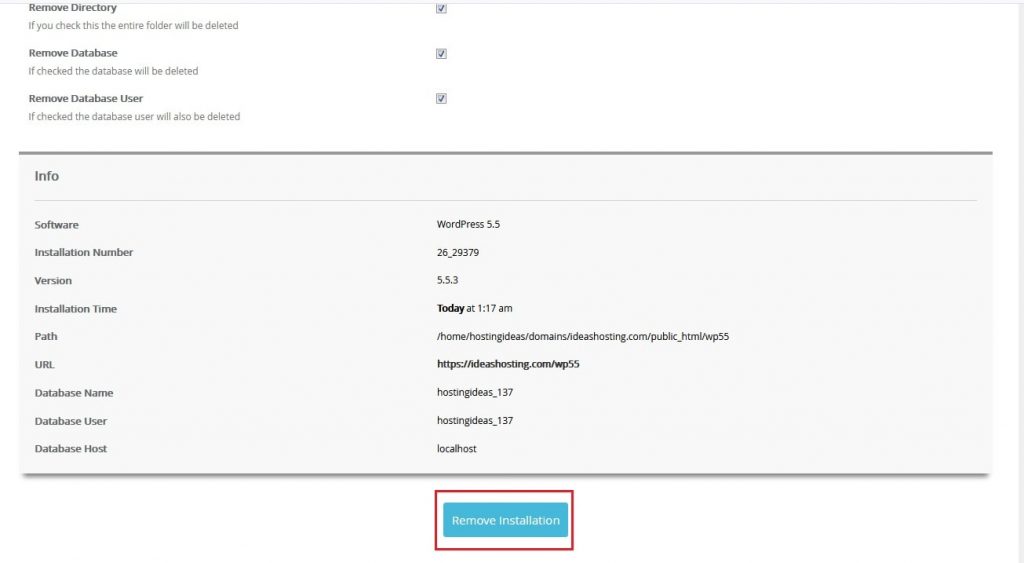
5. Again you will be prompted to confirm the removal of WordPress. Here click on the OK button.

6. You will get a success message once WordPress is removed as below:

In this way, you can remove WordPress installation from DirectAdmin Softaculous.




