Watch this video for a step by step process on how to Reset the Admin Account Password With Softaculous in DirectAdmin
Users can reset the admin account password for the Softaculous through the DirectAdmin panel.
To Reset the Admin Account Password With Softaculous in DirectAdmin
1. Log in to the DirectAdmin panel.
2. Go to the Extra Features section and click Softaculous Auto Installer.
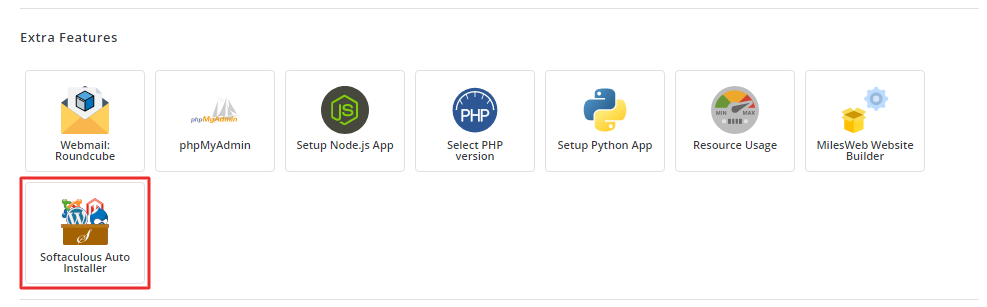
3. The Softaculous panel opens. Now, click on the All Installations icon on the toolbar.
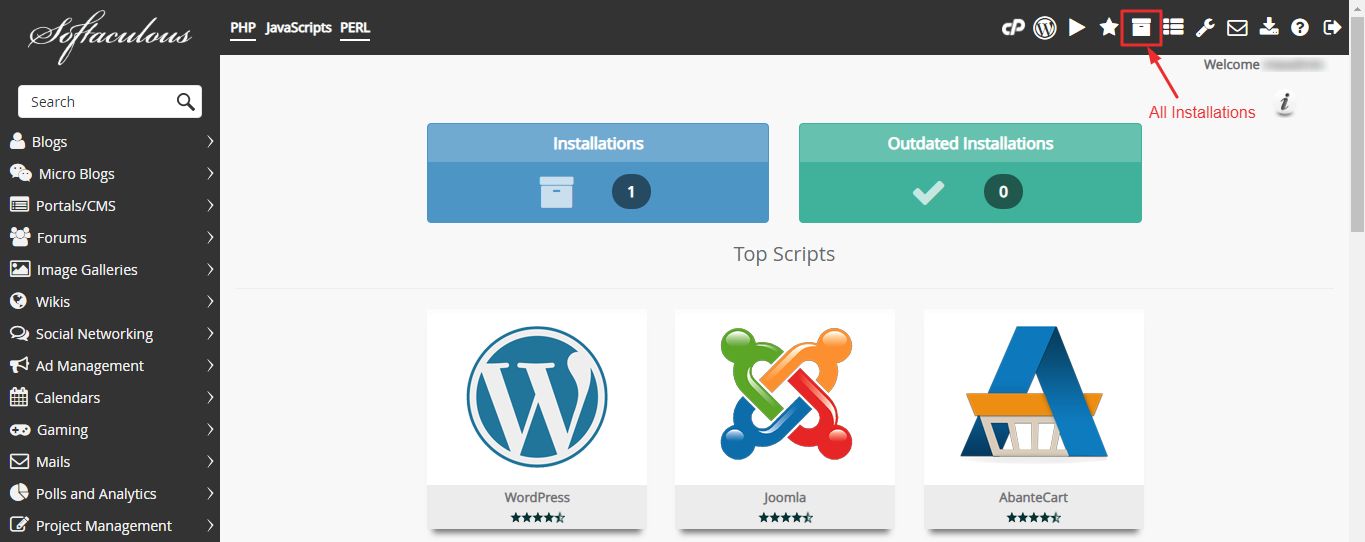
4. Click the Pencil icon to edit application details as shown in the screenshot.
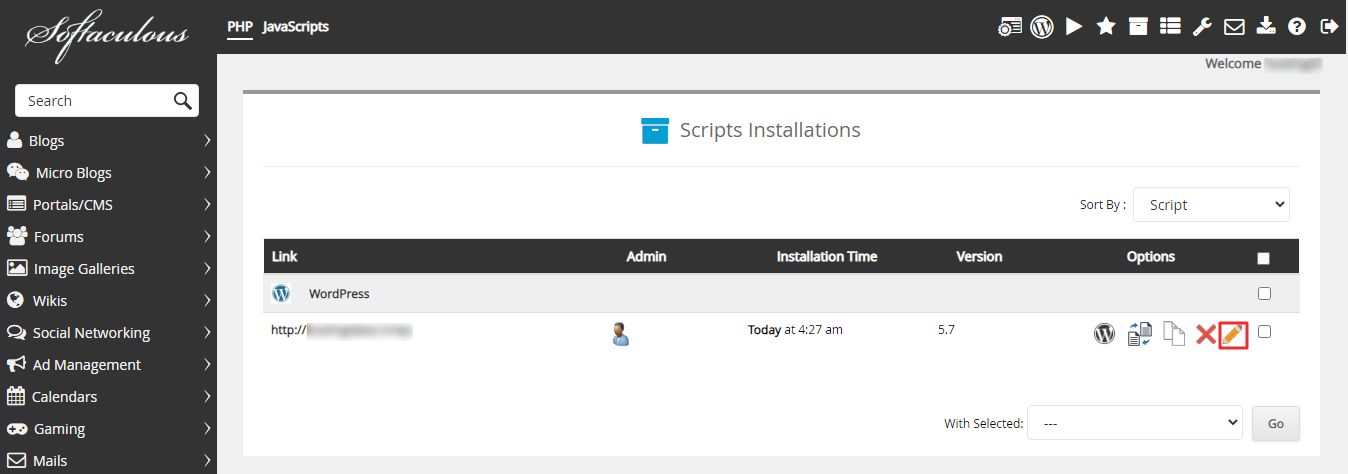
5. Go to the Admin Account section and enter your username in the Admin Username field. Reset the password by entering a new password in the Admin Password field.
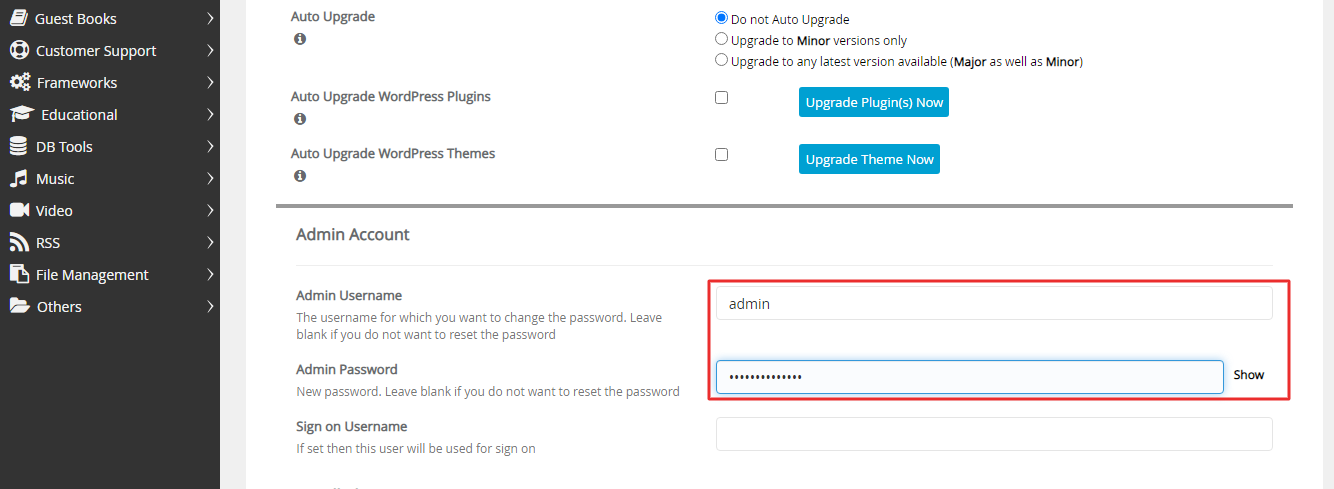
6. Scroll down and click on the Save Installation Details button.![]()
The system saves the details and flashes a success message. The next time you log in to the application, enter the new password.




