CSF or ConfigServer Security & Firewall is a highly customizable web security application accessible to DirectAdmin users with an admin account. CSF has a less-known function that allows users to search for files and other information in its System Logs.
To Search for Files in System Logs of CSF
1. Log in to your DirectAdmin admin account of your VPS.
2. Go to the Extra Features section and click on ConfigServer Security & Firewall.

The CSF interface will open.
3. Click the Search System Logs button.
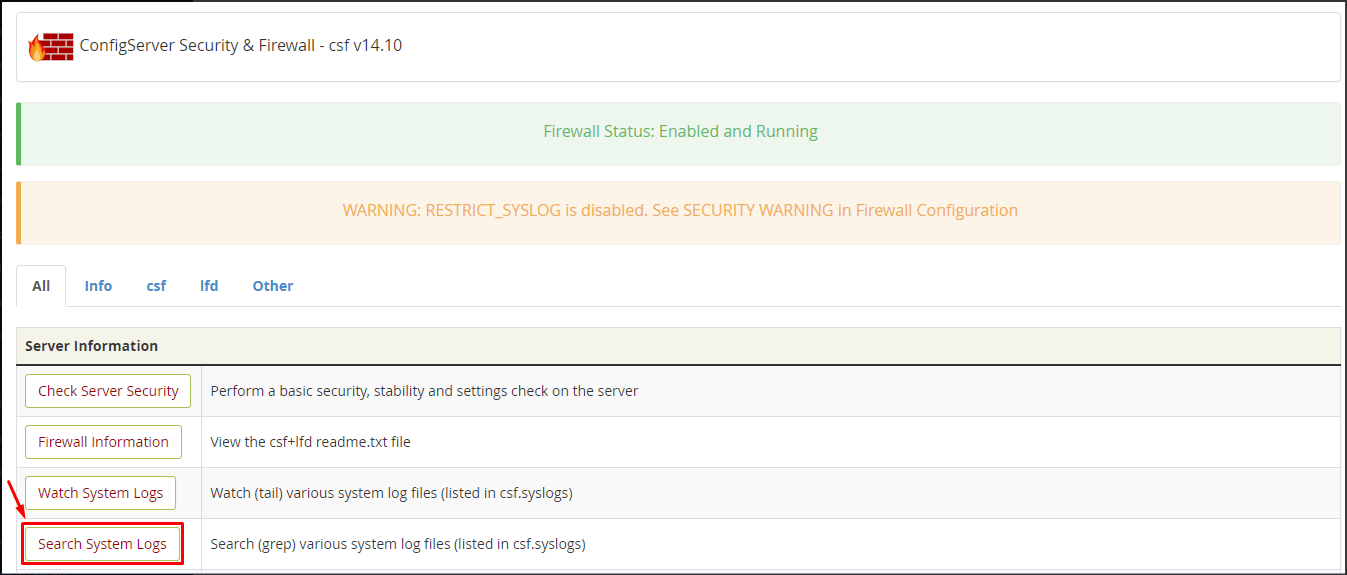
You will find the search options for the CSF log.
- Select the Log to refer for the search.
- Enter the file name or other text to search in the Text field.
- Click on Search.
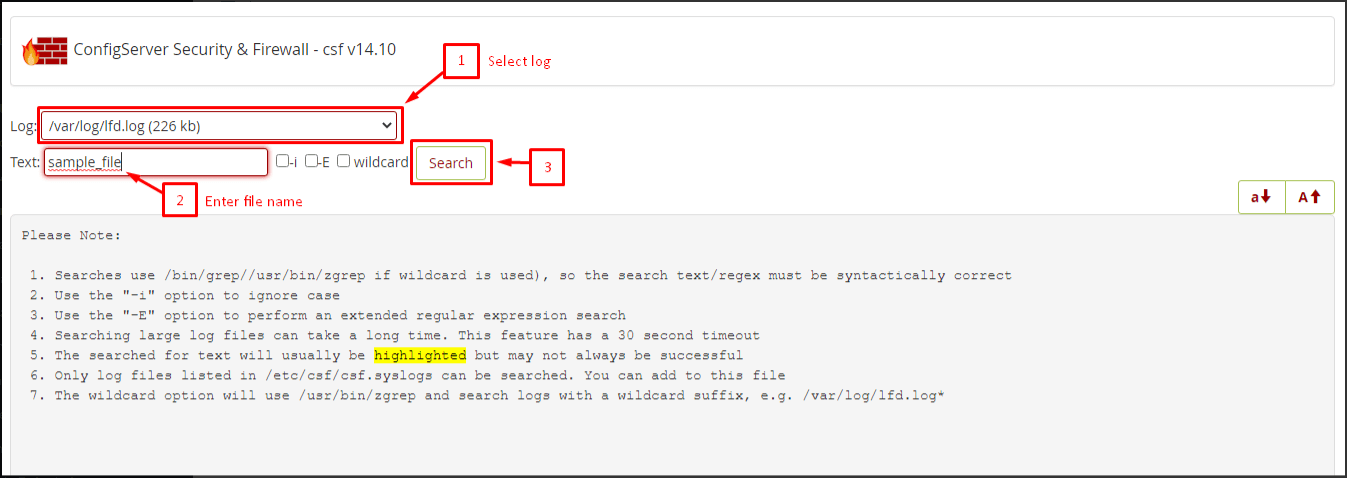
That is all you need to do to search the system logs in ConfigServer Security Firewall.
Just an additional pointer, the notes that CSF provides can prove helpful when searching the logs.





