Instead of setting filters to every account one by one, Global Email Filters lets you apply these filters to all email accounts under a specific domain. In this article, we have described how to set the Global Email Filters via cPanel.
To Set Global Email Filters
1. Log in to your cPanel account.
2. Click on Global Email Filters from the EMAIL section.
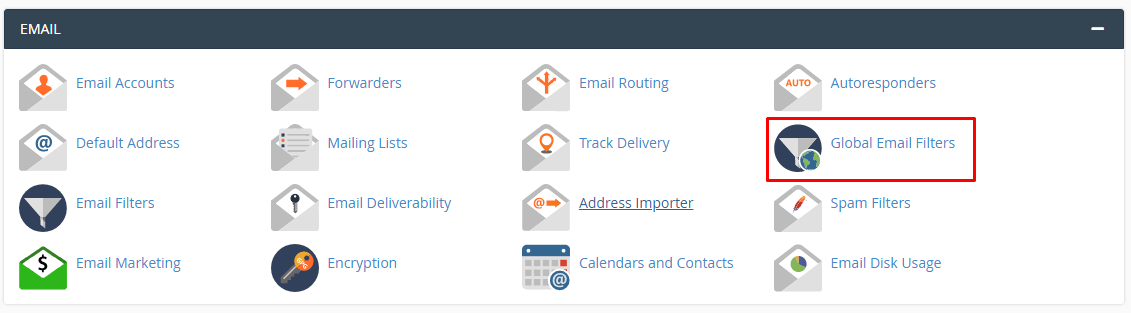
3. Click on Create a New Email Filter.
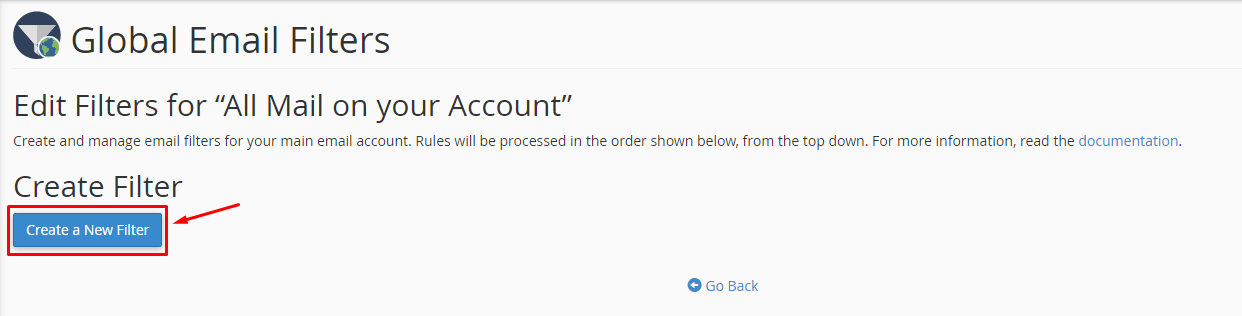
It opens a form where you get to customize the filter.
-
-
- Enter a Filter Name.
-
Note: If you enter a filter name similar to an existing filter, it will overwrite the previous filter.
-
-
- Select and set the Rules to filter emails.
- Choose the action to take for the filtered email via Actions.
-
You can add/remove new Actions or Rules by clicking the “+” or “–” button beside them.
Grant conditions(and/or) to trigger multiple Actions or Rules.
We have an article that will explain: How To Create Custom Email Filters In cPanel? And help you understand these options better.
4. Click Create when you have made the desired settings.
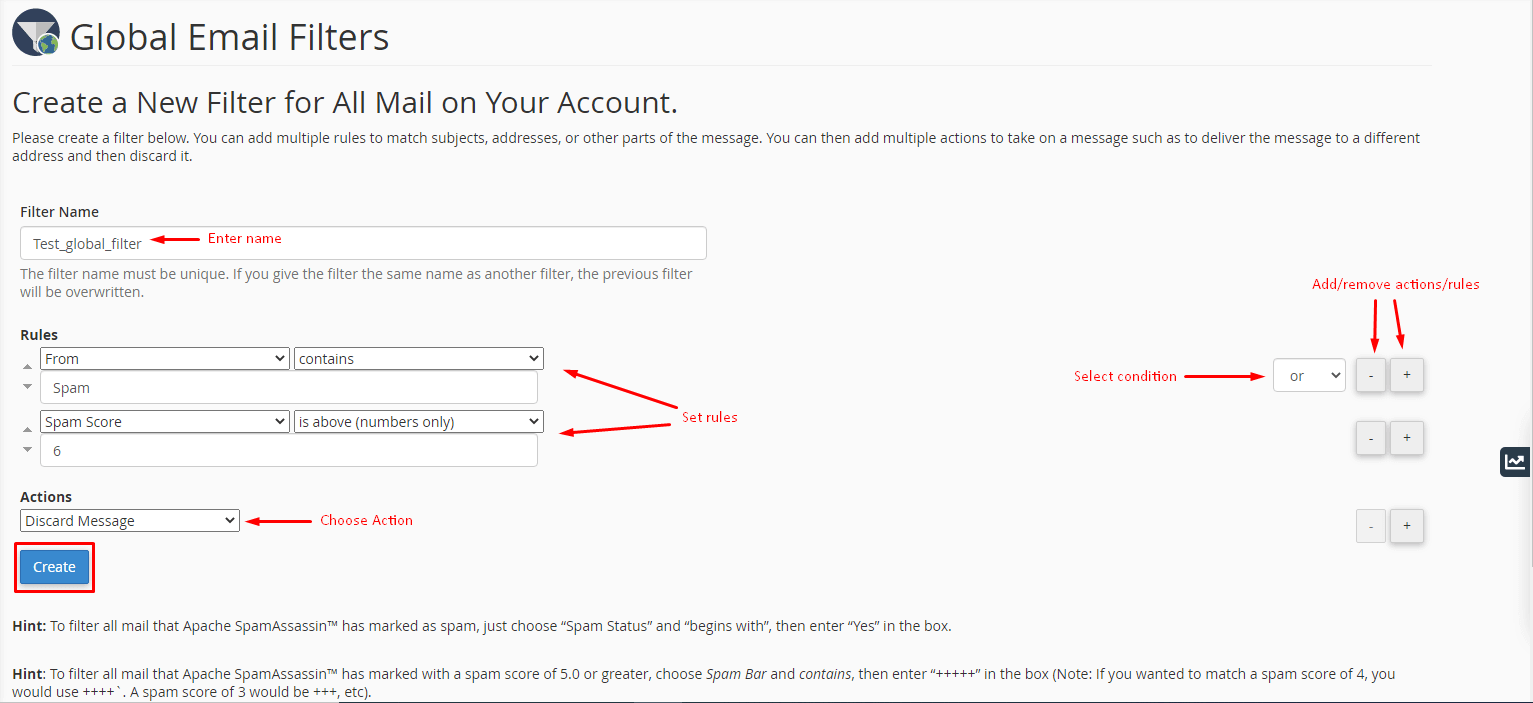
The system will set the Global Email Filter and flash a success message. These filters will apply to all email accounts under your cPanel account.




