Watch this video for a step by step process on How to Set a Message Size Limit in WHM
It is a good idea to set up a message size limit for your mailbox unless you want your memory space to overflow.
To Set a Message Size Limit
1. Log in to the root account of WHM.
2. Select the Service Configuration option in the navigation menu.
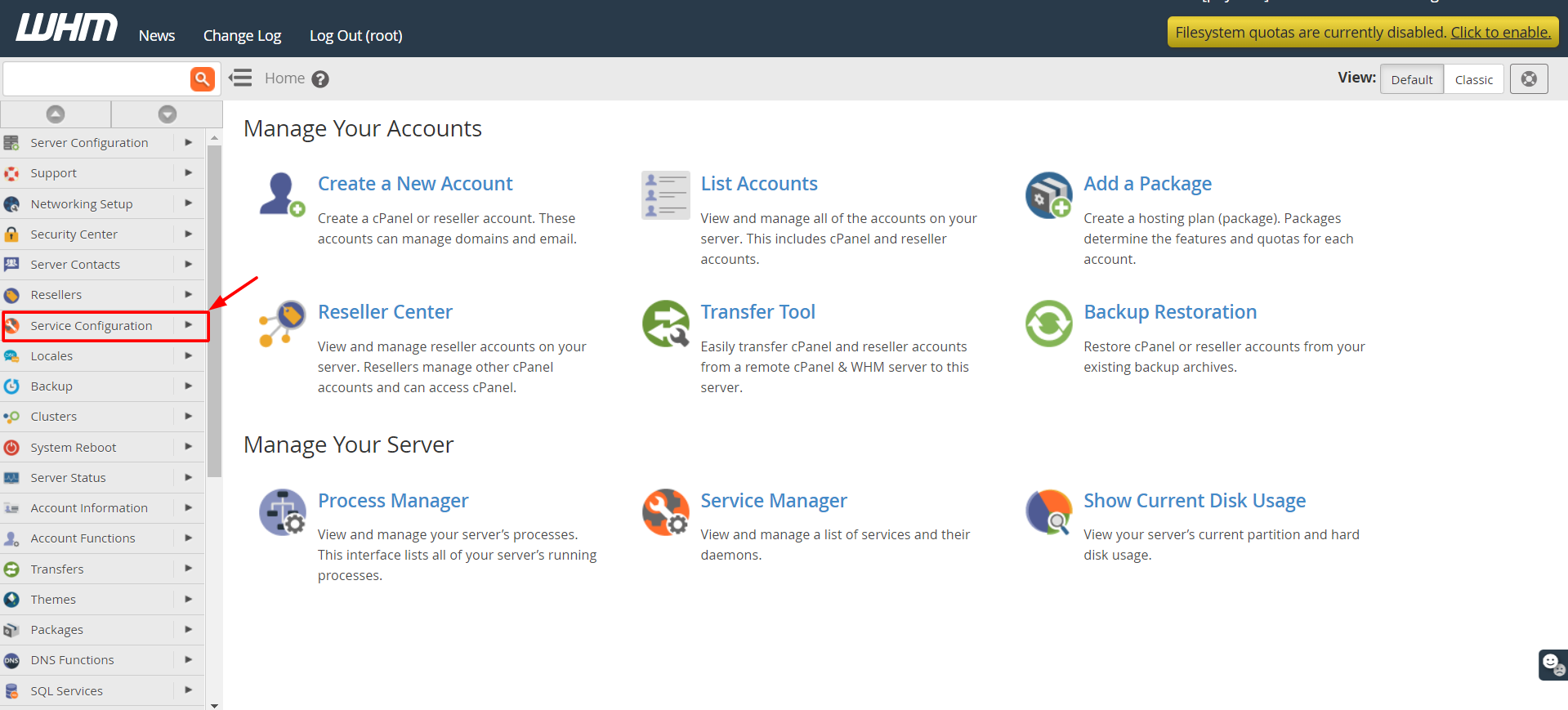
3. Click on Exim Configuration Manager.
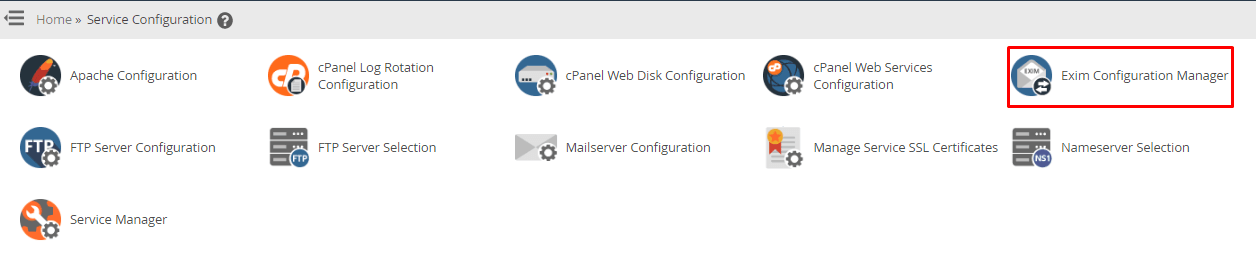
4. Click on the Advanced Editor tab and look for the Add additional configuration setting button.
A drop-down list with a text box will appear.
5. Select message_size_limit from the drop-down list and enter a value with M (as in MB) to assign the message size limit. ( default is 50MB )
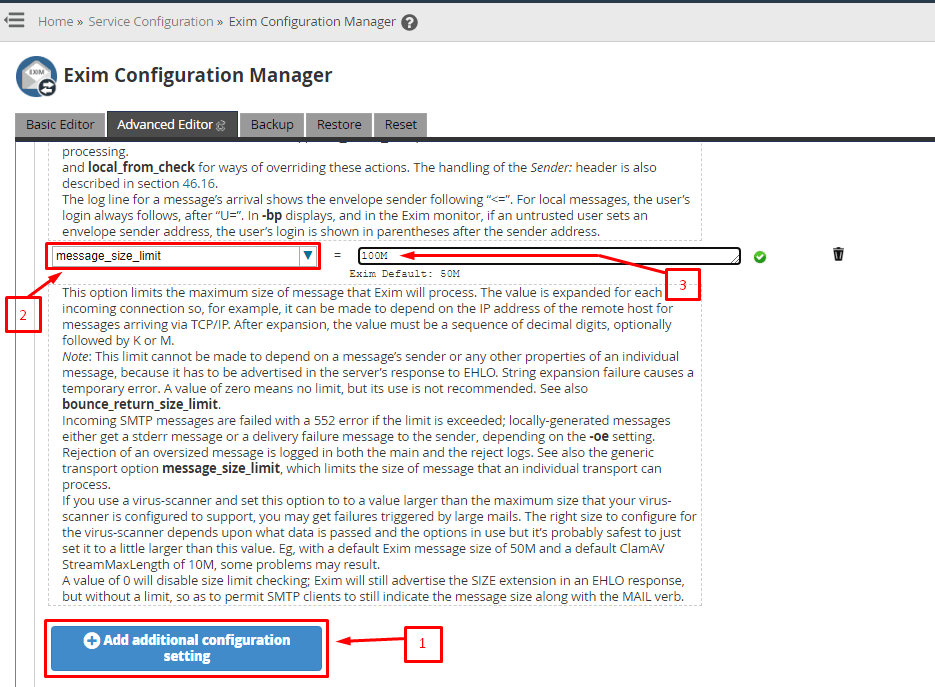
6. Scroll down to the end and click Save.
The system will resume saving the changes. Once it saves the changes, the system will restart.
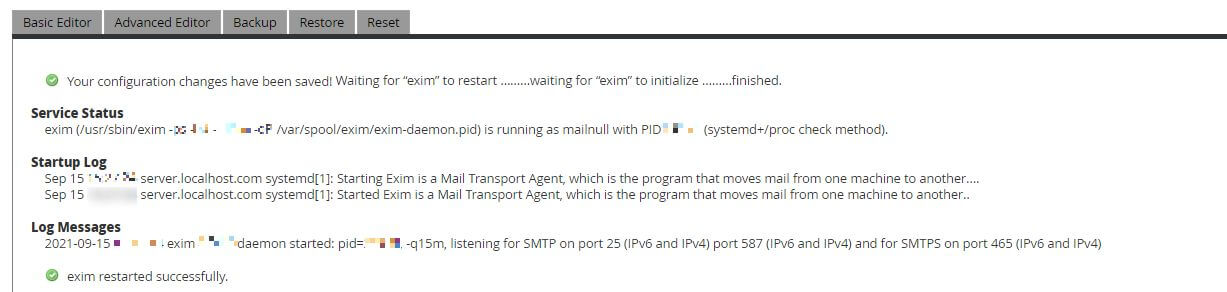
The system will then successfully apply the message size limit.




