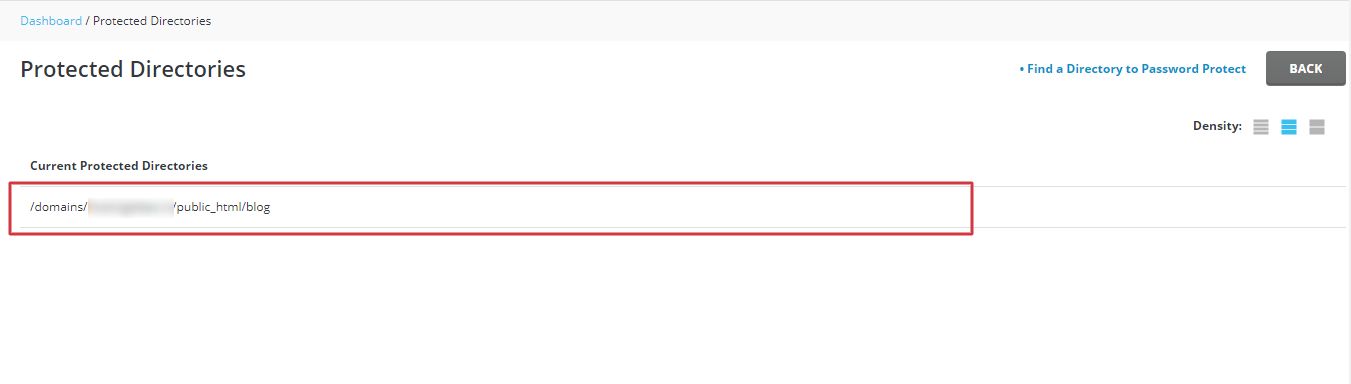It is possible to protect sensitive data in DirectAdmin with a password so that only an authorized person could have access to it.
To Set Password For a Directory in DirectAdmin:
1. Log in to the panel of your DirectAdmin account.
2. Explore the Advanced Features section and click on Password Protected Directories.
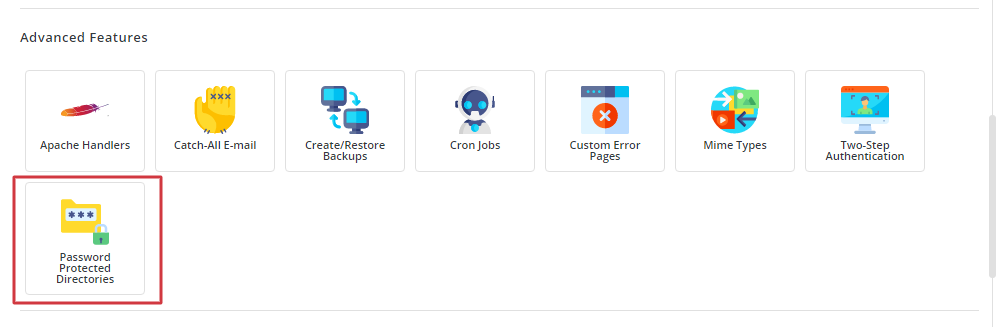
3. Click on Find a Directory to Password Protect, the file manager window will open in a new tab.

4. Browse and select a file or directory you want to secure with a password.
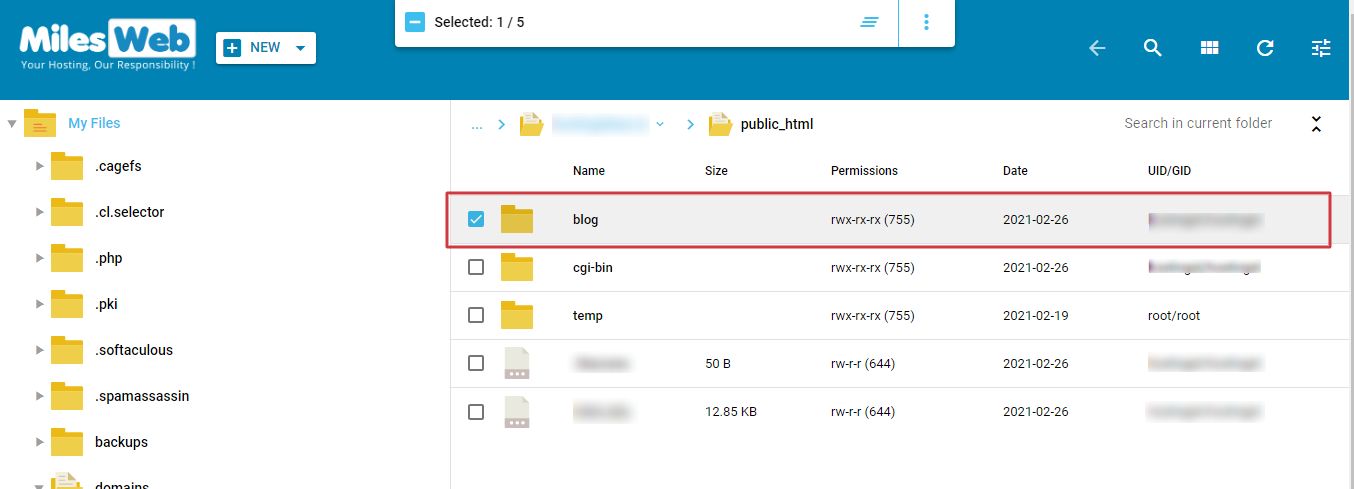
5. The moment you select a file or directory, a box showing the number of selected directories will pop-up on the top of the screen. Click on the three vertical dots on the right side of the box and then, click the Protect option.
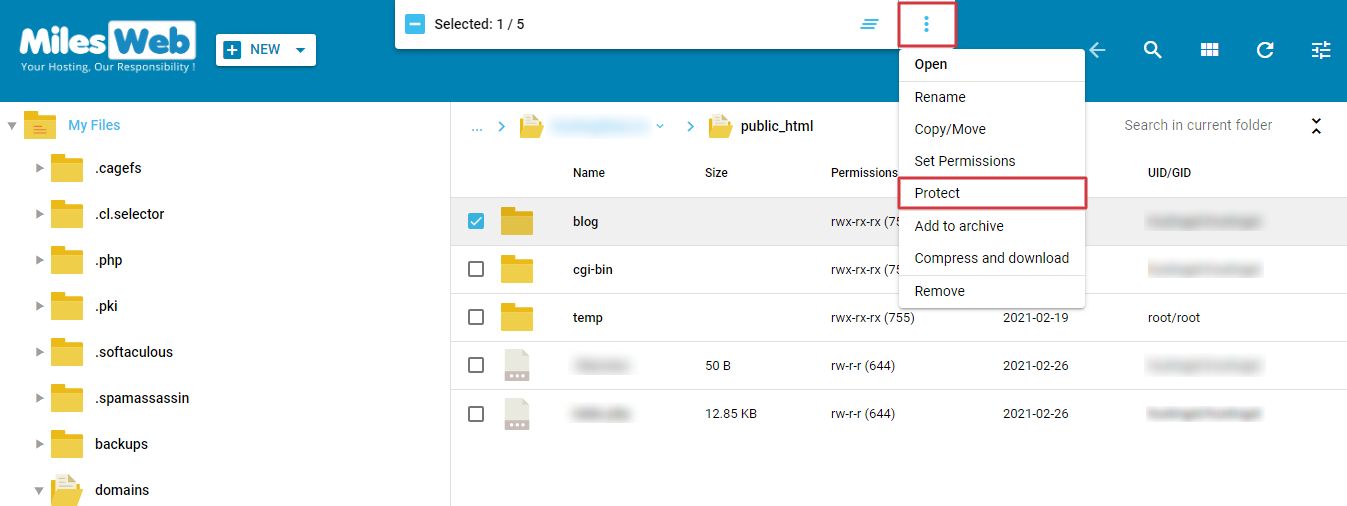
6. The PROTECT DIRECTORY window will appear, where you can enter details for Name, User and Password. Enter the details and click the PROTECT button.
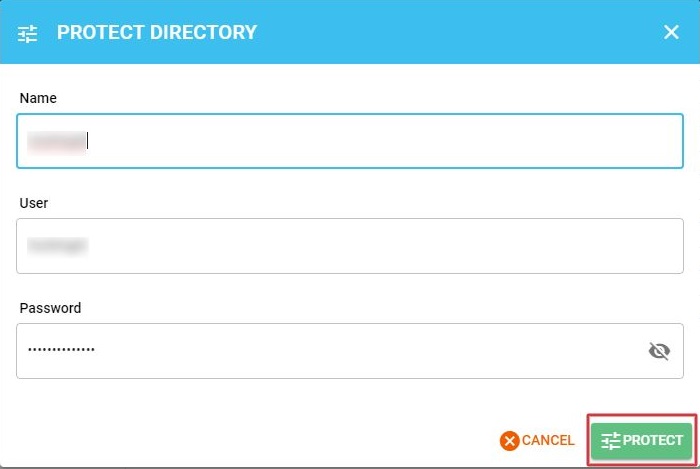
A success message “Directory has been protected” will appear meaning your directory is now password-secured.
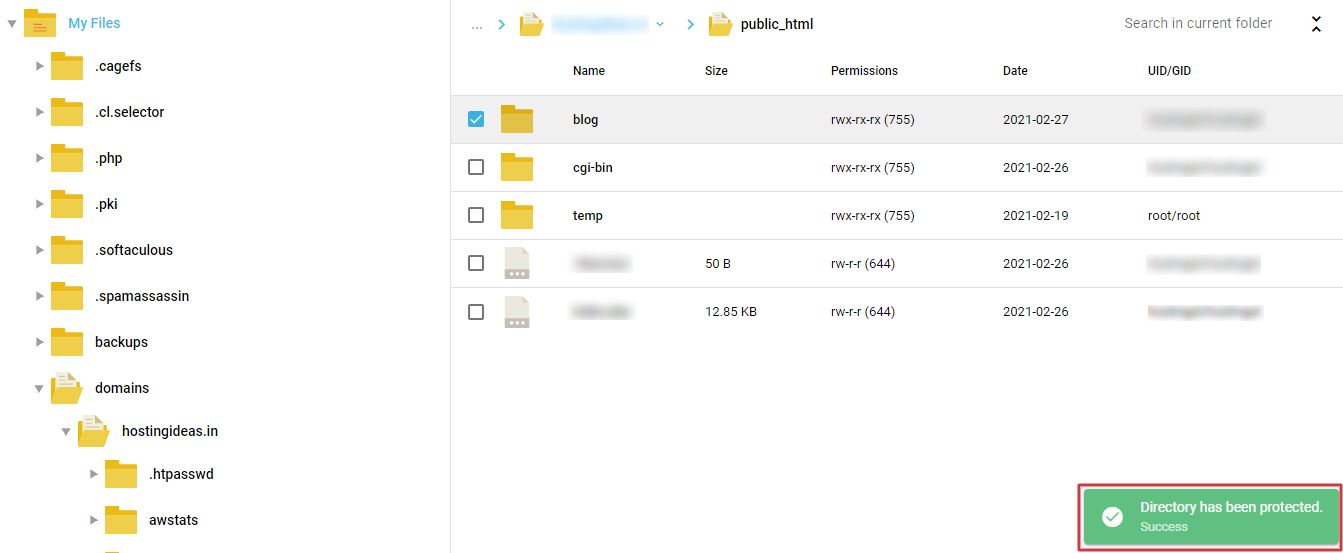
7. When you go back and refresh the Protected Directories dashboard, the list is updated with a new entry for your protected directory.