The Microsoft ASP.NET version can be chosen depending on the code generated for the website.
Select version 3.5 for ASP.NET versions 2.0–3.5 and version 4.5 for ASP.NET versions 4.0 and above.
Read: How to Access the Plesk Panel?
There are two ways you can set the ASP.NET version in Plesk:
- From Hosting Settings
- From ASP.NET Settings
-
Here are the steps to set the ASP.NET version in Plesk from Hosting Settings:
1] Log in to the Plesk control panel by entering login credentials.
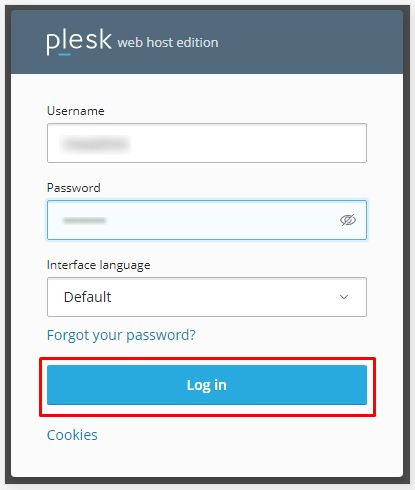
2] Select the Websites & Domains option from the left side corner dashboard.
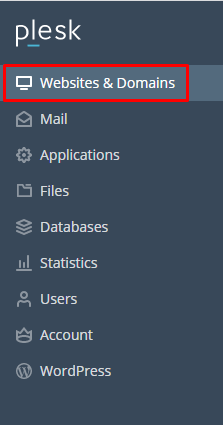
3] Now, click on the icon Hosting Settings.
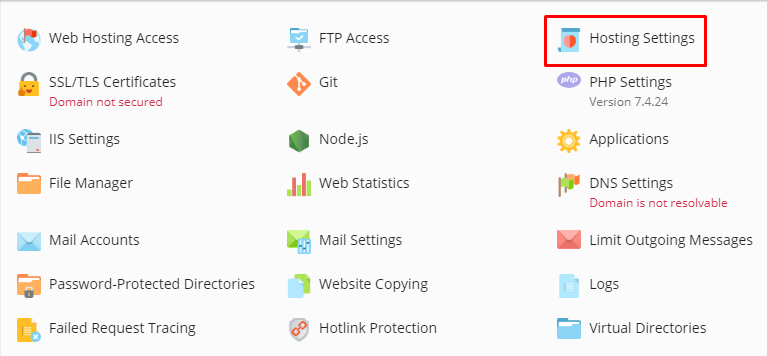
4] In the Web scripting and statistics section, select the expected/needed Microsoft ASP.NET support version from the drop-down box. Click the OK button after you’re done selecting the required version.

-
Here are the steps to set the ASP.NET version in Plesk from ASP.NET Settings:
1] Log in to the Plesk control panel by entering login credentials.
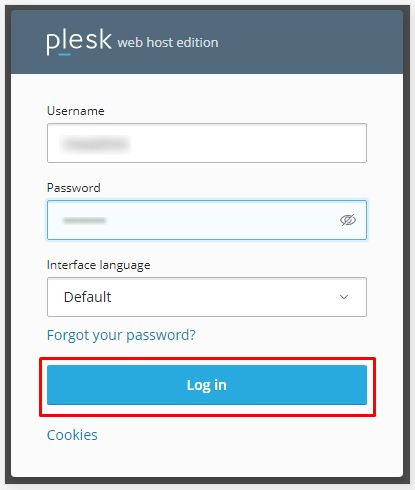
2] Select the Websites & Domains option from the left side corner dashboard.
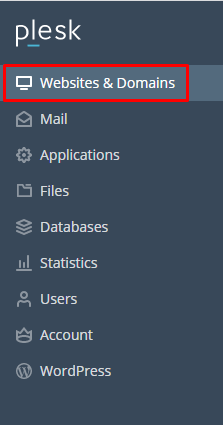
3] Now, click on the icon ASP.NET Settings.
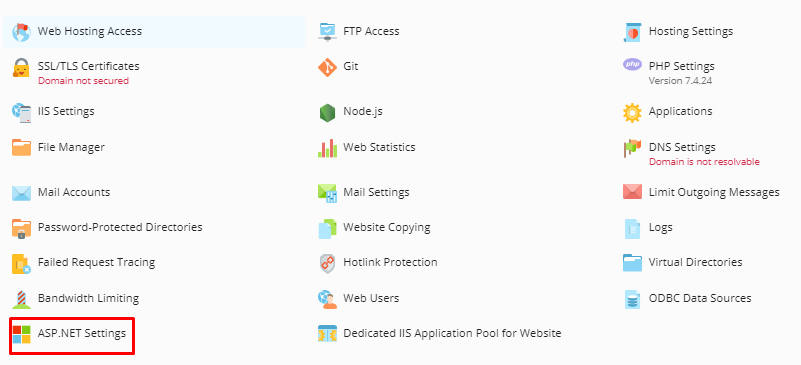
4] Click on Change Version.
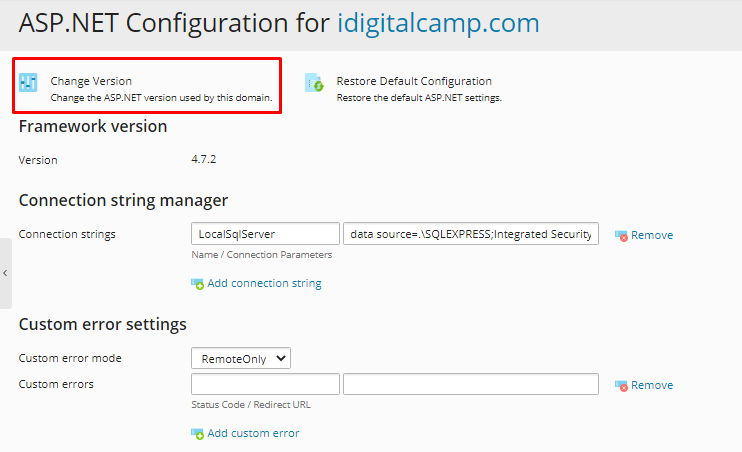
5] From the Selecting the ASP.NET Version window select the version you need and click OK.
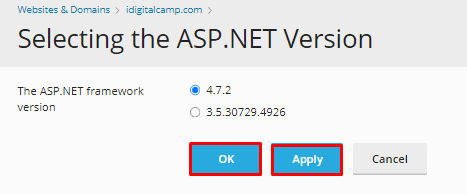
That’s it!
And, that is how you successfully set up the ASP.NET version for a website in Plesk.




