A mail filter, SpamAssassin in DirectAdmin allows you to control the way incoming spam mail is tagged and handled.
Steps to Access and Enable SpamAssassin
1. Login to your DirectAdmin account.
2. Go to E-mail Manager and click on Spamassassin Setup.

3. If the SpamAssassin isn’t setup, you will see a message as “SpamAssassin is not currently enabled”. To enable it, click on the Enable SpamAssassin button.

4. Once the SpamAssassin is enabled you get a message as “Settings Saved”.
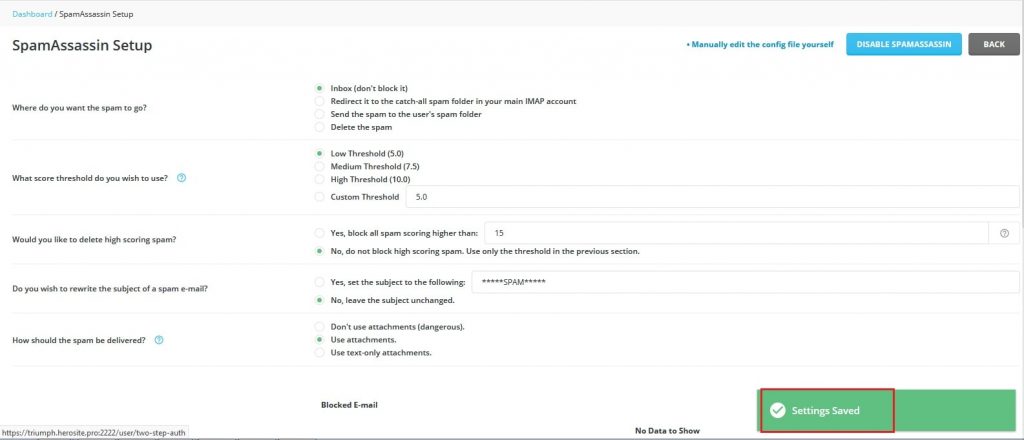
5. With SpamAssassin, you can select where spam is sent and how easily mail gets flagged as spam. Every incoming email is assigned a score from 0-50, where 0 is not at all prone to be spam, and 50 is extremely likely to be spam. The SpamAssassin Setup page gets displayed where you will need to select the options for managing the spam as below:
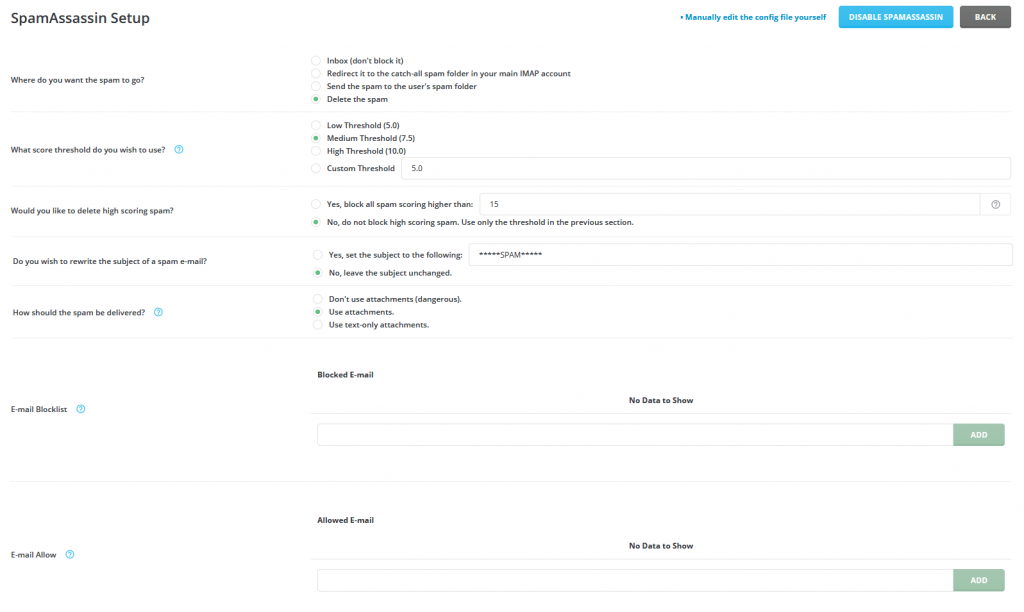
- Where do you want the spam to go? – You can select the options from Inbox, a catch-all spam folder, the spam folder, or delete. It will manage the spam email as per the selected option.
- What score threshold do you wish to use? – You can set a score between 0 and 10. If you select a Lower Threshold (5.0) it will block more spam mails, but can potentially tag legitimate mails as spam. If you select a High Threshold (10.0), it will block more spam mails but won’t tag legitimate mails as spam.
- Would you like to delete high scoring spam? – With this option, you can automatically delete mail if SpamAssassin gives it a high score. You can enter the value you want in the “Yes, block all spam scoring higher than”field.
- Do you wish to rewrite the subject of a spam e-mail? – This option helps in identifying spam emails and avoids opening any mail that is flagged as spam.
- How should the spam be delivered? – From this, it is best to select the Use attachments or Use text-only attachments option for security against unsafe scripts.
- E-mail Blocklist – In this field, you can add the email addresses from which you want to block receiving emails by clicking on the Add button.
- E-mail Allow – In this field, you can add the email addresses from which you want to allow receiving emails by clicking on the Add button.
6. Next click on the Enable SpamAssassin button to save changes. This will display a message as “Settings Saved”.

Note: If you are changing the setting of SpamAssassin for the second time, you will get a Save button instead of Enable SpamAssassin button to save the changes.
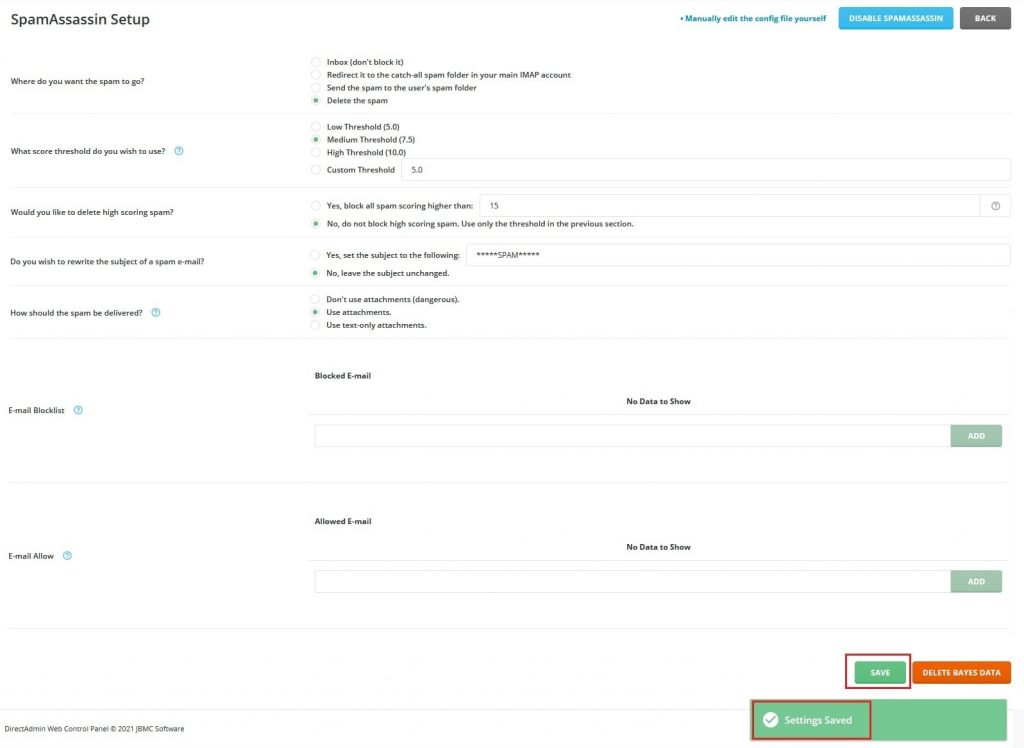
You can manage spam emails with SpamAssassin by selecting the options in its setup as explained above.




