Safeguarding sensitive information is the major hurdle in the cyber world. Hence, maintaining the privacy and safety of SSL (Secured Socket Layer) certificates is paramount for safeguarding sensitive information transmitted over the web. Now, you can streamline the safety process on the server by installing SSL certificates on your IIS server using the Win-ACME tool. Win ACME is a Windows-centric ACME client. Follow the steps given below for an easy installation process.
Step 1: Download and Install Win-ACME. You can start this by downloading the latest release from the GitHub repository “Win-ACME Releases.” For seamless integration with your IIS server, ensure that you grant administrative privileges during installation.
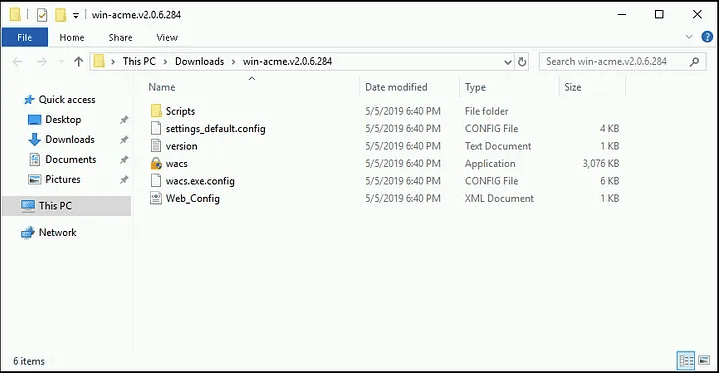
Step 2: The second step is to open a Command Prompt with administrative privileges in order to run commands that interact with the IIS Server and other system components. Choose “Run as administrator” from the right-click menu of the Command Prompt icon.
- After the installation, follow these steps as the application starts.
- Create a new certificate by pressing the N key on the initial menu.
- Next, it will ask you “What kind of certificate would you like to create?.” Enter 1 to choose the “Single binding of an IIS site” option.
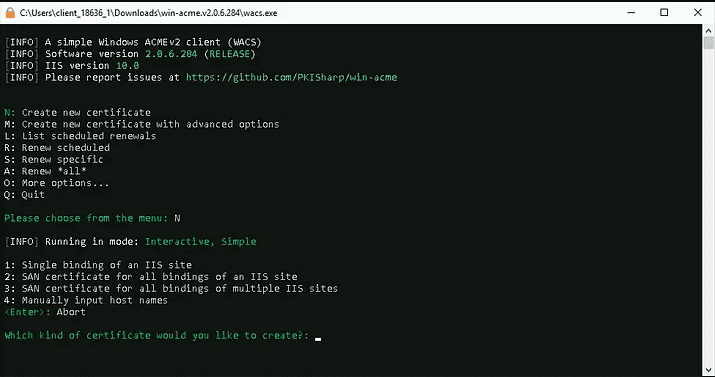
- In the command prompt, the application will display a list of websites it has retrieved from the IIS server. There you will see the site we created in step 3. The number is displayed in front of the site.
- To send you renewal notices, it will now ask for your email address. Please provide your email address and agree to the terms and conditions.
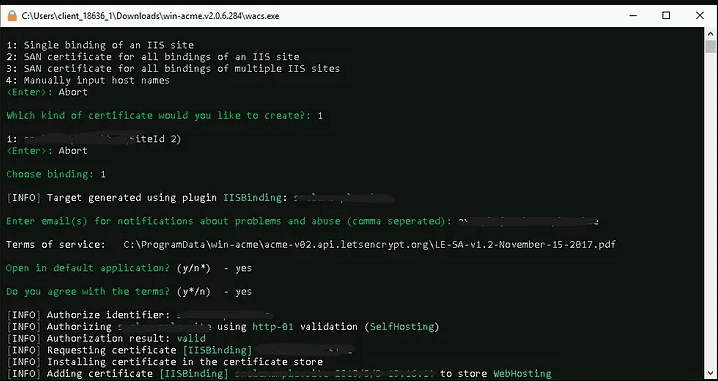
Finally, the SSL certificate will be generated successfully if your domain points to your server. A scheduled task will also be added to automatically renew the certificate when it is due. The application will also install the SSL certificate for you.





