Monitoring the web traffic for a website is easy if the control panel compiles its reports. As a cPanel user, you can view the statistics reports of your online traffic with Webalizer. It gives a general outline of the number of hits, file requests, visits and page loads of your website’s traffic.
To View Statistics Reports in Webalizer
1. Log in to your cPanel account.
2. Go to the METRICS section, where you will find the Webalizer application. Click on it.
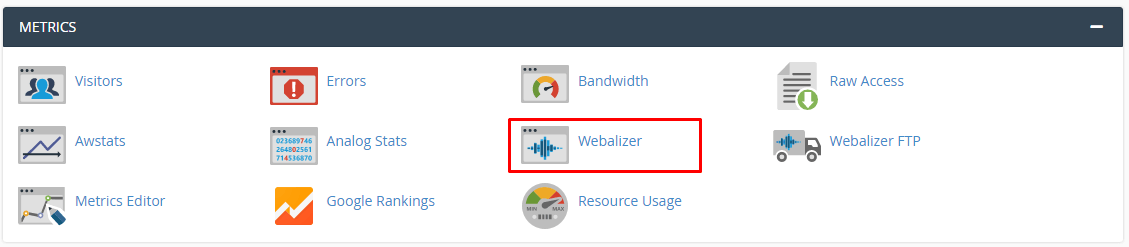
The Webalizer panel will open, showing all active domains on your hosting in a list under the title Select a Domain.
3. To see the statistics of a domain, click on View under its Actions column.
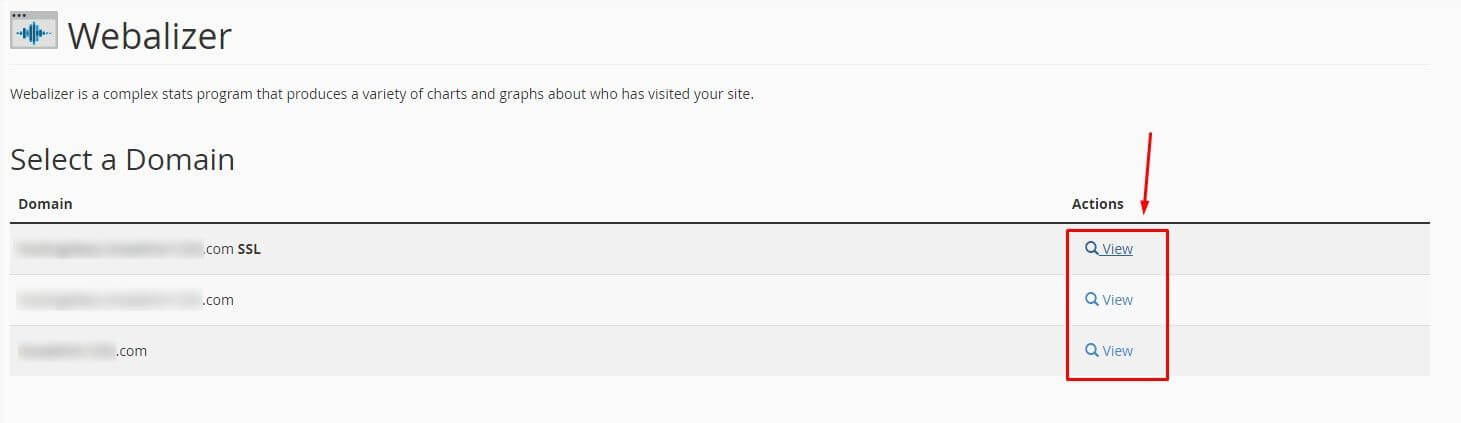
Another interface showing the usage statistics for the domain will open in a new tab.
It will look something like this:
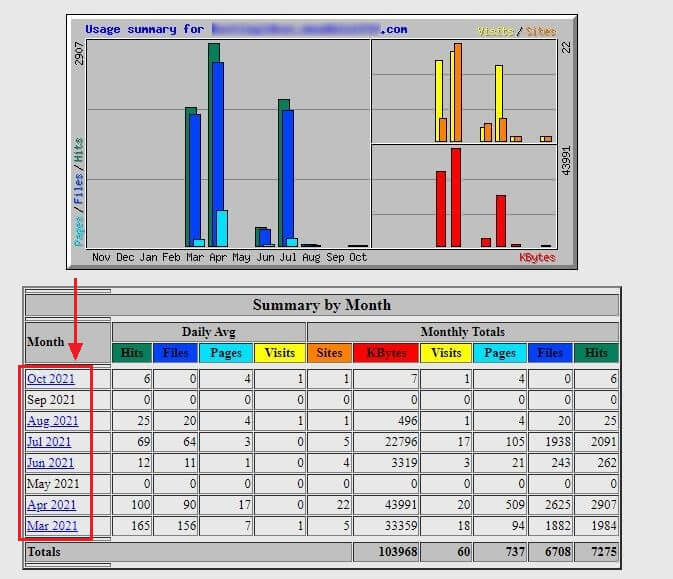
Do you spot the Month column in the table Summary by Month?
By clicking on a particular month, a detailed report on various aspects of usage statistics will appear.
The highlighted area in the screenshot shows the reports on a specific aspect of usage. All you have to do is click on it.

Webalizer makes it easy to micro-monitor the web traffic and usage of any domain on a cPanel hosting.




