DirectAdmin allows clients to upload and manage their files and folders. In this article, you will learn to upload and manage your files and folders in DirectAdmin control panel.
1. Login to your DirectAdmin account.
2. Go to System Info & Files and click on File Manager.
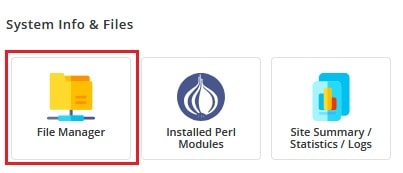
3. In the left-hand side panel, click on Domains -> Domain Name -> public_html folder.
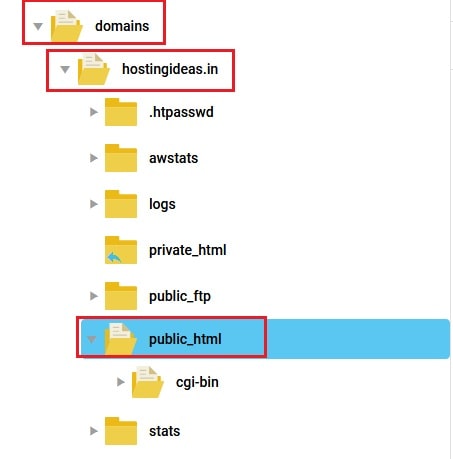
4. At the top, click on the New option and then click on Upload files.
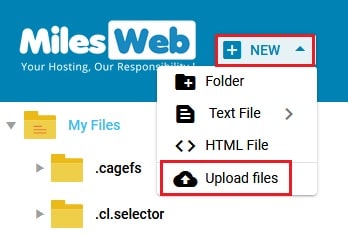
5. A new window of Upload files appears. You can either drag and drop your file or select it from your machine by click in the middle of this window.
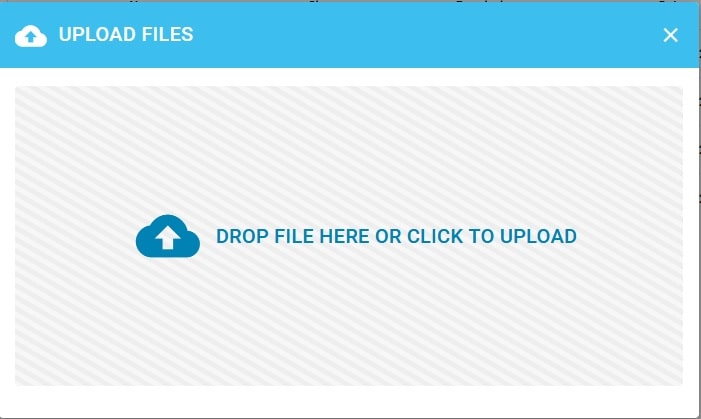
6. Once you select the file, click on the Upload button.
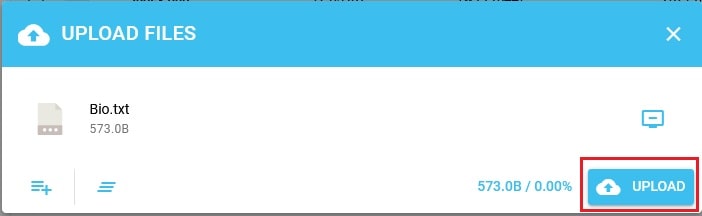
7. You will get a tick once the file is uploaded as below:
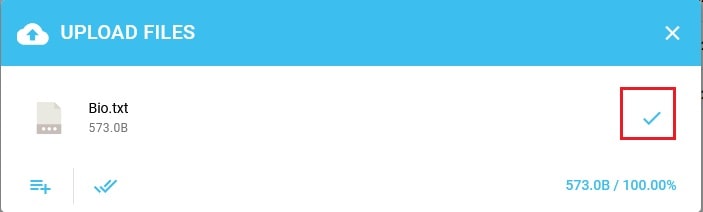
8. When you close this window, you will see your uploaded file in the public_html folder as below:
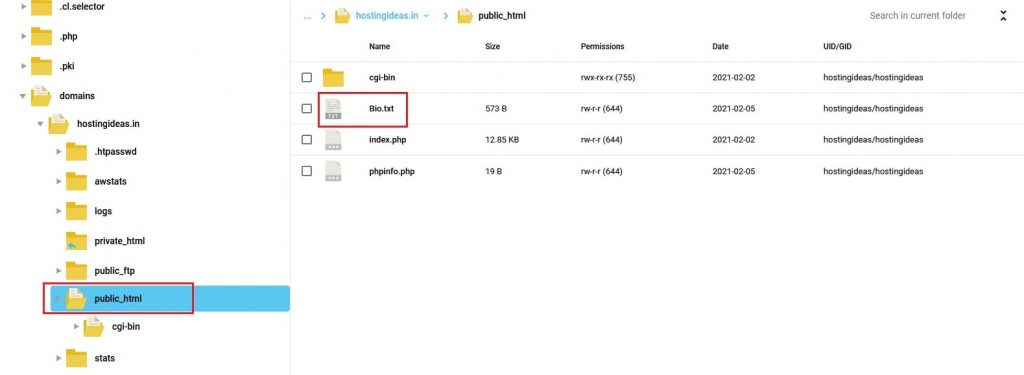
In this way, you have successfully uploaded files on your domain in DirectAdmin.





