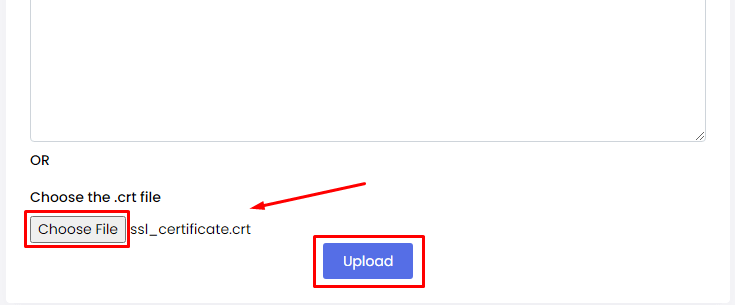Webuzo accepts a third-party SSL certificate that you can install or directly upload on the hosting.
To Create an SSL Certificate
1. Log in to your Webuzo user account.
2. Go to the SSL section and click on Certificates.

The Certificate panel will open with two sections- Generate a Certificate and Upload a New Certificate.
3. Go to the Upload a New Certificate section and insert or paste the certificate details in the Paste your Certificate here field and click Upload.
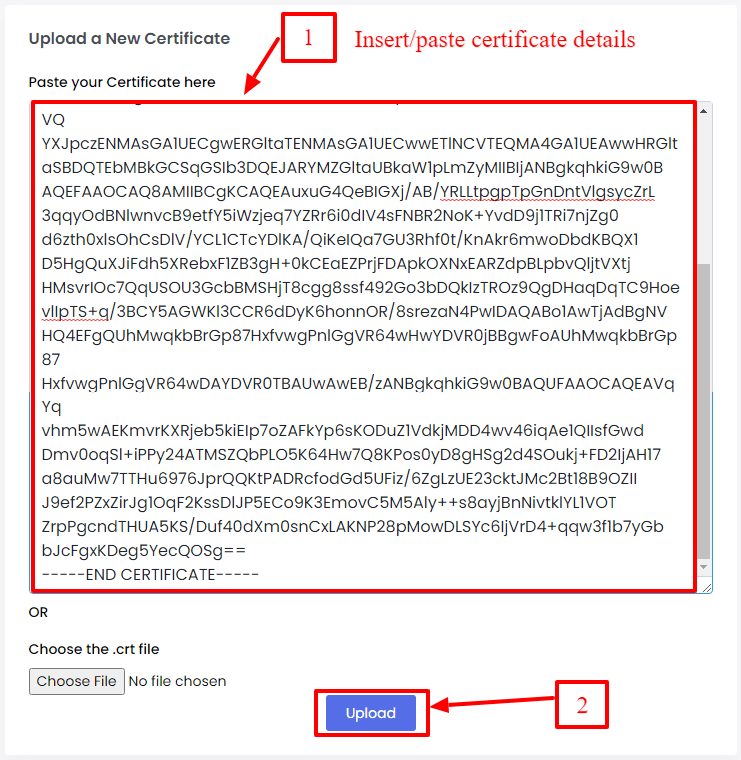
With it, Webuzo will directly upload the SSL certificate details on the hosting. Alternatively, if you have a .crt file on your local machine, you can upload it in that form.
- Click the Choose File button under Choose the .crt file.
It will show a soft copy of the SSL certificate file.
- Click Upload.