As an administrator of a VPS or dedicated hosting server, you will need to look at the system logs from time to time. DirectAdmin offers a convenient tool, Log Viewer, that lets you see many server logs without logging in to SSH or using bash commands.
This article is for the VPS or dedicated server clients with admin access to DirectAdmin.
To Use the Log Viewer
1. Log in to DirectAdmin’s admin account.
2. Go to the System Info & Files section and click Log Viewer.

The Log Viewer panel will open.
3. Select the log file you want to see from the dropdown list and click Load Log.
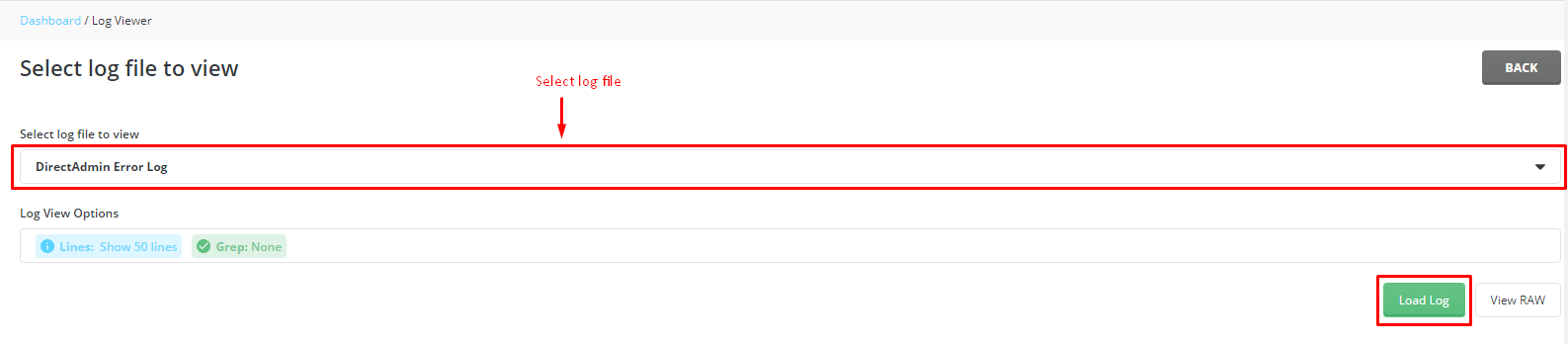
The Log Viewer will display the entries for the log file.
You can choose how to view the log entries with the Log View Options.
- Click on the Lines or Grep option, which will open a new field box.
- Here you can enter the number of rows of the log entries you want to view at a time by mentioning it in the Lines field.
- With Grep, you can search for a term in the log entries.

- Re-click on the Log View Options to close the box and click on Load Log.
That is how DirectAdmin users can view their server log files with Log Viewer.




