# What is SRV Record?
Services Resource Record (SRV) permits the association of service with a hostname. SRV records preserve data of services in the Domain Name System, such as the port number and hostname of servers, and serves it to any application querying for it.
Query initiated for SRV of a service pulls out the following data:
– hostname(s)
– port number of the service
– IP address(es) of the service/server(s)
– two values used to exactly determine the relative performance as well as the priority of the service
SRV records are supported and utilized by various services such as XMPP, SIP, LDAP, MS Outlook, etc.
# How to add it from cPanel?
SRV record can be added from your cPanel by duplicating the steps given below:
1. Log in to your cPanel account.
2. Click on DNS Zone Editor in the Domains section.
 3. Click on the Manage button of the domain to add the SRV record.
3. Click on the Manage button of the domain to add the SRV record.
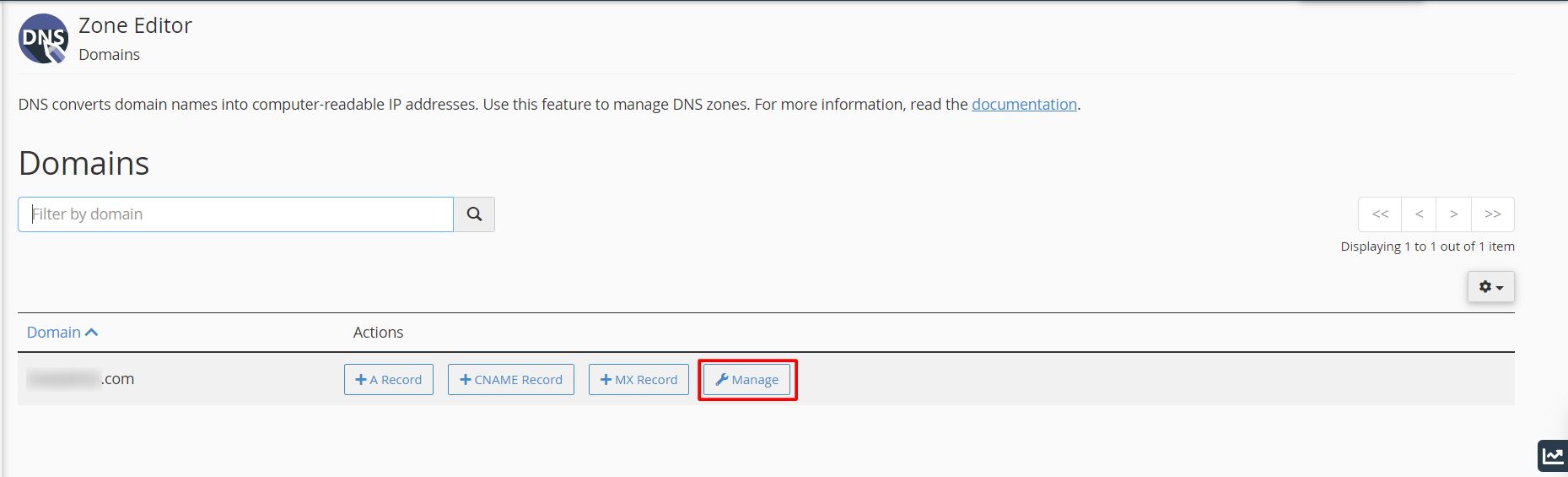
4. Click on Add a Record and select Add “SRV” Record from the drop-down menu
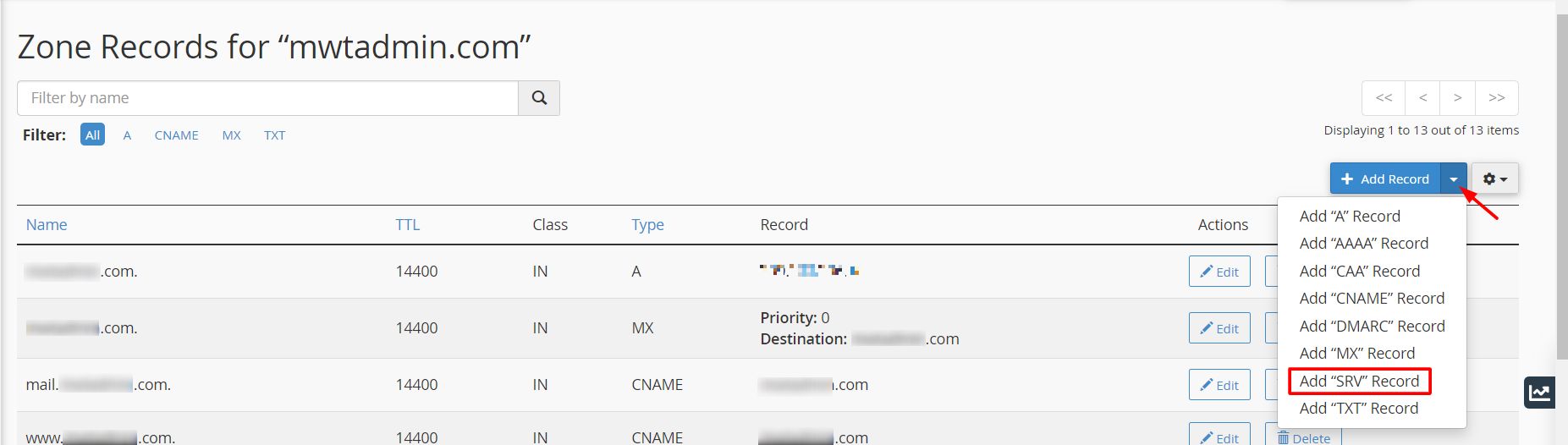
Fill the Add a Record form that appears like this: Each SRV record has been separately defined below. Each SRV record must contain a specific value.
Each SRV record has been separately defined below. Each SRV record must contain a specific value.
- Name – It is the name of the specific domain that the record should be valid for. Use the _service._protocol.domain format. [don’t forget to place (.) dot at the end].
- _service: The name of the service. For example, _sip.
- _protocol: The transport protocol of the service. For example, _tcp or _udp.
- domain: The domain name for which the SRV record is assigned. For example, sip.example.com.
- TTL – Type the TTL (time to live) value for your SRV record. We recommend that you keep its default value.
- Priority – set required digit value for this record; the lower the value the more it is preferred. If you are unsure what value to use, type 0.
- weight – it is utilized to set records with the same priority; the higher the value the more it is preferred. If you are unsure what value to use, type 0.
- port – type the TCP or UDP port of the service.
- target – type the hostname of the server running the service [don’t forget to place (.) dot at the end].
Note that the fields for service and protocol aren’t included. Therefore, input all three in the below format:
_service._proto.name.
5. Click Add Record when you have filled all the details.




